Finding great content on social media can be challenging–especially if you’re a social media creator looking for the right inspiration. It is almost like looking for a needle in a haystack.
But when you finally come across the right post, it is hard resisting the urge of sharing it with your team or followers.
This leads to the main question: how to repost on Instagram? It’s more than just sharing someone else’s work. Reposting helps you connect with your audience, adds fun and variety to your feed, and shows what inspires you!
In this blog, I’ll explain everything you need to know about reposting on Instagram. Let’s dive right in!
Original content performs best–all social media marketers have heard that at some point in their lives. While that is true, reposting on Instagram can sometimes have its moments as well:
According to Semrush, 38% of marketers believe generating new ideas is one of the top 3 content challenges. Reposting will help you add variety to your feed without the constant struggle of coming up with fresh concepts.
If you’re sharing someone else’s content, they might also return the favor. This means that your Instagram profile and content are now exposed to a whole new set of audience, thus boosting your profile visibility and overall social media engagement.
If you’re social media marketing for a specific product, one way to establish credibility can be by sharing user-generated content. These product reviews or testimonials can also work as use-case content pieces for a potential consumer base.
When you repost a story on Instagram or maybe a post, you help foster a sense of community amongst your followers. It is a form of two-way communication that turns your Instagram page into a shared space where everyone feels included and appreciated.
Once you’ve picked the right post to repost on Instagram, along with consent from the original creator, it is time to understand how you can actually achieve that.
Firstly, it is important to note that Instagram doesn’t give you a direct option to repost a post on Instagram. For example: if someone has shared a photo or video on their feed, you cannot directly repost it on your feed as well.
That’s why, Instagram reposting comprises two methods:
Step 1: Go to the post you want to repost.
Step 2: If it is a photo, take a screenshot. In case of a video, consider using the screen recording feature available on your smartphone.
Step 3: Crop the screenshot or screen recording to fit the Instagram format. Make sure the content looks clean and clear. (Go through our complete social media images size guide for more info!)
Step 4: Open Instagram and start a new post. Upload your screenshot or video.
Step 5: Write the Instagram caption. Don’t forget to thank the original creator and use trending hashtags to boost post visibility.
And that’s it–Your reposted content is all ready to be uploaded on the Instagram feed.
Step 1: Go to the post you want to repost.
Step 2: Click on the airplane icon below the post.
Step 3: Now, click on the “Copy Link” button from the bottom-most row.
Step 4: Paste the link in the third-party app like Repost for Instagram, Regrann, etc.
And that’s it–The app will now automatically repost the post to your Instagram feed. PS: The uploaded media will include a small repost arrow in the corner to credit the original creator.
If you want to repost a Story on Instagram, first check if you’re tagged in it or not. If you’re tagged in the said Instagram Story, reposting it to your Story requires only 4 steps:
Step 1: Launch the Instagram app and check if you’ve been tagged in a Story from your inbox or notifications.
Step 2: From your inbox, tap on the direct message to go to the Story.
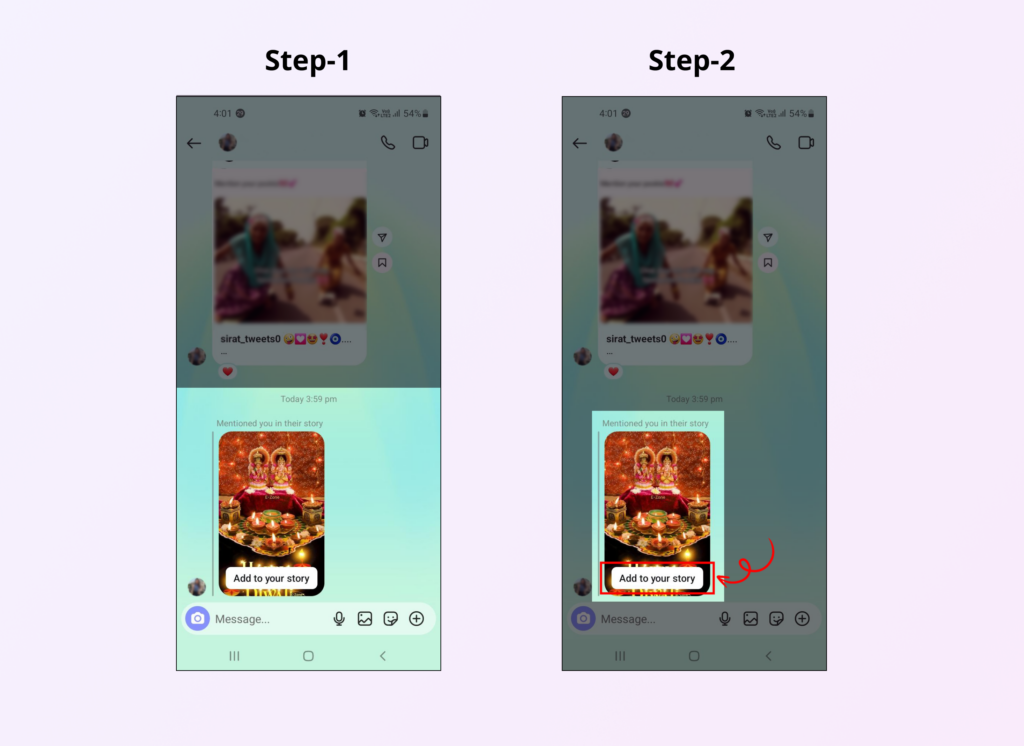
Step 3: Now, tap on the “Add to your Story” button from the bottom of your screen.
Step 4: Add any GIFs, stickers, or other interactive elements you want to customize the Story with.
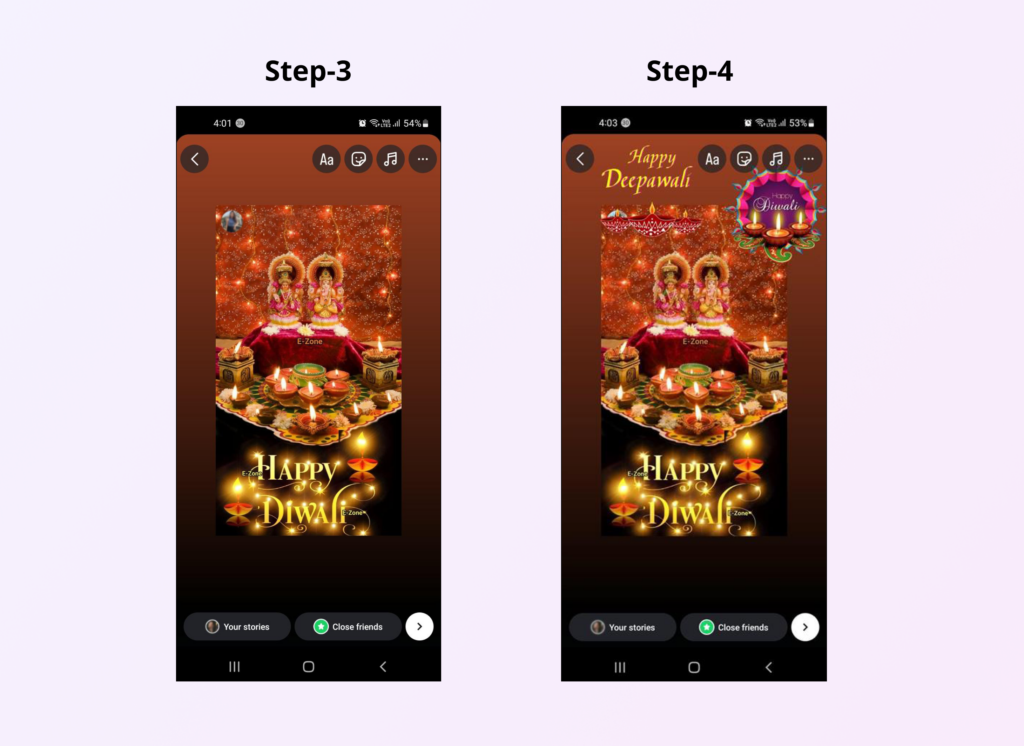
And that’s it–you’ve successfully reposted a story you were tagged in on Instagram.
For Instagram Stories you’re not tagged in, simply take a screenshot and crop it according to your needs. Then post an Instagram Story like you would normally do and select the said screenshot from your Gallery.
When you repost Story on Instagram, you only see the first 15 seconds of it. Even if the original poster has a longer video, you will only be able to see the first 15 seconds of it. This is just how reposted Stories on Instagram work. So, you might find yourself wondering how to repost story on Instagram that covers the entire video length.
While there’s no way to repost the entire Story, you can definitely rely on workarounds like:
If the story is too long to repost in one go, consider taking screenshots or recording your screen. Just remember to cut it into segments so that it flows nicely when you share it. This way, you can share all the content while maintaining the story’s context.
If you’re reposting a story that’s been divided into multiple parts, you can share each part separately. Just tap on each segment as you view it and follow the steps to add them to your story.
All these steps and methodologies will generally work well for reposting on Instagram. But every once in a while, you might hit a wall. Here are a few reasons:
If the account you want to repost from is set to private, you’re out of luck. You can’t share posts from private accounts unless you’re following them, and they’ve allowed you access to their content. Always check the account settings!
Remember, reposting works differently for stories and feed posts. You can easily share a story you’ve been tagged in, but for feed posts, you’ll need to rely on screenshots or a reposting app.
If you’re trying to use a third-party app and it’s not working, it might be due to glitches or restrictions set by Instagram. Sometimes these apps can run into issues, so ensure you’re using a reliable one or update it if necessary.
Lastly, let’s not forget the occasional hiccup with Instagram itself. Sometimes the app just doesn’t cooperate. If you’re facing issues, try closing and reopening the app or logging out and back in again.
Reposting on Instagram is a simple procedure followed by multiple social media marketers and managers to engage their audience.
But if you’re planning to hop onto that bandwagon, I’d advice you to keep these things in mind:
As I mentioned before, it’s always a good ethic to ask for the OG creator’s permission before posting their work on your profile. A simple message can go a long way in showing respect for their work. Plus, they might even share your content back!
Think about how the repost fits into your overall brand aesthetic. If the post doesn’t align with your usual style, it might confuse your followers. Look for social media content inspiration that feels authentic to your feed.
You’ve read all about how to repost a post on Instagram and you’re ready to go ahead with the process! But remember–while reposting is great for variety, don’t let it take over your feed. Balance it with your original content to keep your brand’s voice strong.
If done correctly, you can repost Story on Instagram to complement your Instagram marketing strategy naturally.
Here are a few ways to do so:
Now that you’re all set to start reposting on Instagram, it’s essential to keep an eye on how those posts are performing. That’s where Vaizle comes in!
With Vaizle’s marketing analytics suite, you can get:
To get a preview, start by trying out Free Instagram Page Analysis Tool first. PS: Getting started is really easy. Just sign in and let the tool work its magic!
If you want to build a solid community on Instagram, engage your audience, and boost visibility regardless of constant algorithm changes, reposting on Instagram is a good option.
By knowing how to repost on Instagram effectively, you can expect to get more direct engagement from your audience and exposure to a whole new set of audience.
But all these efforts are only meaningful if you are also constantly tracking your profile’s overall performance. With Vaizle, keeping tabs on your Instagram (along with Facebook, LinkedIn, & YouTube) performance gets really easy!
PS: Start your 7-day trial immediately to get the most out of Vaizle’s comprehensive marketing analytics suite now!
Reposting a reel on Instagram is a simple process! Here’s how you can proceed:
And you’re done! That’s how to repost a reel on Instagram within no time.
Yes, you can repost on Instagram! While the platform doesn’t have a built-in repost feature, there are several ways to share content from other users. You can take a screenshot of a post or use third-party apps designed specifically for reposting.
No, when you unarchive a post on Instagram, it doesn’t automatically repost it to your feed. Instead, the post simply becomes visible again on your profile as it was before you archived it. It will maintain its original likes, comments, and engagement metrics. However, it won’t appear in your followers’ feeds as a new post.
To repost longer stories on Instagram, you can use a couple of methods. If the original Story is yours, simply break it down into segments of 15 seconds or less and upload them consecutively. If it’s someone else’s story, you can use the screen recording feature on your device to capture the entire story, then trim it into 15-second clips using a video editing app.
Arushi is a proficient SEO and ASO specialist with a 5-year track record working for B2B and B2C organizations. Currently, she is heading SEO strategy for Vaizle and helping businesses improve their online presence. A mountain girl at heart, she likes to recharge her creative abilities by taking long walks and listening to podcasts.