Instagram Stories move fast and errors happen more often than you realize. Sometimes, you end up with typos, the wrong sticker goes on, or the music doesn’t fit. If you’re managing a brand account, you’ve probably searched how to edit Instagram Story or even can you edit an Instagram story more than once.
If so, this blog is going to be your practical playbook. We’ll show what actually works today on iPhone and Android: how to edit text on Instagram Story, how to add or change music, how to use stickers, filters, captions, and how to fix mistakes the smart way.
We’ll also walk through how to edit Instagram Story after posting as an intent people have, and what your real options look like in that moment. Further, we will also look into what is the best time and ideal number of stories that should be posted every day.
Either way, you’ll have a clear path to get your Story right with minimal fuss. So, let’s dive right in!
If you want clean, consistent Instagram Stories, the real work happens before you tap the “Share” button.
Let’s understand how to edit IG Stories before posting: a simple flow that you can repeat every time. It covers the pieces creators use daily – text, stickers, music, filters, captions, and pinning. By the end, you should be able to get clarity on how to edit Instagram Story.
Open Instagram and go to Story. Add the right content to post first (a photo, video, or a GIF). Give it one quick look: is the subject centered, is the background too busy, do you need a second clip?
Remember, a ten-second pause here saves you from redoing everything later.
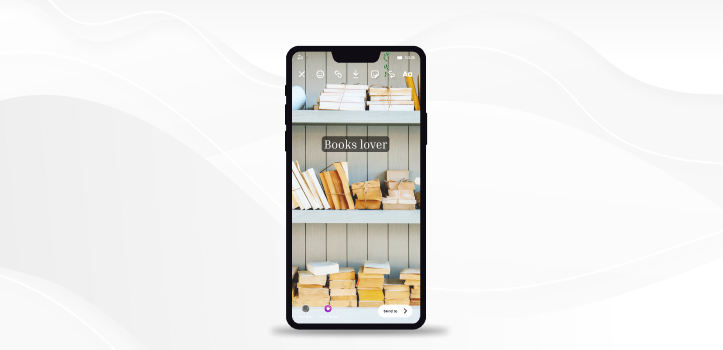
If you are using videos in your stories, there are some important aspects you should focus on:
Most Story mistakes are text mistakes: too small, low contrast, or jammed into the corners. Tap Aa to add your line. Write it as if you’re speaking to one person. Change the font, adjust size and color, then drag it where the eye naturally goes, usually the upper third, away from the UI bars.
If you need to go deeper, this is how to edit text on Instagram Story without making it messy: keep one idea per text block, avoid fancy gradients for body text, and preview once on a small screen.
Try this flow:
Stickers are not merely for decorations. They’re little call-to-actions. Instagram Stories have options of multiple stickers. Select the one that fits the goal: Poll for quick opinions, Questions for replies, Mention and Hashtag for reach, Location for local context, Link for the thing you actually want people to do.
Place only one primary sticker per Story so nothing competes for attention.
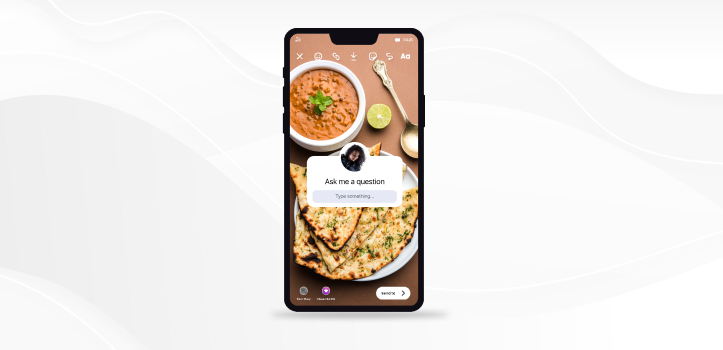
Music sets the mood for the Story, but it should never dominate the voice or the visuals. Tap Sticker → Music. Search a track, choose the exact snippet, and pick a lyric style if you want it on screen. If you’re placing lyrics, ensure the words don’t cover the subject.
Important note: you pick the track before sharing. If the vibe is wrong later, you’ll have to “delete and repost”.
PS: If you can’t find the right track for your Instagram Stories, go through our list of Trending Instagram Songs that is regularly updated to help you keep up with trends!
A good filter can clean up colors or match a series look; a heavy one can make text hard to read. Swipe through filters, then open Effects if you need an AR look or a subtle color lift. Ask one question: Does this make the message clearer? If not, go lighter or skip effects entirely.
If you’re uploading a video on your Instagram Story, keep in mind that a large chunk of viewers watch with the sound off. Add Sticker → Captions and skim the transcription for errors. Edit misheard words and keep the block near the center where it’s easy to see.
This single step boosts retention more than most visual tweaks.
Hashtags help in categorizing your content. Your target audience that is not following you yet can discover you using hashtags. Hence, hashtags should not be ignored. But how do you select the right hashtags for your Instagram story?
Here is a pro tip- Choose the popular ones. These will generally appear in suggestions.
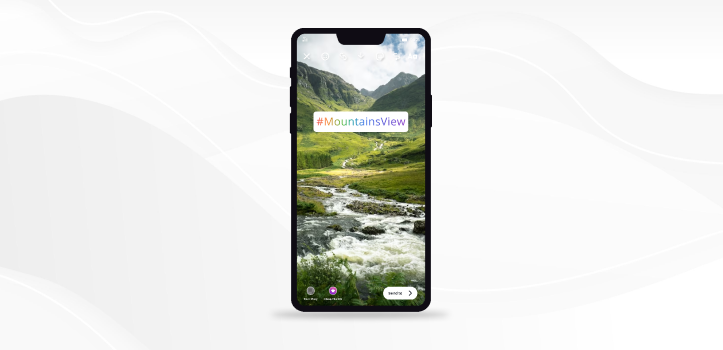
Also, do not unnecessarily use a lot of hashtags.
Do a final pass like a viewer: is the text readable, is anything clipped by the top or bottom UI, does the music fit the mood, is the sticker obvious? If it feels too cluttered or busy, remove one element.
The workflow for editing Instagram Stories is identical for both iPhone or Android devices. You add your photo/video, then edit text, stickers, music, filters, captions, and do final checks before you share.
What changes are a few labels and menu names. If you’re wondering how to edit Instagram Story on iPhone versus how to edit Instagram Story on Android, use the notes below as a quick translator, not a different tutorial.
Good to know: If a button name looks slightly different on your phone, the sequence doesn’t change—add media → edit with Aa/Sticker/Music/Effects/Captions → preview → share. If your UI looks outdated, update Instagram and the labels will match what you see here.
If you’re wondering can you edit an Instagram story once it’s live, that’s up next. For now, this is the fastest, calmest way to publish Stories that look intentional the first time.
We just discussed how to edit a story on Instagram before posting.
However, it is also quite possible that you spot an error in the content after the story is posted. Maybe you ended up making a typo in haste or added the wrong link for your users to click on!
This brings us to our next question — Can you edit an Instagram story after posting?
The answer is yes and no! While you can’t make any significant changes in the content, you can still toggle a bit with the settings. Most confusion comes from mixing up settings with content. Settings are flexible after posting. Content is not.
You cannot edit the story’s content once it is live. You can change who can see it, who can reply, and you can add it to Highlights. If you need to change text, stickers, filters, music, or the media itself, you will delete and repost.
Simply choose the story that needs to be edited and tap on the ‘more’ button. From the ‘Story Settings’ option, you will be able to:
Instagram also lets you keep a private record of everything for reuse:
These are part of the content layer. To change them, you must delete and repost.
So, if you have been looking for ways to edit Instagram Story after posting, you won’t be able to change one of the items above. The honest fix is a quick delete and repost. Save the media first if you need it, then recreate with the correct text, stickers, filters, or music.
We have now understood how to edit an Instagram story before posting and how to make Settings changes after posting. But if you need to make a major edit of Instagram stories, you will have to delete them and repost them after changing them.
To delete your Instagram story:
However, before you delete anything, save what you want to reuse. Open the Story, tap More (⋯), then Save. If you care about keeping everything by default, turn on Save to archive and Save to camera roll in Story settings for next time.
Deleting IG Story removes it from viewers immediately; there’s no notification, it simply disappears from their feeds.
Now repost the Story with the right changes. Start a new Story and add the photo or video you saved. Fix the content layer: rewrite the line of text, place one clear sticker, choose a better track via Sticker → Music, and go lighter on filters if legibility was the issue. Do a quick small-screen preview to check contrast and that nothing sits under the top or bottom UI bars, then share.
While Instagram stories are only visible for 24 hours, you can save your stories permanently in ‘Story Highlights’.
To do so, select the story you want to save and click on the ‘highlight’ button. Give the highlight a name. Select a thumbnail for it. And you have saved your story as a highlight.
You can edit, change, or delete your highlights whenever you want.
To add Stories to an existing Highlight, follow these steps:
To create a new Highlight and add multiple Stories at once:
There are no restrictions. You can share any number of Instagram stories in a day.
According to research, sharing two stories on your Instagram handle is a good idea, but you are free to post between 1-7 stories each day. The stories on Instagram come under content that is less polished, so they allow you to communicate with the audience in a more relaxed and informal way without any sort of pressure for polished and authentic text.
Related: A guide: What is the Best Time to Post on Instagram?
Bonus tip: Find out the best time to post on Instagram with VAIZLE FREE TOOL. Click below on Get Started for free
⏰ Timing is Everything. Find Your Instagram Sweet Spot Today.
📅 Get More Likes, Comments, and Shares by Posting at the Right Time.
Instagram stories are a great way to engage your audience.
You should always give your audience some offers and discounts and lifetime access to particular content of yours, creating a sense of urgency among the audience, and do not forget to deliver valuable information and insights to build their interest.
👉 Related: We have compiled 20+ Instagram Story Ideas that will definitely boost your brand’s engagement.
PS: If you (or someone on your team) runs Instagram or Facebook ads to promote your Stories, try Vaizle AI. It’s like ChatGPT for your Meta Ads — helping you quickly understand what’s working, what’s not, and how to optimize every ad.
✨ Right now, you can get 1,000 AI credits for just $1.
👉 Start your trial here and take the guesswork out of your ad performance.
You can’t change someone else’s Instagram Story directly. But if they tag you in their story, you can share it on your own story and add whatever you like to it.
Yes, you can make some changes in terms of who views the story. You can’t make any content changes unless you delete the story and recreate it from scratch.
You can put words on your videos in Stories by doing these steps: first, upload a video, then tap the sticker icon, and choose “Captions.” After that, choose how big, what font, what color, and where you want the words to go. Finally, you can share your Stories with the words on them.
Once your Instagram story is posted, changing privacy settings isn’t possible. You can delete the existing story and post a new one for the selected audience.
Tap Aa, write your line, adjust font/size/color, place it away from UI bars, and preview on a small screen. Pin if the subject moves.
Yes. Open the specific clip → More → Delete. The rest of the Story stays live.
Arushi is a proficient SEO and ASO specialist with a 5-year track record working for B2B and B2C organizations. Currently, she is heading SEO strategy for Vaizle and helping businesses improve their online presence. A mountain girl at heart, she likes to recharge her creative abilities by taking long walks and listening to podcasts.
Copyright @VAIZLE 2025