When you login into your Vaizle account for the first time, you will be asked to authenticate your Facebook, Twitter, and Instagram profile. And just after that, you can add your first brand/profile (see pic below). Otherwise, you can go into ‘Landscape’ tab on the left to add or delete a new social media profile.
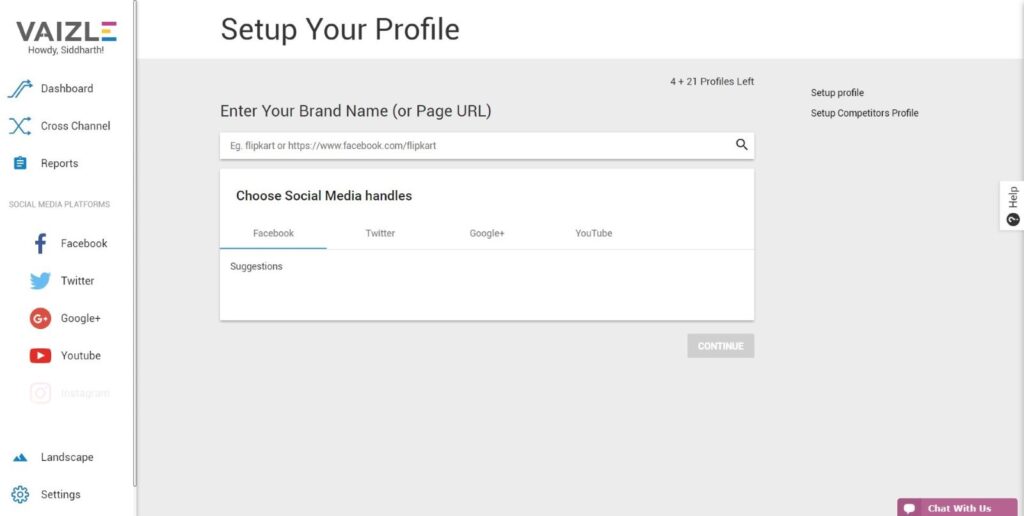
Step 1
In the text box, either enter the name of the company or brand you want to add and press ‘Enter’. Or you can directly paste the link of your social media page/profile.
Step 2
After you have selected a profile for all the social media networks you need, click ‘Continue’. By default, when you are setting the account for the first time, the first brand will be considered ‘Self’ brand. You can change this later on from ‘Landscape’
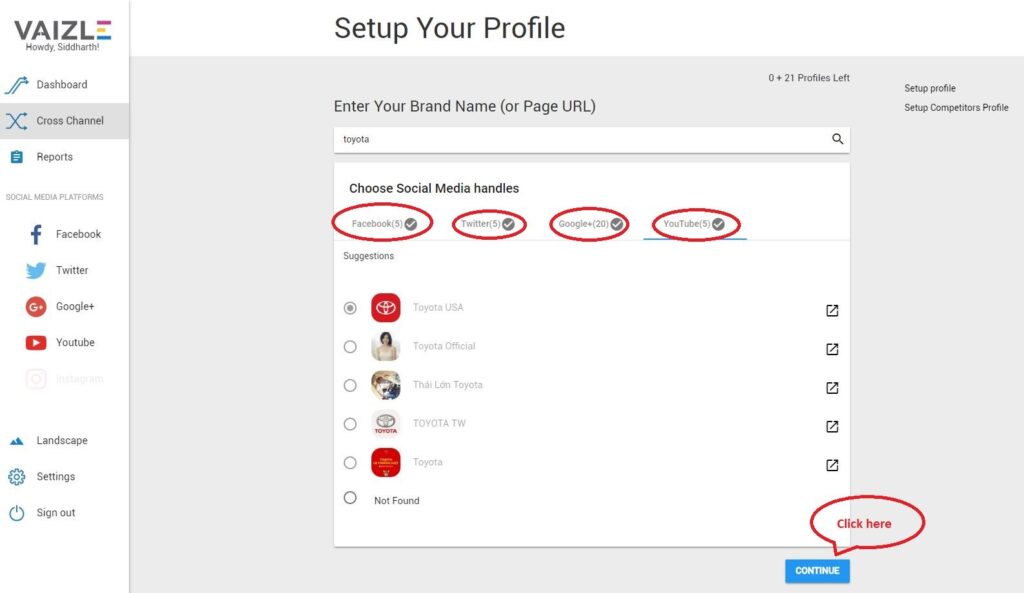
Step 3
Repeat ‘Step 1’ and ‘Step 2’ to add competitors. You can either click on ‘Add More’ to add more competitors or you can click ‘Finish’ to go to the dashboard.
Step 4
It will take few seconds for the graph to build and your dashboard to appear. If you want to add more brand, you can go to ‘Landscape’ to add a new brand or remove an existing one.
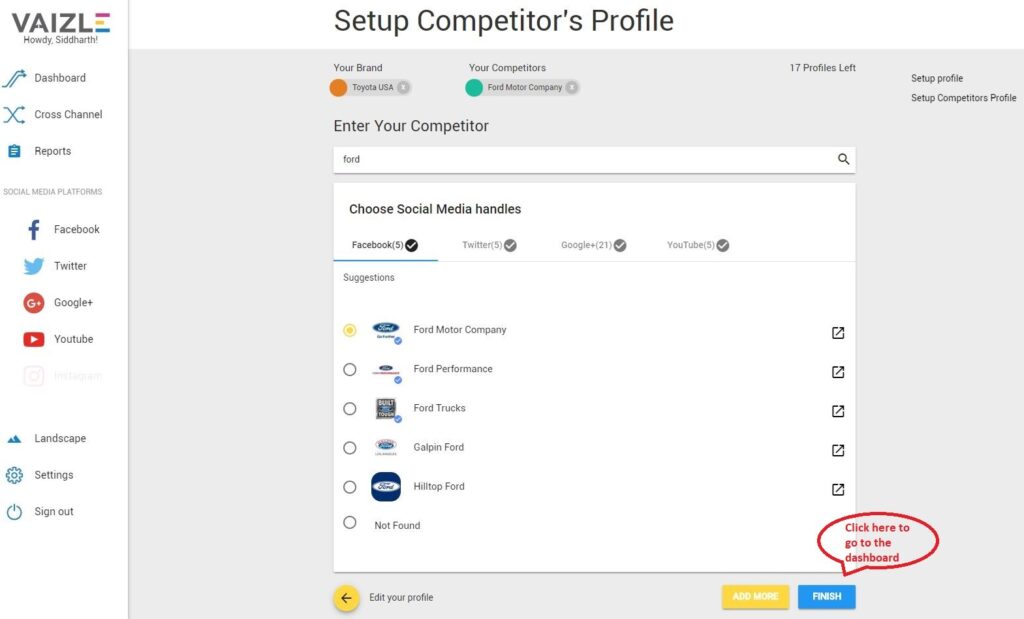
Yes, of course. :slight_smile:
All you have to do is,
Change the Landscape from the “dashboard”.
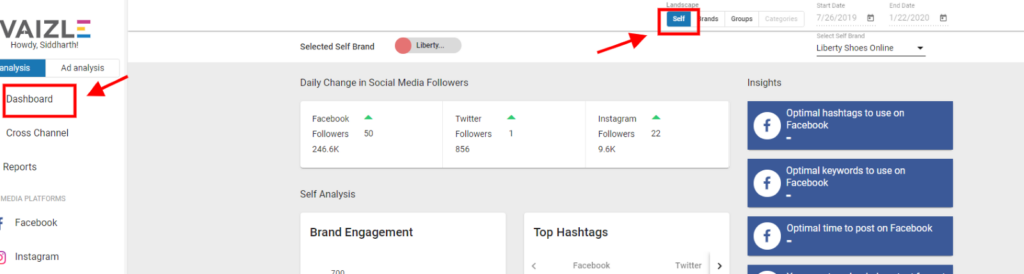
Then, go to ” Select Self Brands ” from upper right corner of the screen.
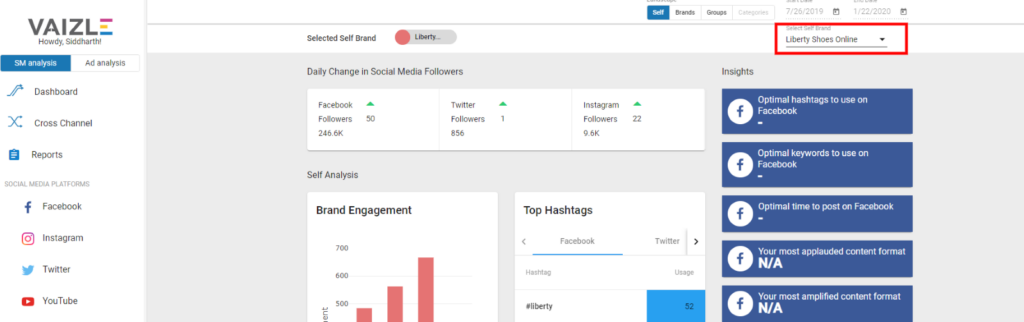
Now, select the brand you want to anlayze out of the added brands in tool by you.
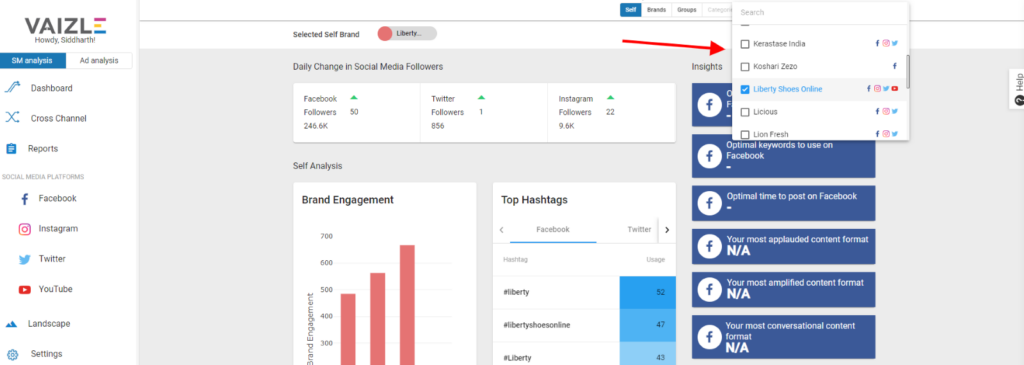
And here you go!
To buy more profiles and swaps, go to Settings and then go to Buy Profiles.
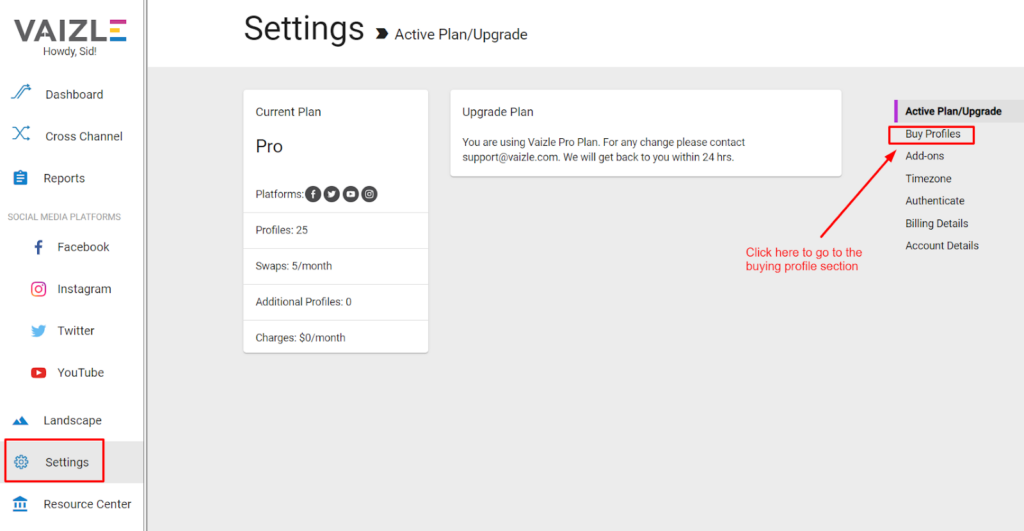
Enter the number of profiles you want to add click on Buy.
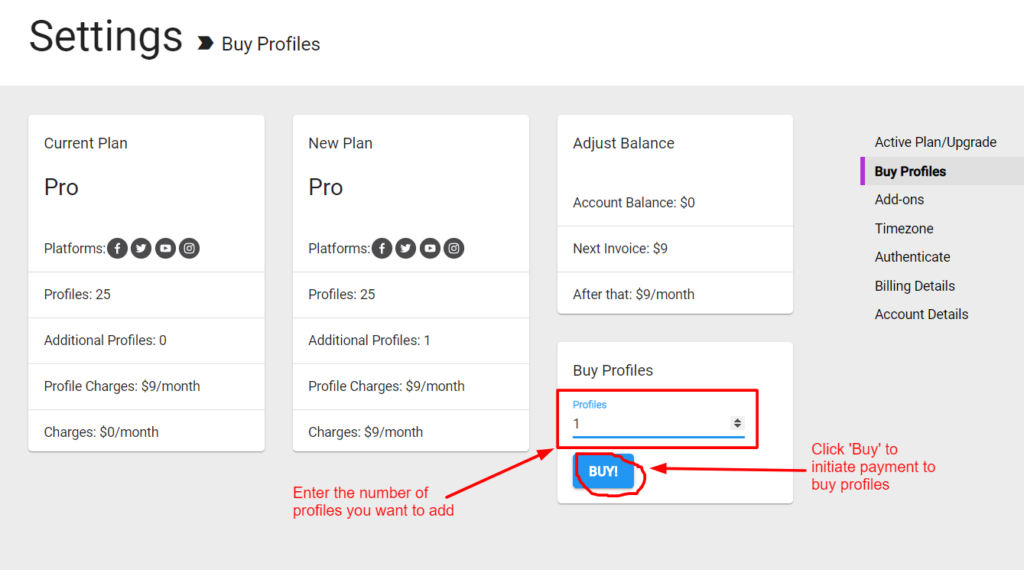
Once you make the payment, the new profiles limit will be added in your account.
To buy more swaps, either you have to go for “Add-on” Packages or you have to contact us at support@vaizle.com
A swap refers to your ability to replace a brand with another. Every time you delete a brand, you can replace it with another.
That’s why a swap is deducted every time you delete a brand or a profile.
To create a Group:
First go to “landscape section”>> then select “groups” from right column menu.
Here, you can see the groups you’ve already created and you can create new groups. Click on “Add New” to start creating a new group.
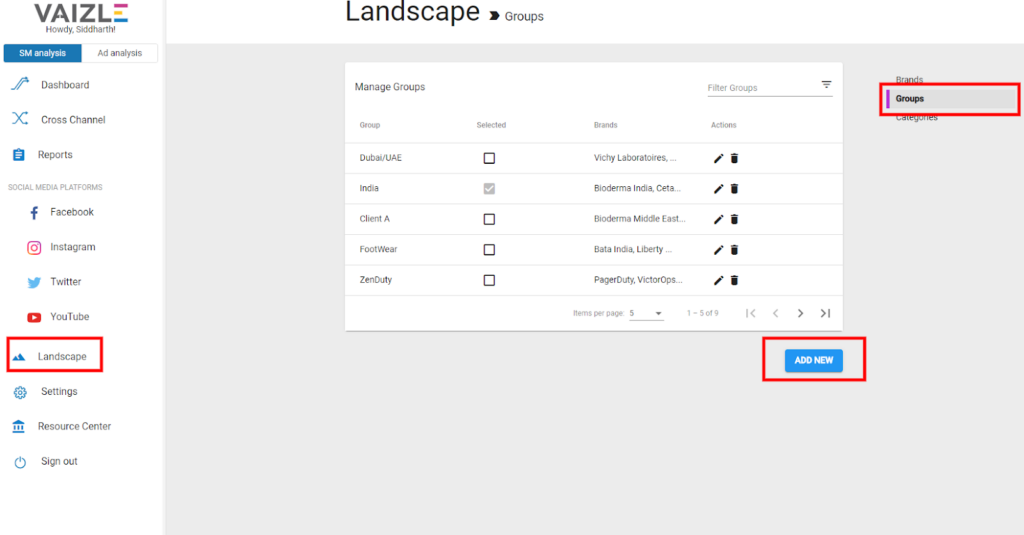
Enter the name of the group you are creating.
Then, Select the brands you want to have in that group.
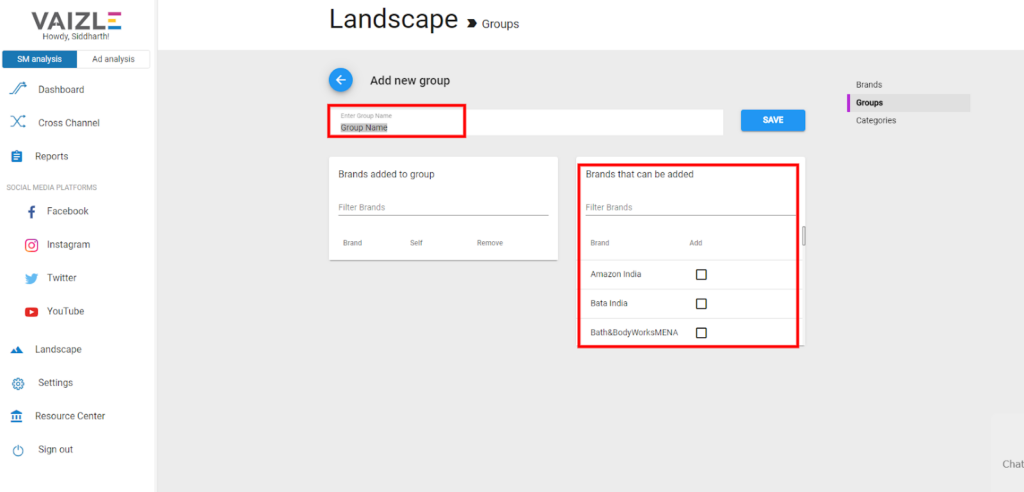
Now mark one brand you want out of the selected brands in that group as “Self Brand”.
And Click SAVE.
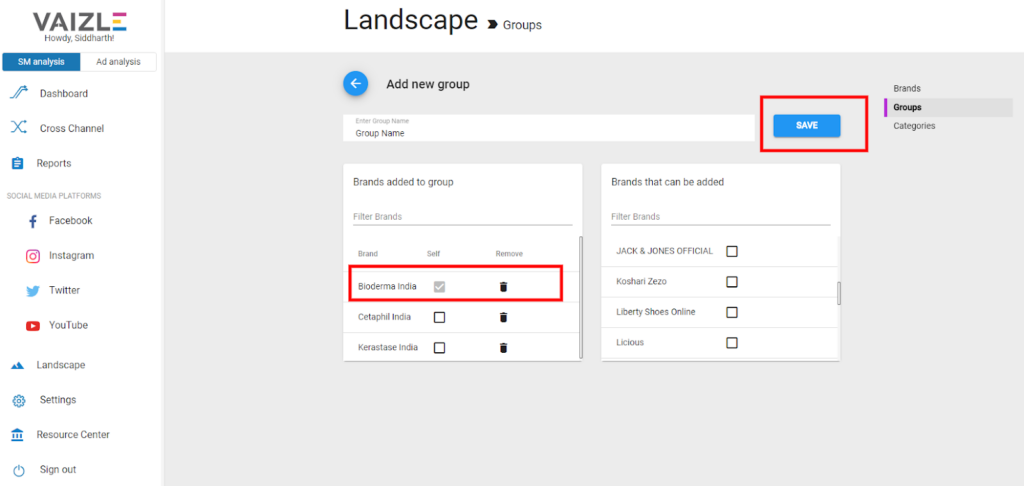
Vaizle does not provide Facebook Group analytics.
However, it has been voted widely on our product roadmap. If you want to see Facebook Group analytics in Vaizle, you can vote for this feature in our product roadmap: https://trello.com/c/NPCuDetL/47-facebook-groups
Step 1: In the ‘Landscape’ section (or during setting up your account for the first time) and click on the ‘Add New’ button.
Step 2: Copy and paste the link of the of the Instagram profile you want to add.
Step 3: Press ‘Enter’ and wait for the Instagram profile to appear.
Step 4: Select the profile and hit ‘Save’. Congratulations, You have just added an Instagram profile!
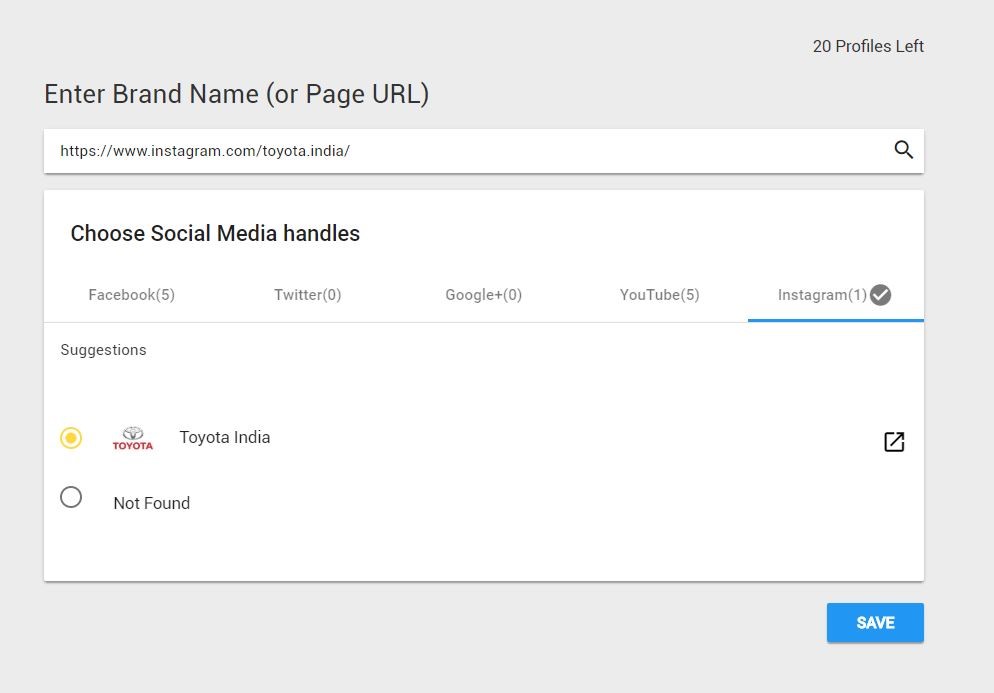
Note: Unlike, other social media channels like Facebook and Twitter, Instagram doesn’t allow you to search. In the other tools you might have used it and it may even work in Vaizle too sometimes. However, we’re using Instagram’s latest API which doesn’t allow it. So we will recommend you to use only a brand’s Instagram profile link to add it
To change the Group you want to analyse, change the Landscape to “Groups” from the Dasboard.
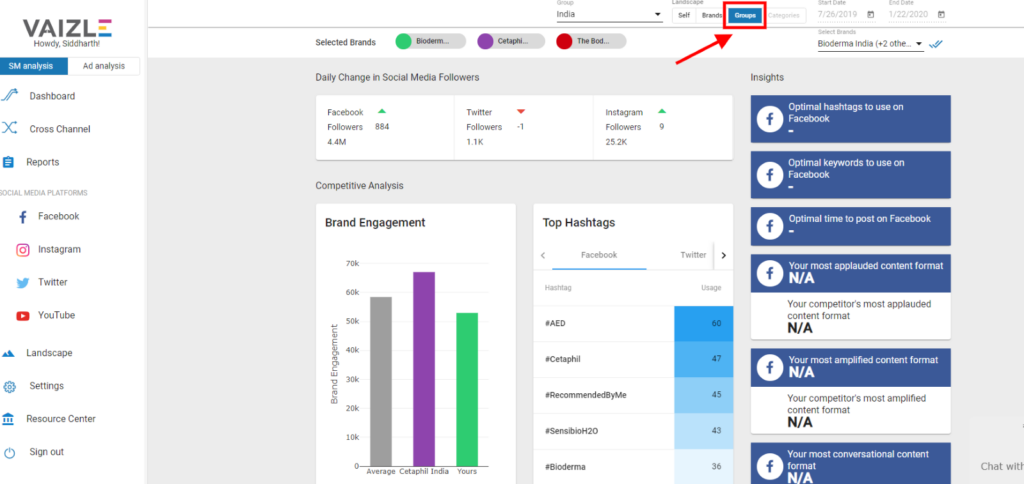
Then, Select the group that you have created from “Landscape” section.
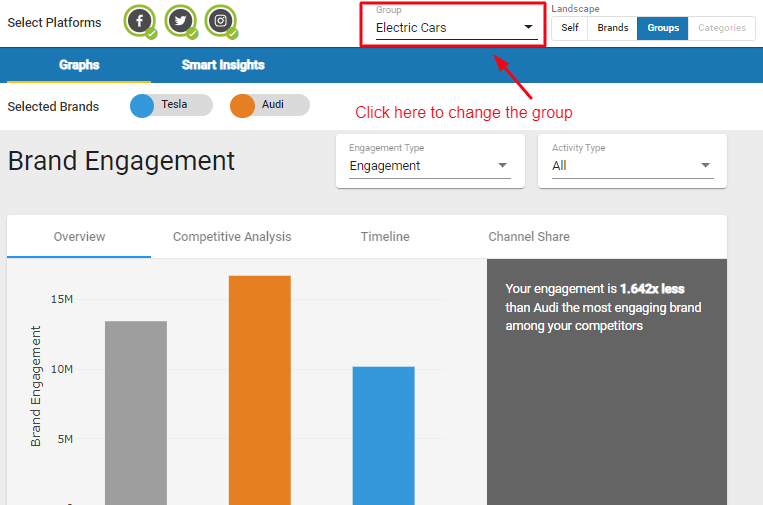
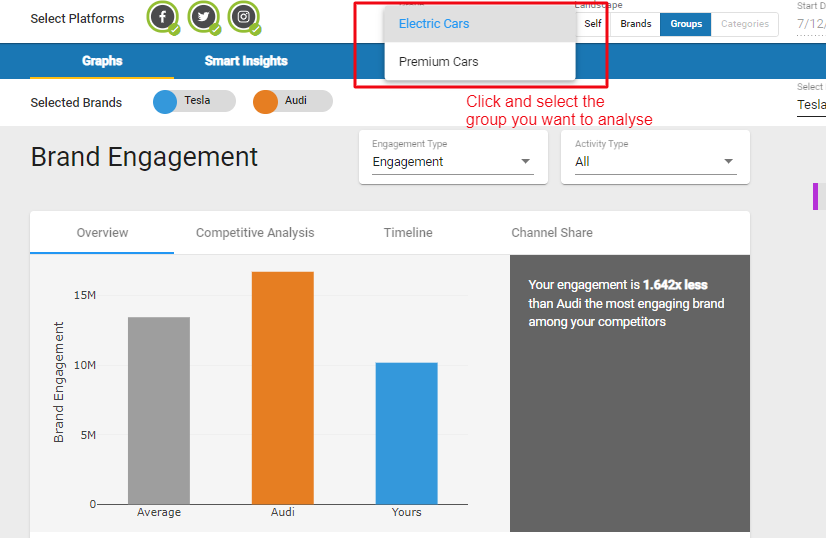
From the outset, we have tried to move beyond data and graphs. To provide actionable tips to improve your social media performance.
To achieve this, we have specifically designed the ‘Smart Insights’ section. Here, you get actual tips that may improve your performance. It has four sections:
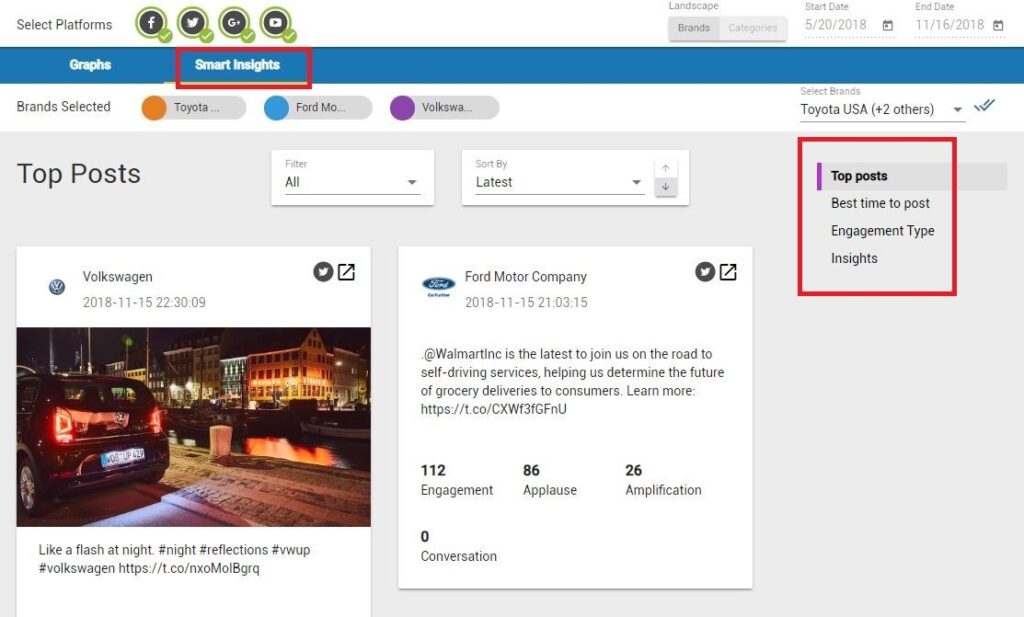
Go to Settings and click Add-ons in the right column menu.
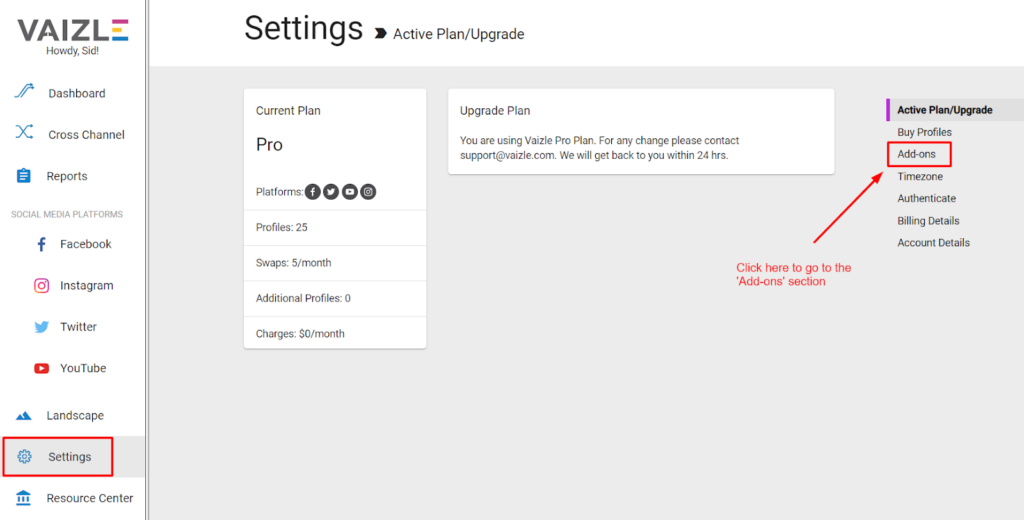
1) Now choose any of the two add-on options available. In the $30/m add-on plan, you get 10 additional profiles with 10 swaps per month.
2) In the $99/m add-on plan, you get 50 additional profiles with 25 swaps per month.
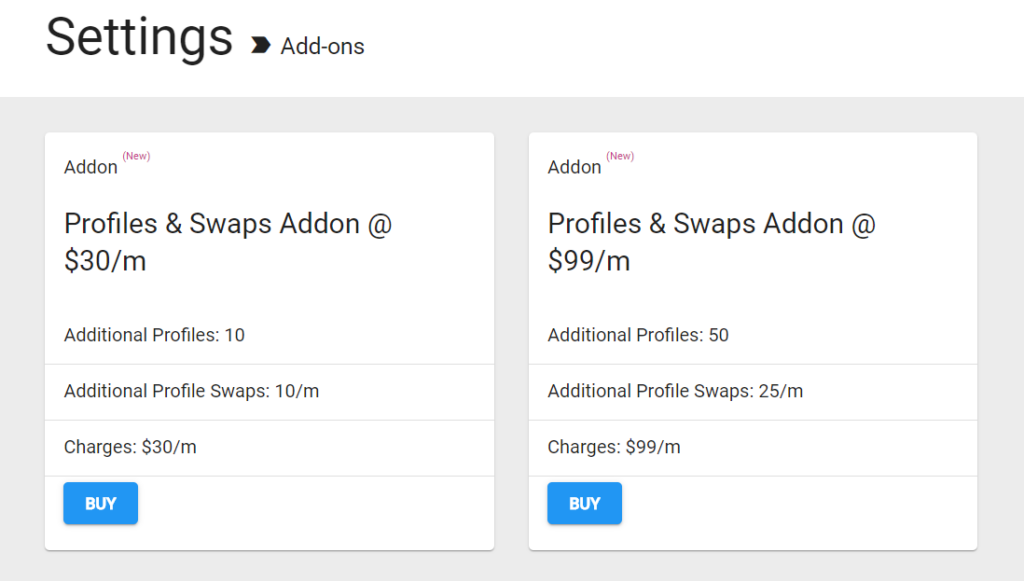
After you have reached social media profiles in your account limit, you can buy more profiles.
The cost of an extra profile depends upon the plan you’re using:
You can check more details on Vaizle’s pricing page
When you add any social media profile 1 in Vaizle, it fetches the data for the period of the last 6-months.
A certain cost is associated for fetching data from any social media channel. The more the time-period, the more the data, and hence, more the cost. To keep costs affordable for our users, we only fetch the data for the last 6-months. We have always strived to give maximum value to our users and bring social media analytics to everyone.
However, in our custom plans, you can request data for more than 6-months. For more details, contact at support@vaizle.com
Following could be the reason why you’re not able to authenticate your social media accounts:
The Facebook account you’re authenticating is a “personal profile”. You can only authenticate a Facebook Business page.
The Instagram account you’re authenticating is not a business account. In order to authenticate Instagram, you need to be an owner of any one Instagram Business account linked with a Facebook page.
To learn how to authenticate your social media accounts, please Watch This Video 10.
If you’re not able to authenticate even after all the above conditions, as a last resort, you can click on “Skip” button to move further. And authenticate it later (watch the video above).
You can authenticate your social media profiles later by going into Landscape and then Authenticate tab in the right column menu.
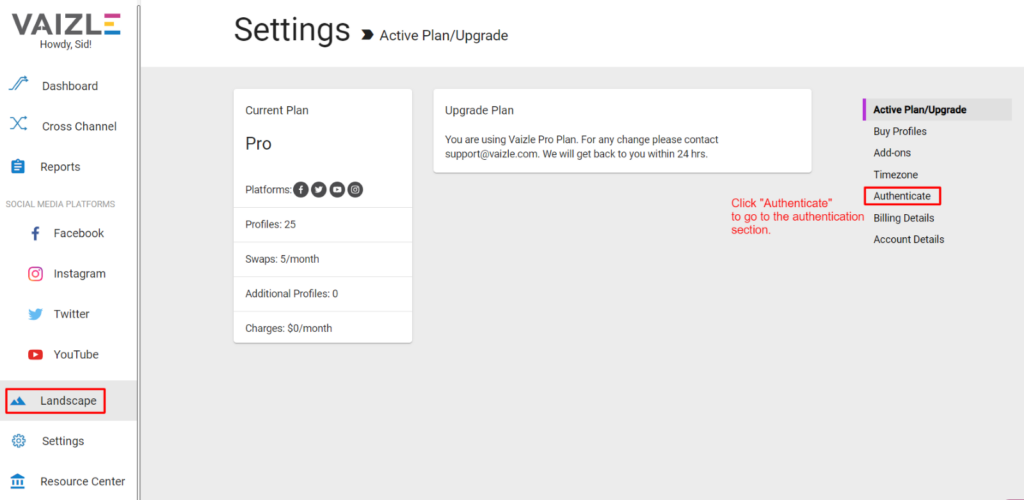
You can see here which social media channels are not authenticated. The social channels which are not authenticated show ‘Authenticated’ text with a red cross mark.
Click on Authenticate button under each social media channel to authenticate it.
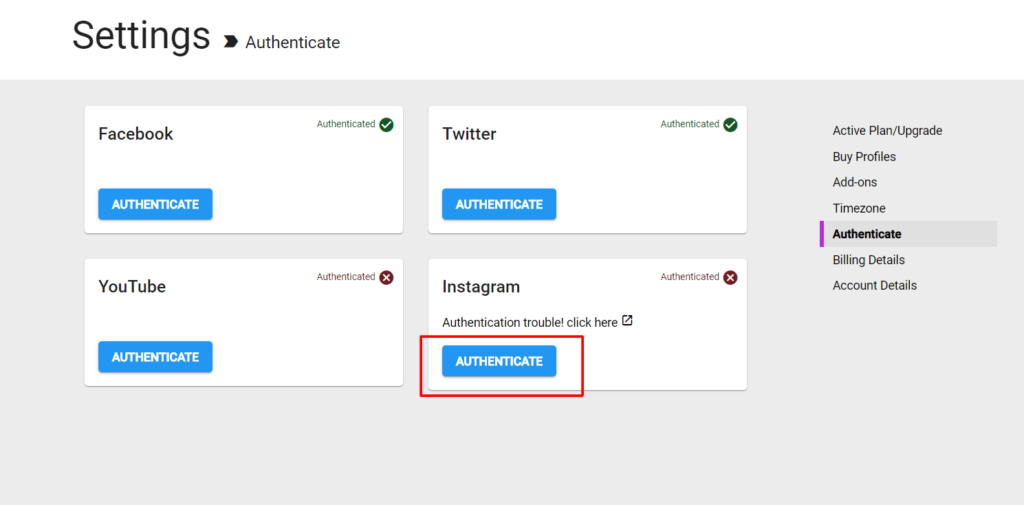
Once your profile is successfully authenticated, you will see the text & ‘Authenticated’ text; with a green tick mark.
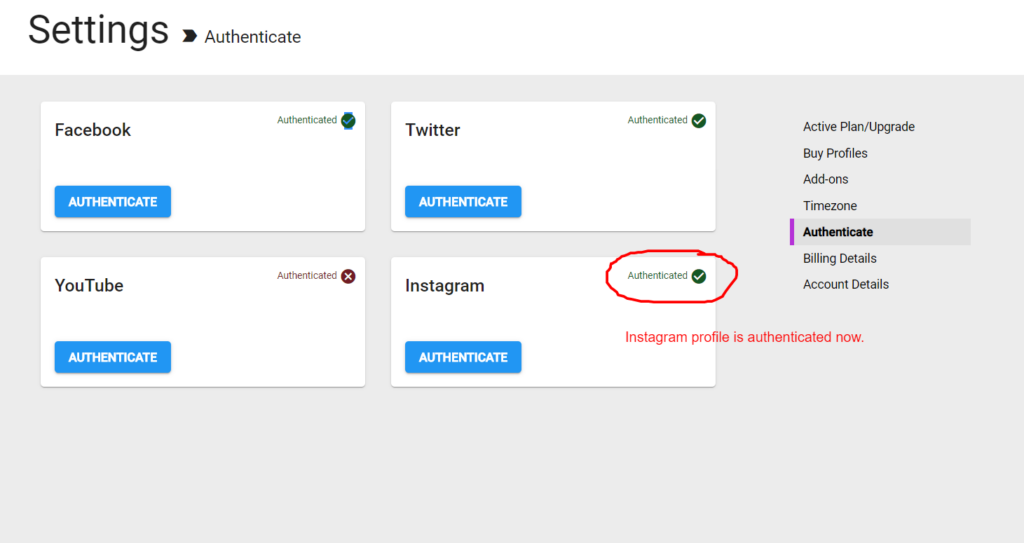
Authenticating your social profiles is required to ensure that your Vaizle account runs without errors. For the best performance, you need to authenticate all the social media profiles: Facebook, Twitter, YouTube, and Instagram.
Please note: Authentication is different from “Adding/setting up brands in the tool”.
The profiles you use for authentication has nothing to do with the analysis in the tool. You can authenticate your Vaizle account with any valid social media accounts irrespective of the brands you want to analyse.
Here’s how you can authenticate your social media profiles (Why am I unable to authenticate my social profiles? How do I do it?)
A social media marketing campaign plan is a summary of everything you plan to do and hope to achieve on social media. It guides your actions and lets you know whether you’re succeeding or failing. Every post, reply, like, and comment should serve a purpose.
The more specific your strategy is, the more effective the execution will be. Keep it concise. Don’t make your plan so lofty and broad that it’s unattainable or impossible to measure.
How to get the template:
Step 1: Click here to access the template on Google Drive 203
Step 2: Download the template
Step 3: Fill, edit, or add new fields and get your campaign plan ready!
HOW TO USE
It’s advisable to begin with a social meida audit and competitive analysis to help you identify the opporunities and gaps. To make your life easier, we have created a free social media campaign plan for you to use. It covers four important parts of the plan:
Arushi is a proficient SEO and ASO specialist with a 5-year track record working for B2B and B2C organizations. Currently, she is heading SEO strategy for Vaizle and helping businesses improve their online presence. A mountain girl at heart, she likes to recharge her creative abilities by taking long walks and listening to podcasts.