LinkedIn presence is crucial to establish credibility amongst competitors and gain rightful recognition. However, your efforts are only worth it if you can analyze past performance and use those insights to improve your brand engagement and lead generation in the future.
For proper data analysis, you need all the recent metrics transferred to one place. Google Sheet is one of the highly preferred destinations due to it being a cloud-based collaboration platform with plenty of data handling features.
LinkedIn Page to Google Sheet Connector helps complete the data transfer seamlessly. Continue reading to learn about a few tools to help you Import LinkedIn data to Google Sheets instantly.
If you want to move your LinkedIn account data to Google Sheets, you can proceed by
By accessing the LinkedIn ads manager, you can download the latest data insights for your page in the form of a CSV file. Now, upload the CSV file to Google Sheets easily.
Even though this method might seem ideal for small business and agency owners, it will eventually get hectic for someone who has to manage multiple LinkedIn pages at the same time.
Also, you will have to repeatedly download files to get updated data.
Instead of manually downloading the files one after another, you can also automate the process of importing LinkedIn page data to Google Sheets. You can further do that by:
Within Google Sheets, go to Extensions and then to Apps Script. Here, you will be able to spot a window where you can write the code to extract LinkedIn page data directly to Google Sheets. However, to be able to do this you need to have functional knowledge of JavaScript and LinkedIn API documentation.
Instead of manually downloading data or writing the code, you can also work with multiple LinkedIn pages to Google Sheets connectors available in the market.
LinkedIn is generally considered to be the go-to place for job seekers and companies to build their online presence. However, that’s not all!
89% of B2B marketers also rely on LinkedIn for lead generation. Marketing on LinkedIn is nothing new and for you to be ahead of the curve, data extraction and analysis are important. Below-mentioned tools help you transfer LinkedIn data to Google Sheets easily.
Vaizle is a comprehensive marketing analytics suite that helps you access the latest insights. LinkedIn Page to Google Sheet Connector is one of the many free tools available that can help you instantly import data. Here, you can get key metrics like unique impressions, clicks, likes, shares, comments, and engagement, transferred into a Google Sheet.
Key Features:
Step 1: Log in with your LinkedIn account. Enter the ID and password to continue.
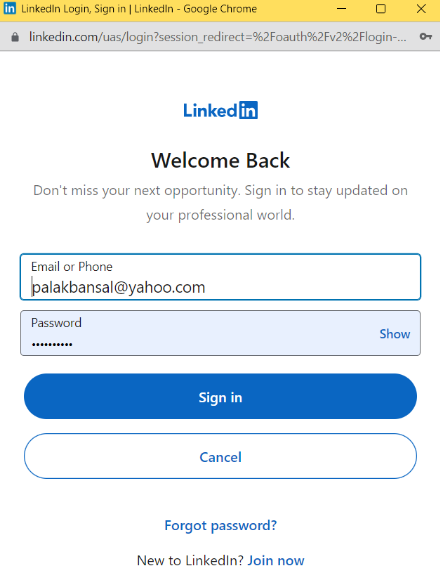
Step 2: Out of all the pages, select the one you want to transfer data for. Now, give access to Vaizle.
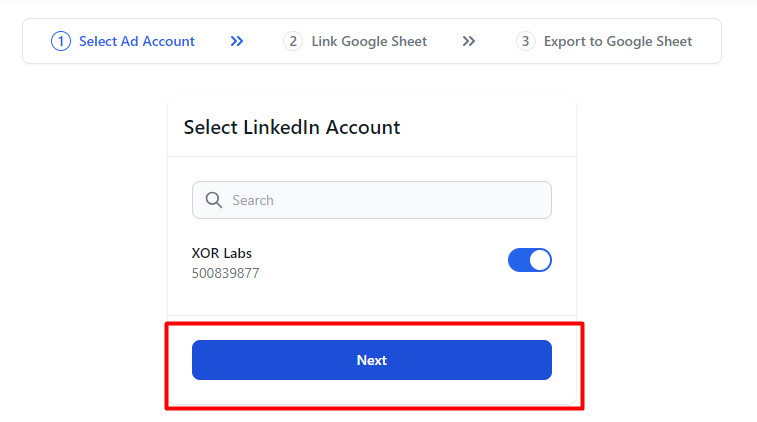
Step 3: Enter the Google Sheet link. Finally, click on ‘Export to Google Sheet.’
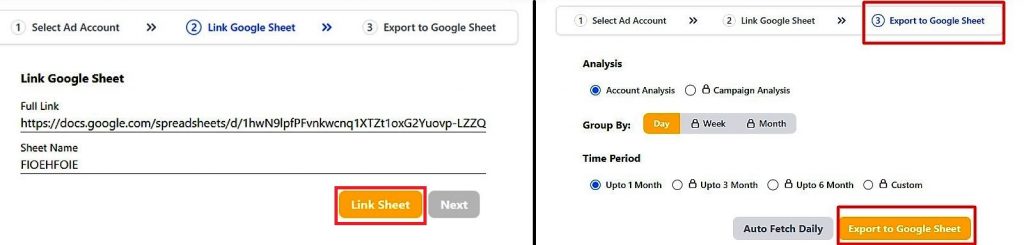
Vaizle also has connectors to help you import Instagram page data to Google Sheets. Read How to Import Instagram Insights API Data into Google Sheets in 2024 to know more.
Zapier is a web-based platform that offers multiple app integrations to automate your entire workflow. Here, you can connect LinkedIn with over 6,000 applications with the help of pre-made templates.
To operate Zapier, you first need to get familiar with the concept of creating ‘Zaps.’ A Zap consists of two parts: Trigger and Action. The trigger is the part where a change takes place in the first application, thus initiating the Zap. Action is the final task that is reflected in the second app.
While Zapier is an ideal option for agency owners or large businesses, it still comes with a challenging learning curve.
Key Features:
Supermetrics is a data integration platform that helps you connect multiple data sources and destinations easily. Here, you can run a query to transfer data from your LinkedIn page to Google Sheets.
While running a Query is considerably simpler than creating a Zap, it still needs a bit of getting used to. Compared to Vaizle, the automation process can seem a bit more overwhelming for new users.
Additionally, Supermetrics is also quite expensive once the 14-day free trial expires.
Key Features:
Funnel.io is a data marketing hub offering free and paid tools. It allows you to import LinkedIn data to Google Sheets by creating a Funnel account first. Simply click on ‘Get Started Now’ to create a free account, sign in with your LinkedIn account, and wait for it to work.
Key Features:
Windsor.ai is another tool that lets you extract LinkedIn account data to Google Sheets. Here, you are required to connect a LinkedIn and Google account with Windsor acting as the mediator.
However, you will eventually need to add a Google Chrome extension and log in with the API key.
Windsor’s free plan only lets you pick a single data source and link one account. To connect more accounts, you need to go ahead with their paid plans.
Key Features:
Writing a review for my product might seem a bit biased. I get that. But hear me out, this time I’m here to share why I prefer to use Vaizle and recommend it to others.
As a performance marketer for over 10 years, I have tried multiple options for transferring LinkedIn data to Google Sheets directly. And believe me when I say, there aren’t many user-friendly tools in this segment!
Zapier and Supermetrics do well, but the learning curve brings forward a challenge for everyone who isn’t very tech-savvy or wants instant results. The same is the case with tools where you need to download extensions or get API tokens.
That’s where Vaizle comes in. With zero learning curve and a 3-click process, it is as easy as it can get. The free version lets you import LinkedIn data for the last 30 days just by signing up and mentioning the Google Sheet link.
Vaizle now offers exclusive access to all paid features for $1 only. Sign up for the 7-day trial and explore our range of tools — including social media, ad, and competitive SM analysis. Also, try our newly launched Ads to Google Sheet connectors to make your marketing journey insightful. Cancel or change plans anytime.
Siddharth built two bootstrapped companies from the ground up: Vaizle and XOR Labs. He’s personally managed over Rs 100cr in ad budget across eCommerce, D2C, ed-tech, and health-tech segments. Apart from being a full-time marketer, he loves taking on the challenges of finance and operations. When not staring at his laptop, you’ll find him reading books or playing football on weekends.