If your YouTube channel is full of content, but your Instagram is running low, there’s a simple solution: content repurposing.
Instead of creating something new for every platform, you can share your YouTube videos on Instagram.
In this guide, I’ll show you how to share a YouTube video on Instagram step-by-step. This way, you can keep both platforms active, reach more people, and increase engagement without extra effort.
By the end, you’ll know how to share YouTube videos on Instagram. So, let’s dive right in!
Before I explain how to share YouTube videos on Instagram, let’s first look at why you might want to do this. It’s an important part of your marketing strategy if you want to expand your presence on social media.
Here’s why cross-posting content between YouTube & Instagram should be a part of your social media strategy:
Instagram’s user base differs from that of YouTube. Instagram primarily attracts the Gen Z or millennial crowd, while YouTube is prominent across people of all age groups.
As such, repurposing your video content can help you access a whole new set of potential followers or target audience.
Plus, Instagram Reels are great for sharing quick, eye-catching visuals.
Video content on Instagram typically receives higher engagement rates than static posts.
When you share a YouTube video to Instagram, you can tap into this trend and boost your overall social media engagement. The more engaged your audience is, the higher the likelihood of increasing your followers on both platforms.
Cross-promoting between YouTube and Instagram isn’t just about sharing content—it’s about building a multi-platform audience.
When you opt for YouTube video share on Instagram, you’re effectively driving your Instagram followers to check out your YouTube channel and vice versa. Again, this helps you grow your audience on both platforms, ultimately leading to more views and increased exposure.
This strategy is especially useful if you’re looking for ways on how to promote YouTube channel on Instagram.
If you’re wondering, how do I post a video on Instagram from YouTube directly, you’re going to be disappointed. That’s because Instagram doesn’t support direct video sharing from YouTube.
Instead, you’ll need to manually download the video to your device, edit it to fit Instagram’s size and time limits, and then post it. Here’s how to do that:
If you have a YouTube Premium subscription, downloading videos is simple and built-in. With YouTube Premium, there’s a “Download” button present on the YouTube app to watch offline.
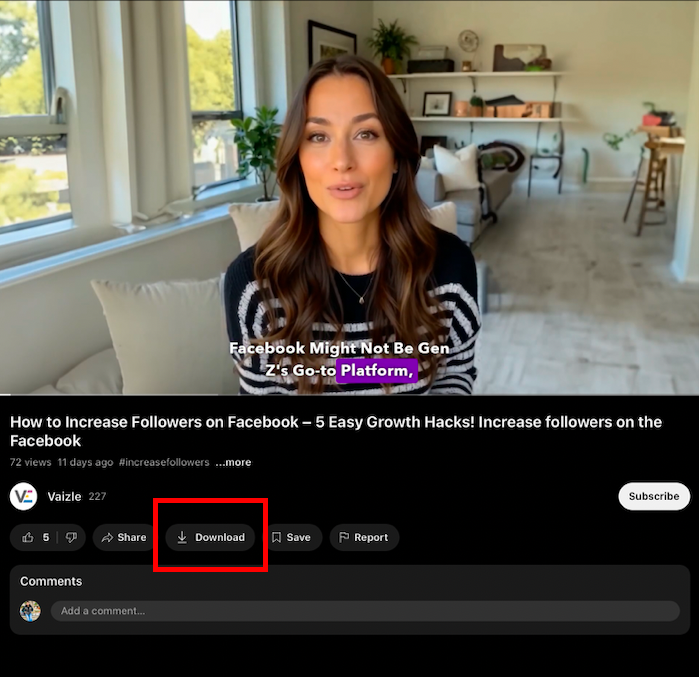
While this feature is primarily designed for personal viewing, you can use the downloaded video as a base to edit for Instagram.
If you don’t have YouTube premium, you can rely on third-party tools to download the YouTube video you want to share on Instagram. Simply type “download YouTube video” in your search bar and you will find multiple tools that will finish the download process quicker.
Some tools will also give you the option to pick the resolution or format, allowing you to optimize the video for Instagram’s requirements.
Another easy way to get a YouTube video onto your phone is by using a screen recording feature. Most smartphones now have built-in screen recorders, allowing you to capture video directly from your screen.
Simply play the YouTube video in full screen and start recording. Later, trim the start and end to remove any excess content and make the video Instagram-ready. (More on this in the next section!)
Note: Instagram prioritizes visual quality, so always download YouTube videos in high resolution, ideally 1080p or higher.
Now that you’ve downloaded your YouTube video, it’s time to edit it to fit Instagram’s format and time limitations. Let’s get the know-how for the same:
Instagram has specific video dimensions for its different formats:
You’ll need to crop and resize your YouTube video to fit these formats. You can easily find video editing tools to adjust video dimensions with ease.
If you’re looking for more tips on social media dimensions, check out our blog here!
Instagram imposes strict time limits on videos:
If your YouTube video exceeds these limits, you’ll need to trim it down. In most cases, you will be able to do so with the same editing tools used for cropping video dimensions.
Instagram users often watch videos without sound, so adding captions or text overlays can make your video more engaging.
This is especially useful for Stories and Reels, where visual cues can significantly enhance the viewer’s experience.
PS: You can add captions with Instagram’s newly launched text tools.
After your video is perfectly formatted for Instagram, it’s time to upload and post it. Here’s how you can achieve that:
Uploading videos to Instagram is straightforward:
You can also trim your video within the Instagram app if needed.
PS: If you’re sharing YouTube Shorts, posting them as Reels is the best approach. This will also align with strategies on how to cross-promote YouTube Shorts on Instagram Reels.
Your caption is your chance to engage viewers, so make it count. Keep it concise but engaging, and always include a call to action (CTA). For example, “Check out the full video on my YouTube channel!” is a great way to drive traffic back to your channel. For more caption ideas, check out 364+ BEST CAPTIONS FOR INSTAGRAM POSTS AND REELS!
Also, don’t forget to include relevant hashtags to boost your video’s discoverability. Hashtags like #YouTubeToInstagram or #VideoRepurpose can help you reach a wider audience.
🚀 Create high-quality content faster with AI
📈 Increase Likes, Shares, and Followers with the Right Hashtags
Tagging influencers, collaborators, or relevant accounts can significantly increase your video’s exposure.
It not only encourages engagement from the people you tag but also makes your content visible to their followers. You can start this by analyzing competitors’ profiles first. Simply check their top posts and see if they tag any niche-relevant accounts. If yes, make a list of these accounts for your future use.
Now, let’s discuss how you can find top posts by a particular competitor. Vaizle’s free Instagram Competitor Analysis tool is a great way to get started. You will only have to add competitor account URL’s. Vaizle will then give you a detailed comparison report, which will also include top posts made by the selected accounts.
🤩 Spot a Competitor's Best Performing Content
📊 Get Insights Into Their Brand Activity, Engagement, Top Posts, & More
Now that you’ve successfully shared your YouTube video on Instagram, it’s time to think about maximizing engagement. A few ways to do the same are:
Timing is everything on Instagram. Posting when your audience is most active can lead to higher engagement rates.
Now, you can manually analyze this by accessing Instagram Insights. But that might take a lot of time!
Instead, head to Vaizle’s free Best Time to Post on Instagram tool and get the exact timeframe that will yield best engagement results.
Stories are a great way to engage your audience and keep them hooked. Use interactive elements like polls, questions, and stickers to encourage participation. You can even add a link to your YouTube video with the link sticker.
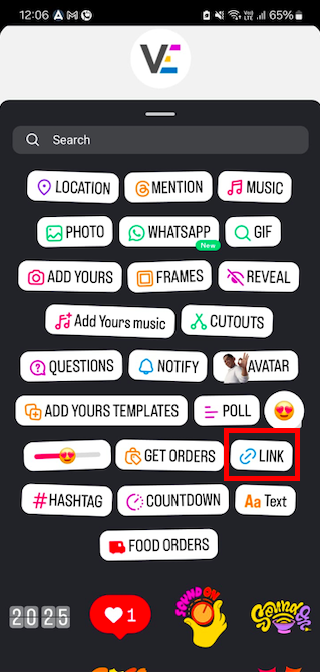
For more Story Post ideas, go through this blog: 22 Instagram Story Ideas for Photos
If you’re looking to boost your reach, consider collaborating with influencers. This can help you tap into a new audience and increase the credibility of your content.
By tagging the influencer in your post or Story, you can encourage them to share your content with their followers, expanding your reach even further.
Once you’ve shared your video across both platforms, how do you track its performance? That’s where Vaizle’s Live Dashboard comes in handy.
Vaizle is an AI-powered marketing analytics platform that allows you to track and compare the performance of your content across different platforms.
You can analyze engagement metrics for both YouTube and Instagram accounts in one place. This will help you get a clear understanding of where your audience is more active and engaged.
The Live Dashboard feature lets you add multiple social media and ad platforms, so you can get a holistic view of your overall performance. This helps you make informed decisions about your content strategy and identify growth opportunities.

To compare performance of your Instagram and YouTube channels, simply start your 7-day trial.
Repurposing YouTube videos for Instagram is one of the easiest and most effective ways to increase your reach and engagement across both platforms.
By following the steps outlined in this guide—downloading, editing, and uploading your videos— you’ll easily learn how to share a YouTube video on Instagram to grow your audience and enhance engagement.
But remember, as you share videos across platforms, it’s also essential to track your content’s performance.
By using tools like Vaizle, you can keep tabs on your YouTube and Instagram metrics to see where your audience is most engaged. Get started today and see the difference in how your content performs!
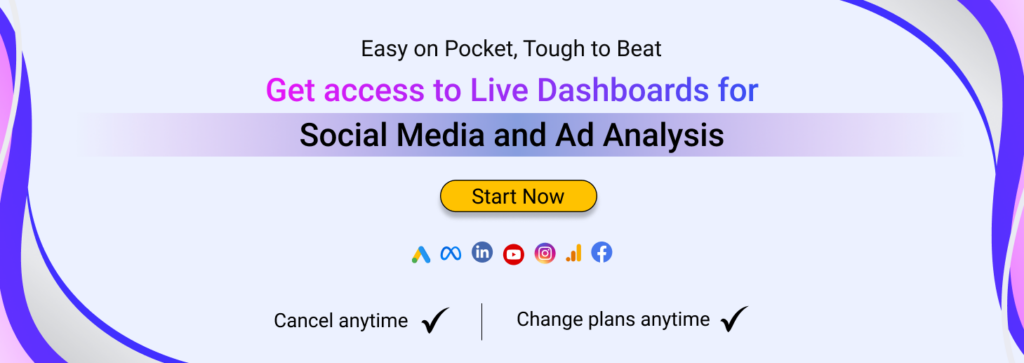
To share a video from YouTube to Instagram, follow these steps:
Following these steps will let you seamlessly share YouTube videos on Instagram.
No, Instagram doesn’t allow direct sharing from YouTube. You’ll need to download and edit the video first.
The ideal formats are square (1:1) for Feed posts and vertical (9:16) for Stories and Reels.
Use engaging captions, hashtags, and tag relevant accounts. You can also post at optimal times and use Instagram Stories to boost interaction.
Mamta is an SEO Analyst with 3 years of experience. Currently, she is spending her time on content roadmapping to drive organic growth and engagement for SaaS businesses. Mamta is also an avid cinephile who spends her spare time watching latest action and sci-fi flicks from around the world.