Instagram outages aren’t unheard of, but they’re not always why your app is slow or lagging! If you’re constantly experiencing such symptoms, you need to know how to clear Instagram cache on your Android or iPhone device.
Cache is a form of stored data that takes up space on your phone to help apps load faster by quickly retrieving previously accessed info. But if this data becomes too large, it can slow down your device, which might seem contradictory.
To avoid such situations, you must clear IG cache regularly. If you’ve never done so before, go through this blog post to learn the step-by-step procedure for clearing cache on Instagram.
Before moving ahead and learning how to clear Instagram cache, let’s first understand what it actually is.
Basically, Instagram cache is like a storage room on your phone where the app keeps stuff it might need again – such as pictures, videos, search history, and other relevant bits. This way, Instagram doesn’t have to fetch everything from the internet each time you open it.
Over time, this storage room can get too full, taking up space on your phone. When the cache is overloaded, Instagram might slow down, freeze, or even crash because there isn’t enough room to work properly. To keep the app running smoothly and quickly, it’s important to know how to clear cache on Instagram and delete this temporary data.
Now that you know the importance of the Instagram clearing cache process, let’s understand how you can do it.
The method to clear Instagram cache varies a bit between Android and iOS devices. Let’s jump into the steps for both types of devices!
To clear Instagram cache on your Android phone, just follow these easy steps:
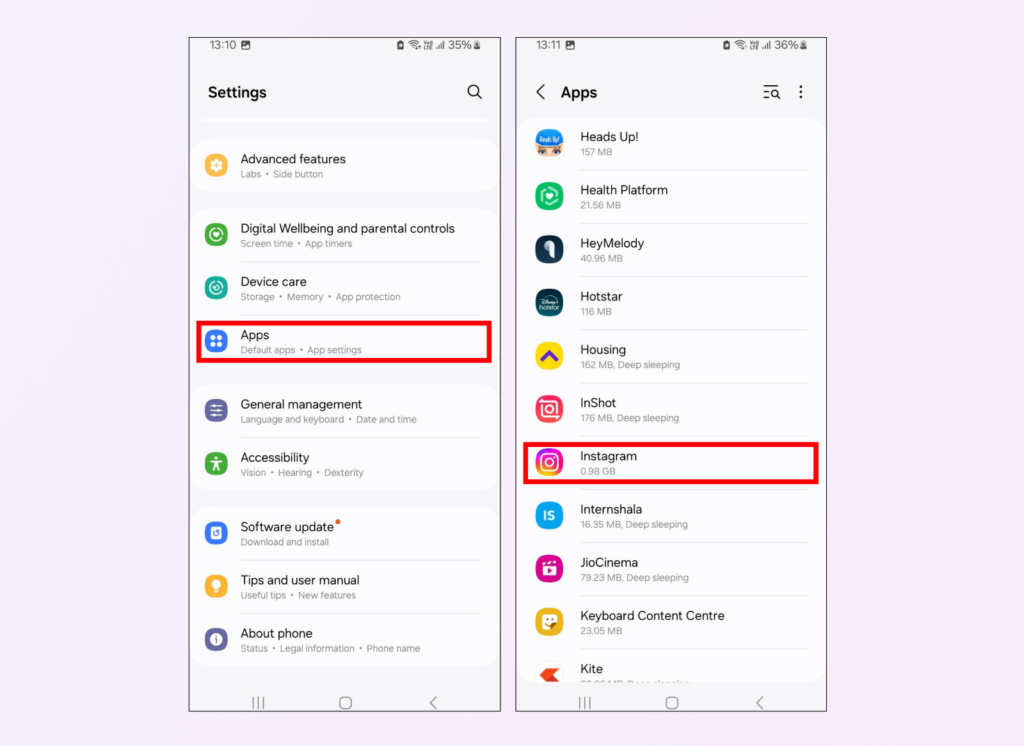
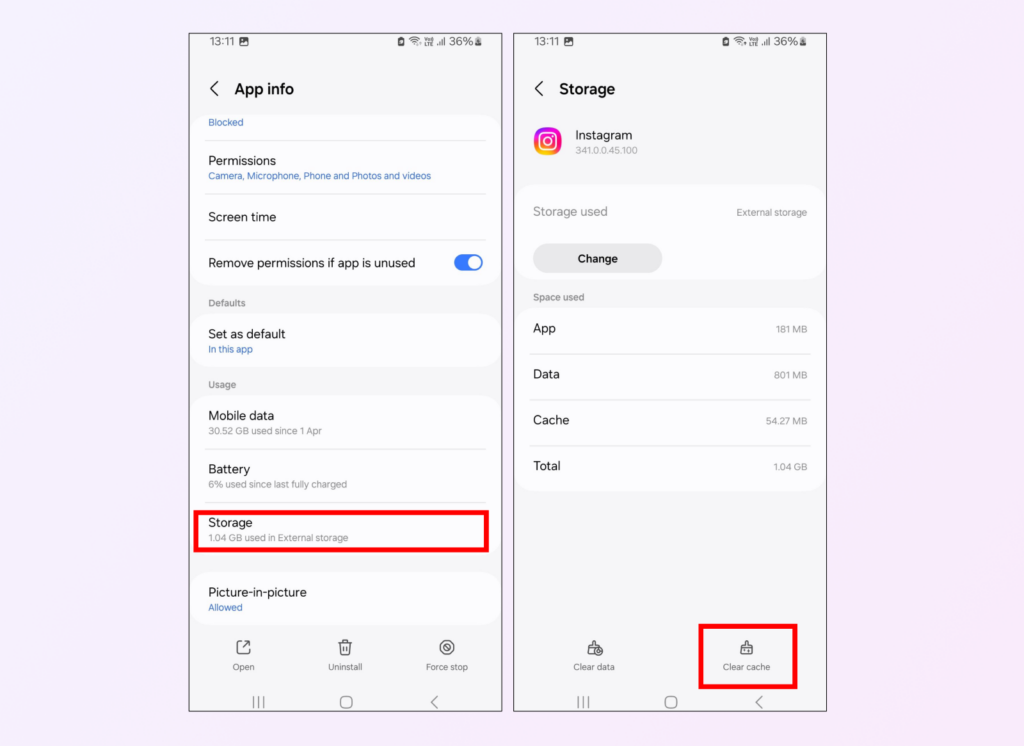
By doing this, you’re helping make sure that Instagram runs smoother. It’s a good idea to clear out this digital clutter now and then so everything keeps working great.
If you’re wondering how to clear IG cache on your iPhone or iPad, the process is pretty easy. Here’s what you need to do:
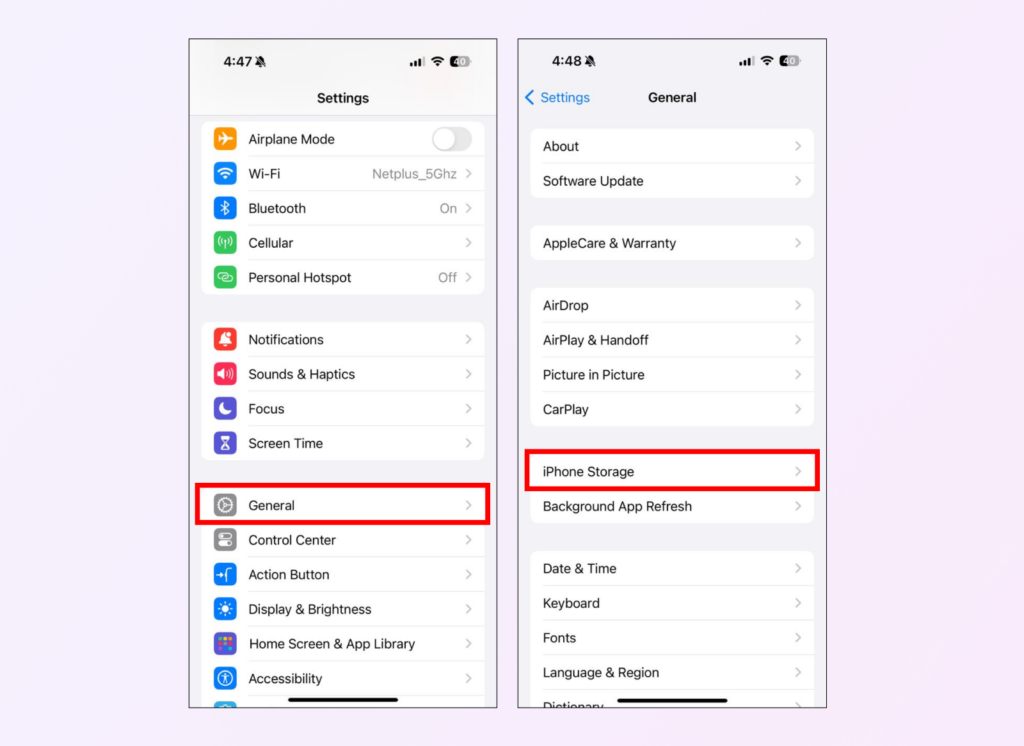
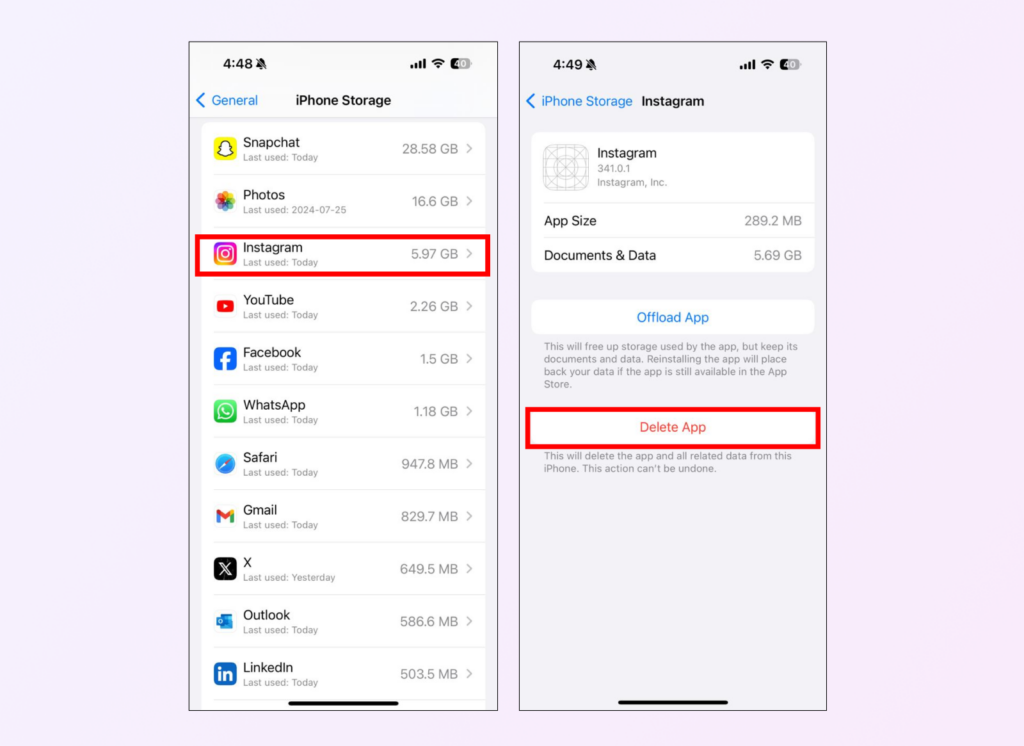
After deleting, just head back to the App Store to get Instagram again. This action can help clear IG cache from your iOS device to make it run smoother.
Over time, Instagram’s cache grows and starts to take up storage space that could be used for other apps or files. Also, a full cache can slow down how fast the app works, making things load slowly.
On top of that, clearing IG cache keeps your private info safe and makes using Instagram neater since it removes any temporary files or data with personal details in them.
In short, cleaning out the Instagram cache is key for keeping things running well on both the app and your device. It ensures faster performance without glitches while also giving back some storage space for more important uses.
To summarize, clear cache Instagram is an important step because:
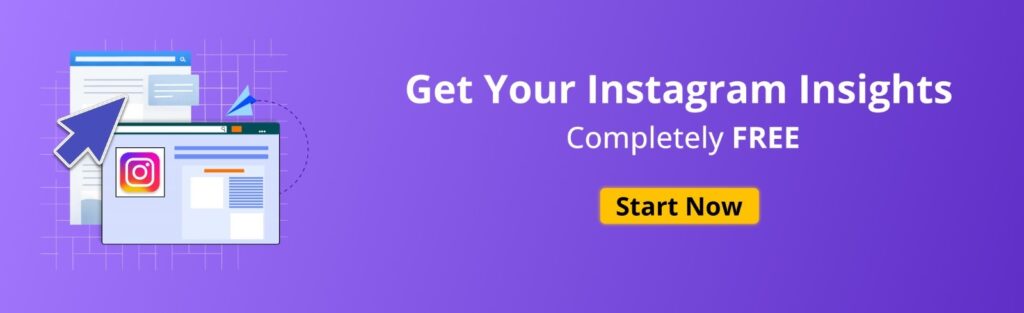
If the answer to any of the above (or all!) questions is yes, you need to be on the page with how to clear cache on IG.
Clearing IG cache will also help if you’re having a tough time logging in to your account or certain features aren’t working right.
Clearing IG cache is a smart move to keep your device running smoothly while having enough storage space. How often you should do this really depends on how much you use the app and what kind of phone or tablet you’re using.
For most people, clearing cache on Instagram every couple of months works well. However, if you’re someone who uses Instagram a lot or has lots of followers, it might be necessary to clear cache on IG more frequently.
With different types of phones and tablets, it’s also a good idea to check your device maker’s advice, as different brands manage stored data differently.
After you clear the Instagram cache, it makes the application work better and improves the overall user experience.
Here are a few changes you’re likely to notice after clearing IG cache:
By doing this cache cleanup regularly, your time on Instagram becomes smoother as the app performs better. You’ll also be able to keep up with all its latest features without trouble.
👉 Related: Read our guide on how to see deleted Instagram messages here.
As a social media marketing professional, not knowing how to clear Instagram cache can directly hinder your day-to-day tasks. That’s because once the data piles up and takes extra storage, your device starts lagging and can result in slower loading times.
As such, you can’t properly conduct market research, create high-quality content, or analyze overall account performance. Hopefully, this guide on how to clear your Instagram cache helps you get rid of unwanted data and experience a better a better, smoother Instagram experience.
That was all about clearing Instagram cache, but if you want to monitor Instagram page performance and stay on top of latest industry trends, Vaizle is going to your one-stop solution. Additionally, you can also track the performance of other social media and ad accounts, benchmark performance against competitors, and create white-labeled reports.
Get a glimpse of Vaizle’s exclusive marketing dashboard with a 7-day trial.
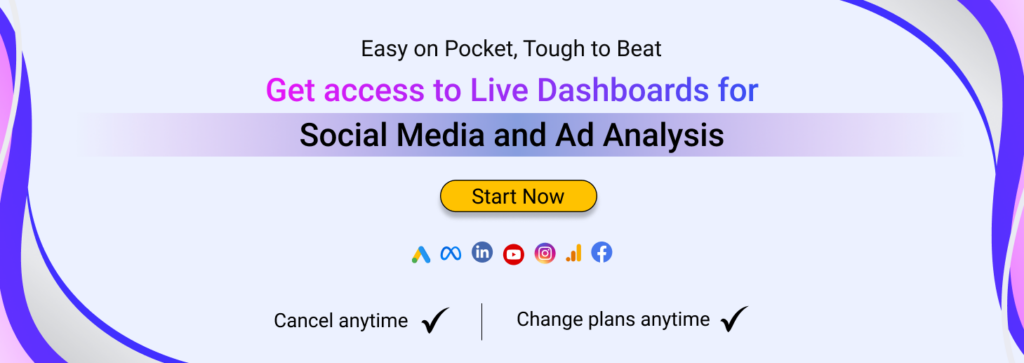
Clearing the Instagram cache won’t get rid of your photos or messages. This is because the cache just holds temporary data to make things run smoother. With your photos and messages kept in a different part of the app, they’re safe when you clear out this temporary stuff.
When you clear the cache in Instagram, it gets rid of temporary data saved on your device. On the other hand, clearing all data from Instagram wipes out everything related to the app – like your username, password, and how things are set up.
Getting rid of just the cache is often enough if you’re trying to fix any slow-downs or glitches with how Instagram works. But wiping all data should only be considered when there’s a big problem that needs fixing.
Clearing the Instagram cache speeds up your app. Getting rid of old temporary data makes room for new cache data to be created. With this fresh cache, your Instagram app can work more smoothly and quickly, making your overall experience on Instagram much better.
To clear IG cache, you need to go to your device’s settings. Then, find the applications tab and look for Instagram. If you’re using an Android device, you will see a ‘Clear Cache’ option at the bottom. If you’re using an iOS device, simply click on the ‘Offload App’ option and reinstall once done.
To clear Instagram cache without deleting the app, you can go to your Android phone’s “Settings,” select “Apps” or “Application Manager,” find “Instagram,” tap “Storage,” and then choose “Clear Cache.”
Unfortunately, iPhones do not offer a direct way to clear app cache without deleting the app entirely.
If you want to clear search history on Instagram, simply head over to your profile and click on the menu icon. From there, go into “Settings,” find “Security,” and then hit “Clear Search History.” By doing this, all those past searches will be deleted, making your search bar look fresh again. This way, you can enjoy a clean slate while using the app.
Mamta is an SEO Analyst with 3 years of experience. Currently, she is spending her time on content roadmapping to drive organic growth and engagement for SaaS businesses. Mamta is also an avid cinephile who spends her spare time watching latest action and sci-fi flicks from around the world.