The first step in making a Facebook Ads account successful is understanding its past performance. In more sophisticated words, you need a Facebook Ads audit.
Doing a Facebook Ads audit is time-consuming and exhaustive. The complexity of doing an audit is also directly proportional to the history and the ad spend of your Facebook ad account. The more the ad spending, the more time you’d need. The more ads you tested, the more thorough you’d need to be.
To solve this, we just launched a free Facebook ads audit tool that you can use to do quick Facebook ads analysis.
A good Facebook Ads audit should take into account quantitative as well as qualitative analysis. Here’s what it should have:
Here’s a step-by-step process that will help you do free Facebook ads audit and create quick reports in less than 10 minutes.
Click here to visit the Free Facebook ad Analytic tool.
Click on ‘Continue with Facebook’ to access the tool.
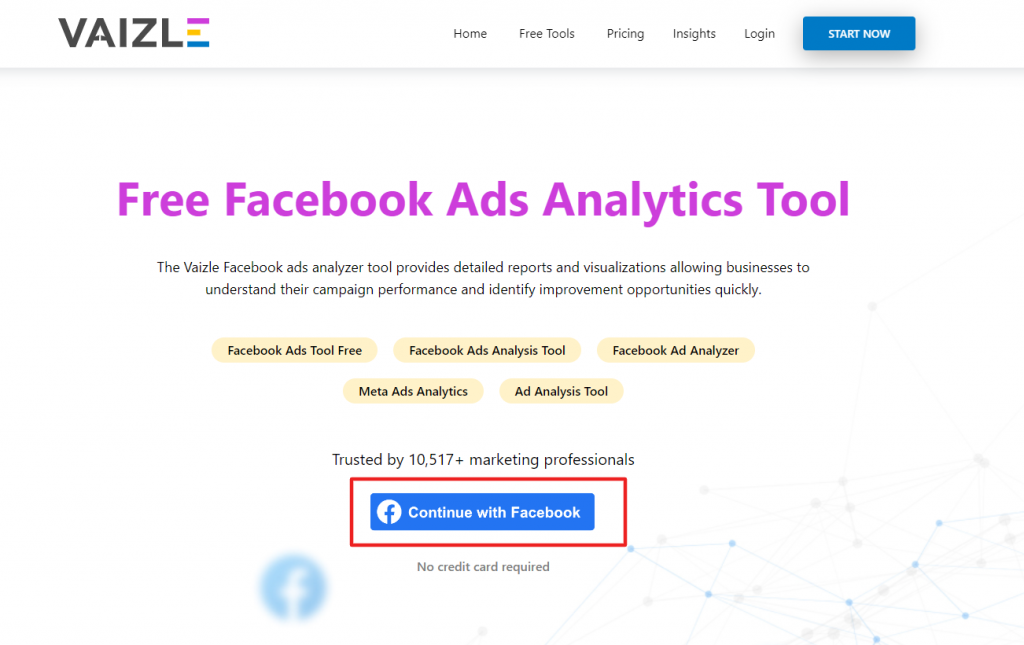
Click on ‘Add Facebook Account’ and you will be asked for authentication. Continue by authorizing Vaizle to access your FB ad account for audit.
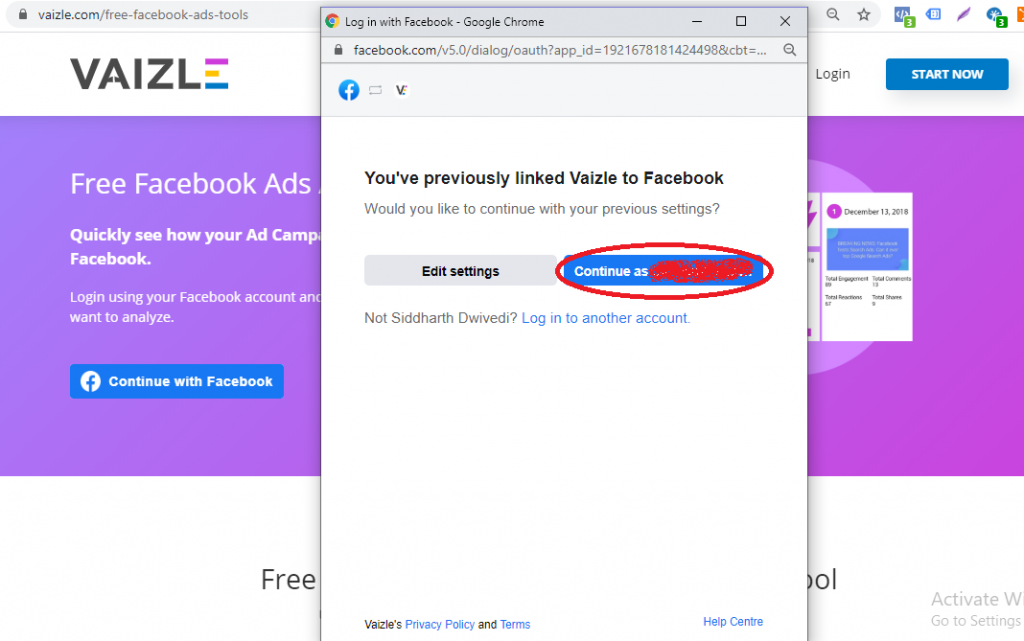
Don’t worry. We neither store nor share your Facebook Ads performance data. You can read Vaizle’s privacy policy for more details.
After you’ve authenticated, you will be asked to choose an ad account you want to do an audit.
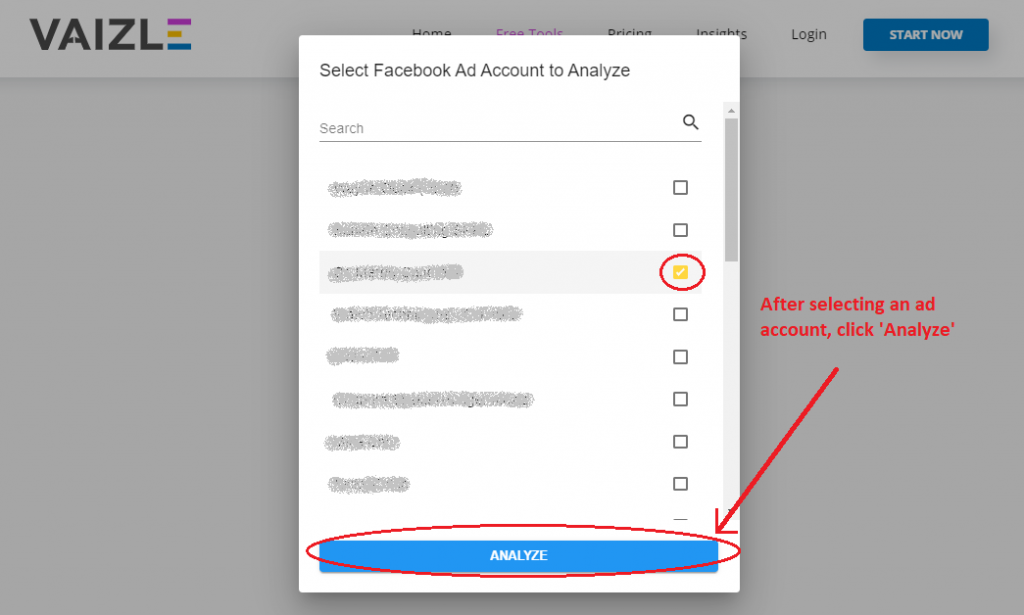
To select an ad account, click on the check box adjacent to the ad account names. And then click the analyze button, once you have selected an ad account.
Many advertisers try to keep their cold and retargeting ad accounts separate. Some multi-category eCommerce stores also do that. In that case, you can even select multiple ad accounts and compile their data.
Once your data is fetched you will be able to see the following details:
The metrics available in the table:
Here’s what a typical table looks like with lifetime, last month, this month, yesterday, and today’s ad performance data. In this table, the conversion event is Facebook lead forms.
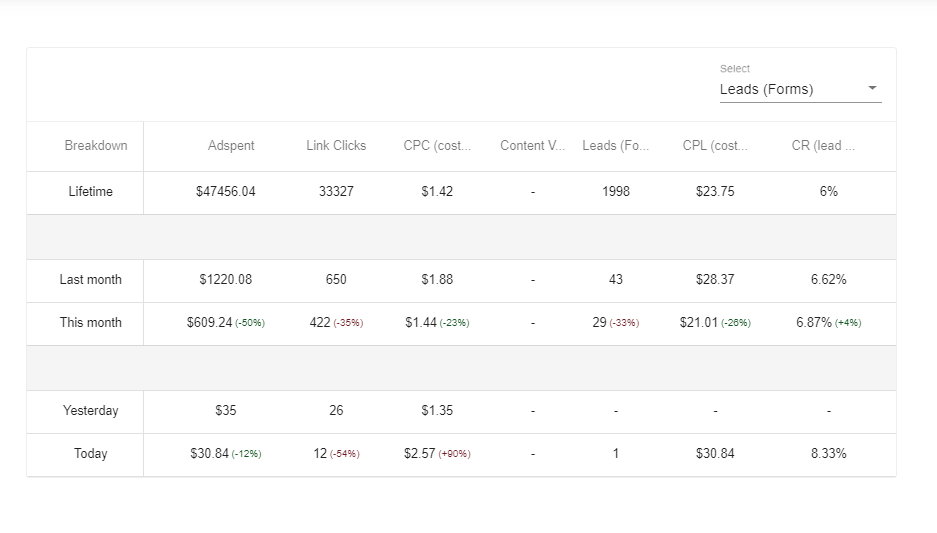
By default, the conversion event is ‘Purchase’. However, you can change the ‘Conversion’ event from the dropdown.
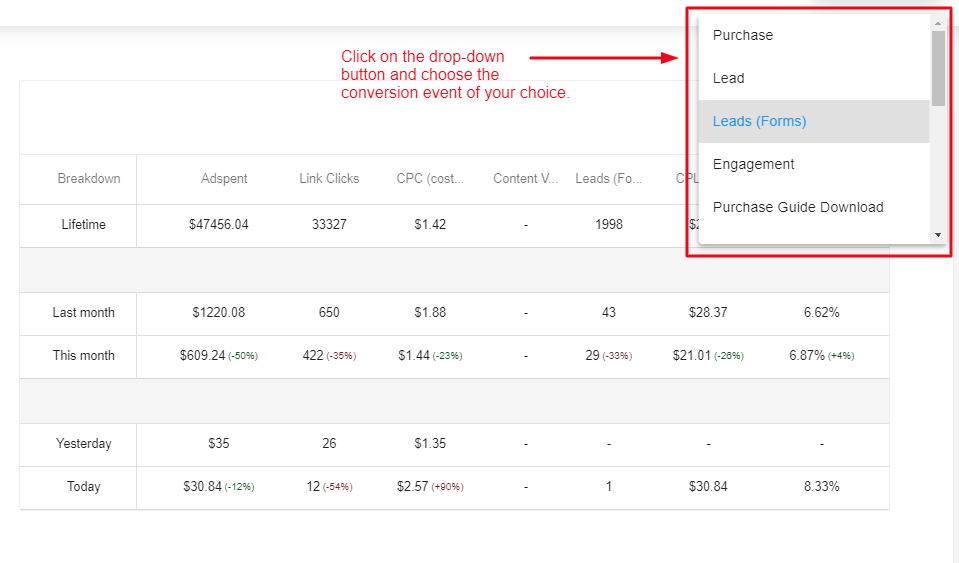
This table is followed by a campaign-level analysis of the ad account, where you can choose the time frame and the conversion event.
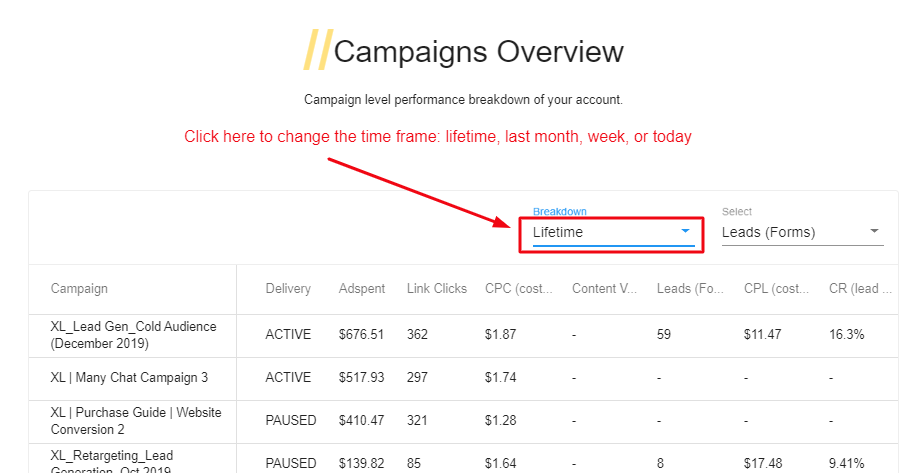
The next two sections of the Facebook Ads audit report show you a wise breakdown of the ad performance and conversion overview in terms of a number of conversions for all conversion events you have created in your Facebook ad account, cost per conversion, and conversion rate.
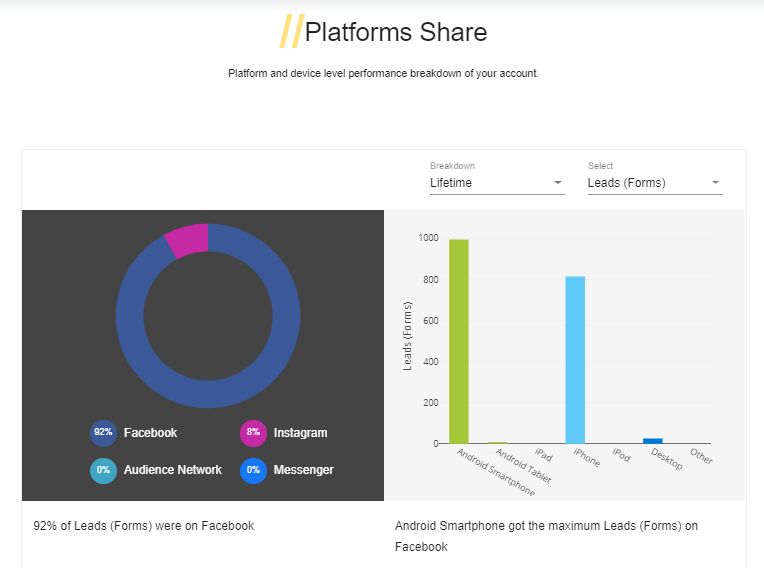
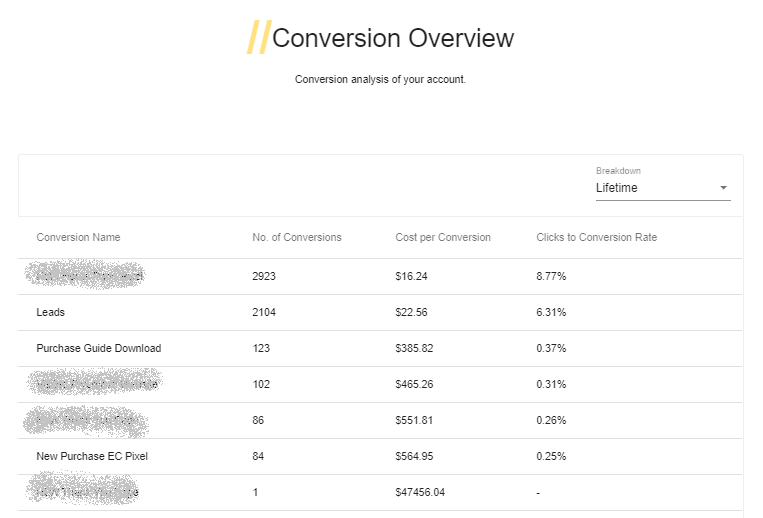
While you can look at all the data at your fingertips, you can also download it in a PDF format.
Click on the menu button available in blue to reveal a right-column menu where you have many other options.
Here’s what you can do with this menu:
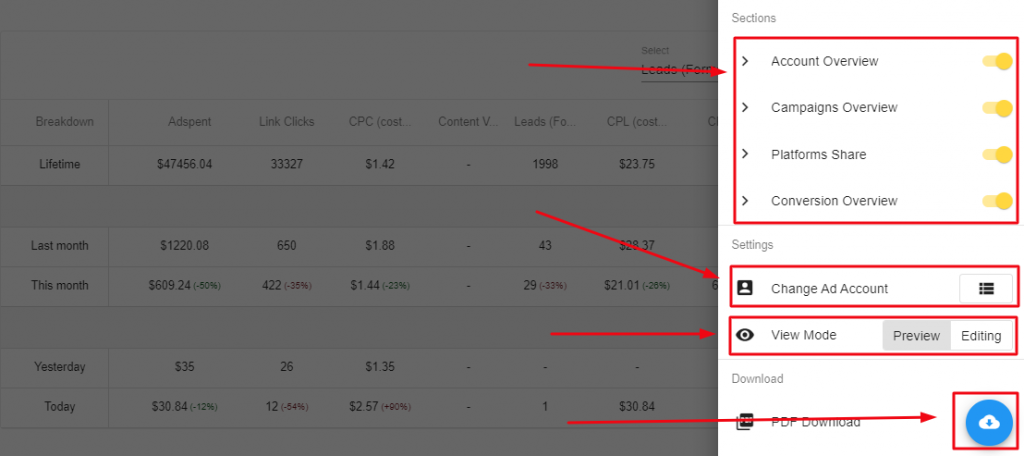
To add notes or comments to the report, go to Editing mode.
Here, you will find comment boxes under each section of the report. You can write your analysis of the data before downloading. This will make your report more contextual. So if you want to bring a point out distinctly, you can write it down in the comment section.
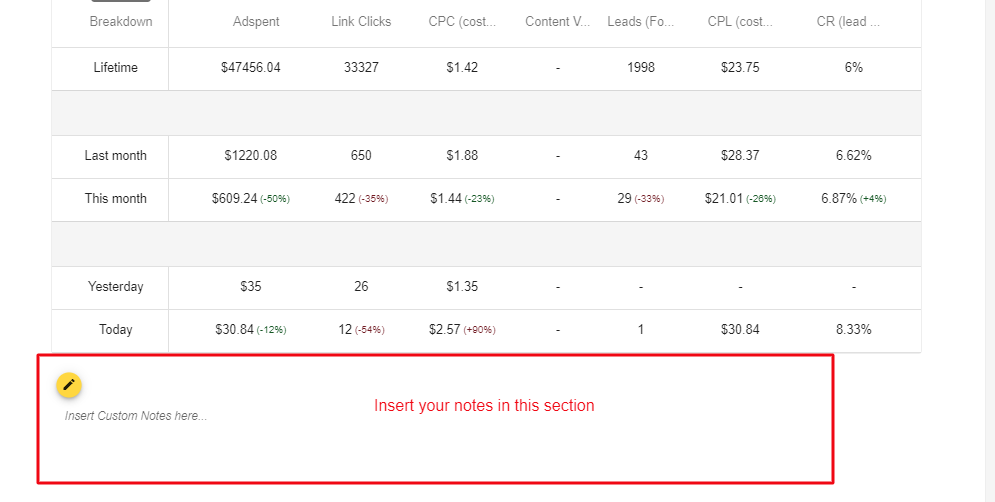
But more importantly, you can even change the title of the report or add your name to make the report highly contextual.
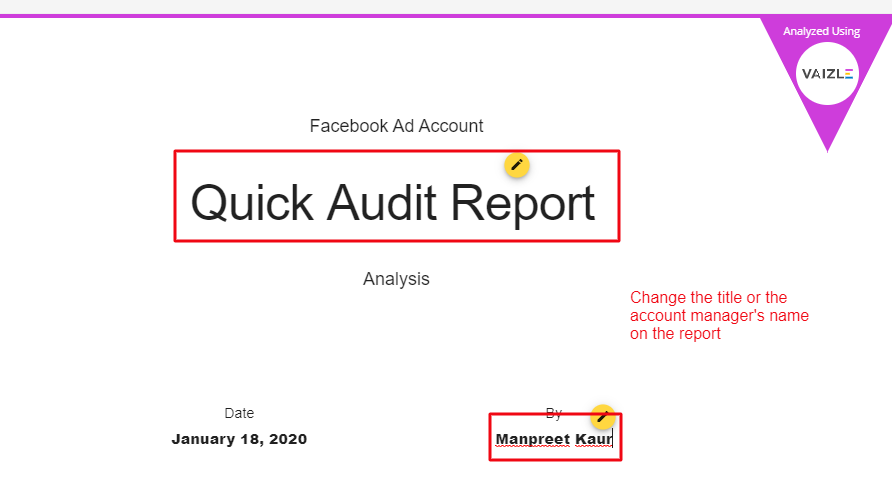
Once you’re sure that your audit looks the way you want it, you can download it now.
Click on Download in the right column and then add your work email ID to download the report.
With Vaizle’s free Facebook Ads audit tool, you can not only perform quick audits and turn into great reports but you can also:
So go ahead and start using the free audit tool we designed just for you.
If you liked it, we’d love it if you could add a recommendation on our Facebook Page.
Siddharth built two bootstrapped companies from the ground up: Vaizle and XOR Labs. He’s personally managed over Rs 100cr in ad budget across eCommerce, D2C, ed-tech, and health-tech segments. Apart from being a full-time marketer, he loves taking on the challenges of finance and operations. When not staring at his laptop, you’ll find him reading books or playing football on weekends.