YouTube, being the world’s second-largest search engine, is a marketing goldmine! If you check the latest stats, YouTube ads generated a total of $7.95 billion in revenue in the final quarter of 2023.
Considering the platform’s immense potential, it becomes imperative for you to track the performance of campaigns and organic videos posted. YouTube analytics are essential for identifying audience demographics and seeing what works best for your channel.
To do the same, you need to import YouTube page data to Google Sheets. However, manually checking the metrics again and again can be time-consuming, thus making you inefficient. That’s where YouTube Page data to Google Sheets connectors come in handy!
In this article, we will discuss different ways to data retrieval and 5 tools to help you import YouTube data into Google Sheets seamlessly.
Multiple ways of importing YouTube analytics data to Google Sheets are:
If you go to YouTube Studio, you will be able to spot the ‘Analytics’ tab on the left side. It includes all crucial YouTube metrics like Traffic Source, Viewer Age, Viewer Gender, Geography, Subscription Source, and Subscription Status.
You can manually export this data by clicking the download button on the top of the screen. Now, simply upload the file to Google Sheets and proceed with the data analysis process.
Even though this data extraction method is efficient, it still takes a lot of time for someone who manages various accounts and needs to constantly refresh data.
If the manual process seems hectic, you can also automate the process of importing YouTube page data to Google Sheets.
To get real-time YouTube page data to Google Sheets, you can run a script and import the required data metrics automatically. However, you will need to first enable YouTube API in Google Cloud Console.
This method possesses a learning curve for someone who isn’t very familiar with the process of writing code or getting API tokens.
Want to skip the scriptwriting process? Connector tools with pre-written scripts make the process of transferring YouTube Analytics data to Google Sheets much simpler.
Looking for connectors to get your YouTube page data transferred to Google Sheets? Here are 5 paid and free tools for the same.
Vaizle is a comprehensive marketing analytics suite to help you track data better. It gives you access to a live dashboard with all crucial marketing and social media metrics. One of the given free tools is a YouTube Page to Google Sheet Connector. Using this tool, you can easily extract YouTube analytics to mentioned Google Sheets.
Also, check how to import LinkedIn page data to Google Sheets through vaizle.
Step 1: Sign in with your Google account.
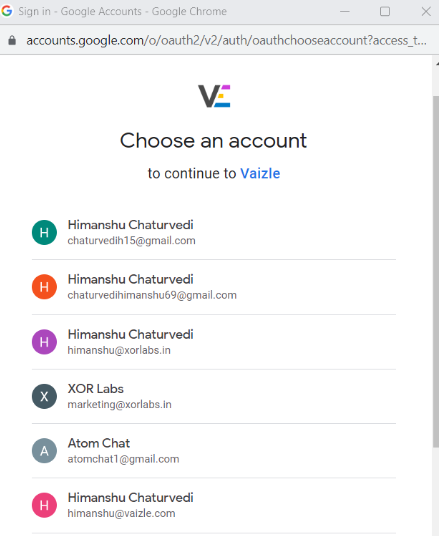
Step 2: Select the YouTube page for which you want to export data and give access to Vaizle.
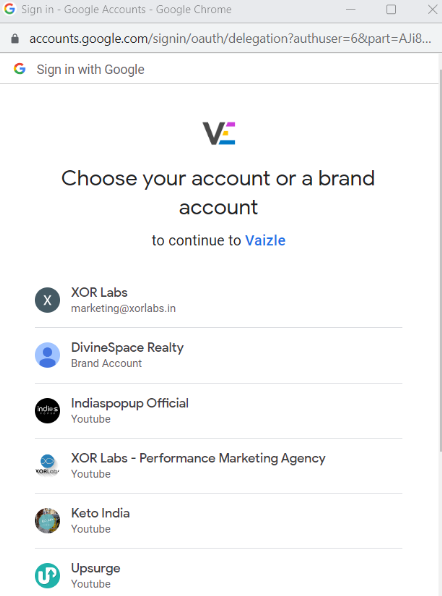
Step 3: Enter the Google Sheet link and click on the ‘Export to Google Sheet’ option.
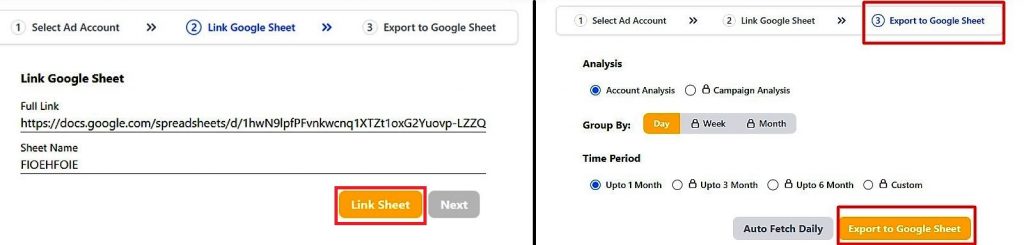
Coefficient works as a free spreadsheet add-on and lets you get YouTube analytics transferred to Google Sheets easily. Here, you need to install the extension from the Google Workspace Marketplace.
The Coefficient tab will now appear on the right side of the selected Google Sheet, from where you can go ahead and pick the metrics.
Mixed Analytics is an API integration platform that lets you import data into Google Sheets from multiple applications. To get started, you first need to install the API Connector add-on from the Google Marketplace.
Moving ahead, you have to connect with YouTube Public Data and run a request to get the required output like channel data, items in a playlist, or video data.
Mixed Analytics is a multiple-step process and can be complicated for long-term users.
As a performance marketer, I have watched the industry evolve for over a decade. In this journey, I have experimented with several tools for importing Youtube page data to Google Sheets.
Sure, there are plenty of options available in the market. But I personally feel none of the tools possess all the qualities: ease of use, affordability, and zero learning curve.
Zapier and Supermetrics perform well but are complicated for anyone who isn’t very tech-savvy. Other tools require you to add extensions or work with API tokens.
That’s where Vaizle steps in. With a 3-click process, it streamlines the data transfer process instantly. All you have to do is sign in, pick the required channel, and mention the final data destination. Voila! Your data is automatically transferred to the Google Sheet.
Vaizle now offers exclusive access to all paid features for $1 only. Sign up for the 7-day trial and explore our range of tools — including social media, ad, and competitive SM analysis. Also, try our newly launched Ads to Google Sheet connectors to make your marketing journey insightful. Cancel or change plans anytime.
Siddharth built two bootstrapped companies from the ground up: Vaizle and XOR Labs. He’s personally managed over Rs 100cr in ad budget across eCommerce, D2C, ed-tech, and health-tech segments. Apart from being a full-time marketer, he loves taking on the challenges of finance and operations. When not staring at his laptop, you’ll find him reading books or playing football on weekends.
Copyright @VAIZLE 2025