Did you know that YouTube offers a staggering 84% viewership advantage as compared to TV advertising? Needless to say, the platform has eventually emerged as the go-to video marketing frontier for marketers and entrepreneurs worldwide.
However, simply being active on YouTube isn’t enough to make you stand out in this massive digital landscape. That’s where the role of YouTube Studio comes in! It is an all-in-one tool for creators to track the channel’s progress and spot any opportunities for strategic growth.
In this blog, you will read about YouTube Studio’s functionalities and get a general idea about where to start exploring. Let’s dive right in!
YouTube Studio (also known as YouTube Creator Studio) is the control panel offered to creators to effectively manage their channel, upload and schedule videos, analyze performance, and alter community settings.
In a way, YouTube Studio is like the one-stop operational hub where you’ll find various tools to measure the performance of your channel and grow it further.
Finding YouTube Creator Studio is a simple 3-step process.

2. Click on the profile icon on the top right corner of the screen.
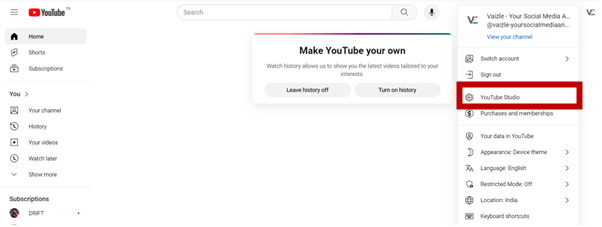
3. Now, select ‘YouTube Studio’ from the available options.
You will now be able to see a Welcome to YouTube Studio banner.
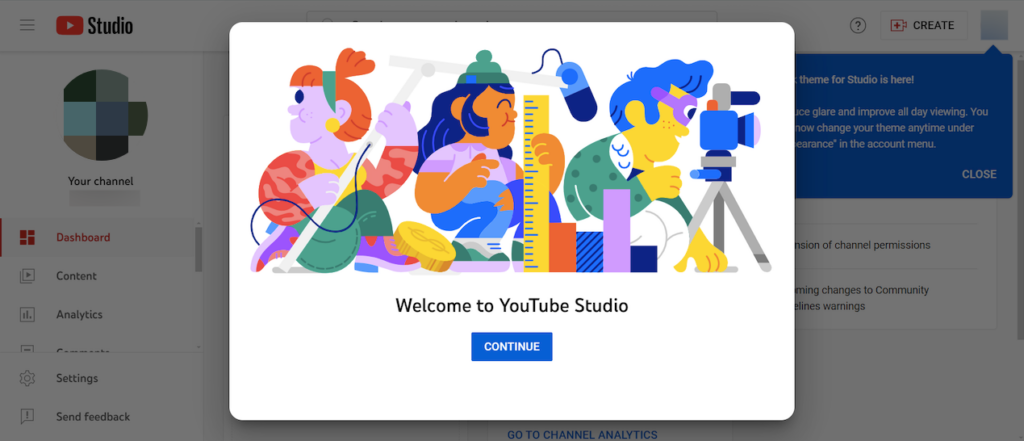
If you want to access it on your smartphone, you can download the mobile application named ‘YouTube Studio’ from the Google Play Store or iOS App Store.
Note: YouTube Studio is a separate application and is not to be mixed with the normal YouTube app that you use to listen to music or watch videos.
According to the official Google page, YouTube Studio is the home of creators. It offers various functionalities to help creators manage their channels effectively.
Here’s an overview of what you can do with the YT studio:
According to the latest YouTube statistics, there are over 120 million channels on the platform. As such, it becomes crucial for you to have a unique visual identity to stand out amongst a sea of competitors.
With the YT Creator Studio, you can edit the channel’s overall layout, create a trailer video, add a description, and a lot more.
Jumping to the most important part of a creator’s YouTube journey — content management.
On visiting the YouTube Studio, you will see a separate tab for ‘Content’ on the left side. Here, you can do pretty much everything related to basic editing (like adding subtitles, trimming video, blurring specific areas), creating playlists, and changing video visibility settings.
Know how well the content has performed so far by viewing Channel Analytics on your YouTube Studio. You can check the main overview section to get a quick idea about KPIs like total subscribers, watch time, views, impressions, and so on.
Additionally, you can find insights about audience retention and thus spot strengths and weaknesses in your content plan.
While YouTube Studio works just well for the purpose, it can be quite hectic to check data for multiple channels. The Free YouTube Page Analysis tool by Vaizle can help you keep track of the latest metrics, subscriber gain, and top-performing videos in a single dashboard.
What kind of audience are you catering to? The answer to this question, YT Studio has a separate ‘Audience’ section in the Analytics tab. Here, you can dive deep into your audience’s characteristics like gender, location, and age.
You can also check the breakdown of returning vs new viewers and check which content type is helping you gain maximum viewers and subscribers.
Optimizing videos on YouTube is crucial for better audience targeting, increased visibility, and higher search result rankings. To optimize videos on YouTube, follow these steps:
For more information, head to our detailed guide on YouTube SEO: 10 Tried and Tested Tips for Your Channel’s Growth.
YouTube Studio is the control center given to the creator for managing their channel effectively. On the other hand, a YouTube channel is like an account profile that users can visit to check out your videos.
Let’s have a brief look at notable differences between YouTube Studio and channels:
| Factor | YouTube Studio | YouTube Channel |
| Visibility | Backend tool for creators to ensure content management. | Channel is what viewers can see from their end. |
| Access | Only creators have access to the YouTube Studio. | All viewers have access to the channel and can view content and share their feedback. |
| Purpose | A resource to analyze channel performance and identify growth opportunities. | Displays content to invite higher audience interaction. |
| Functionalities | Used to keep track of analytics, schedule videos, and manage other community features. | Used to upload videos and engage with the audience. |
YouTube Studio is where the creators can view all that’s happening behind the scenes and operate their channel seamlessly. It can help you manage content updates, edit videos, access community features, track the latest KPIs, and a lot more.
But if you’re managing multiple YouTube channels, using a comprehensive analysis tool can make your job much easier. The free YouTube Page Analytics tool by Vaizle is one such example. You can also try the free Best Time to Post on YouTube tool to give your content a much-needed edge and make it easily visible to the targeted audience.
Vaizle now offers exclusive access to all paid features for $1 only. Sign up for the 7-day trial and explore our range of tools — including social media, ad, and competitive SM analysis. Also, try our newly launched Ads to Google Sheet connectors to make your marketing journey insightful. Cancel or change plans anytime.
To add a profile picture in YouTube Creator Studio, you can click on the profile icon in the top-right corner of the screen. Now, click on ‘Your Channel’ and then select the existing picture icon. You will now be redirected to the ‘Channel Customization’ page and change your picture.
To upload a video on YouTube Studio from mobile, head to the YT Studio Android or iOS application on your smartphone. Now, click on the ‘Create’ button, select the file you want to upload, and enter the required details.
To turn on comments without accessing the YouTube Studio, you need to head to the video. Now, click on the video thumbnail and then ‘Show More’ option. Here, you will be able to see a ‘Comments and Ratings’ section from where you can alter the settings.
Yes. YouTube Studio is absolutely free and is available to all creators without paying any extra cost.
Arushi is a proficient SEO and ASO specialist with a 5-year track record working for B2B and B2C organizations. Currently, she is heading SEO strategy for Vaizle and helping businesses improve their online presence. A mountain girl at heart, she likes to recharge her creative abilities by taking long walks and listening to podcasts.
Copyright @VAIZLE 2025