Ever seen a post on Instagram and thought, “A GIF would be perfect here!”? Maybe a dancing cat for a celebration or a dramatic facepalm for a relatable fail. But then you realize… you don’t know how to comment GIFs on Instagram.
Don’t worry—you’re not alone! While Instagram now allows GIF comments, many users still struggle to find and use them. If you’re tired of typing “LOL” when a reaction GIF would be way funnier, this guide is for you.
Keep reading, and you’ll learn how to comment GIFs on Instagram in no time!
GIFs have invaded social media platforms entirely in the last couple of years or so. Not that I’m complaining, but let’s have a look at the core reason behind GIF popularity.
In recent years, digital marketing has been revolving majorly around visual content. That’s because visual content is 43% more persuasive than text-only content. GIFs are one of these visual content tools.
They help show emotions, add humor, and create moments that people want to share. Basically, GIFs can express complicated feelings in a short loop, which is why they are so popular on social media.
Users want real and relatable ways to connect online, and GIFs have become a common language for this. Both brands and individuals are using them to boost their presence and engage with others. Whether it’s a funny reaction or a touching message, GIFs connect with audiences in a special way.
The use of GIFs in Instagram comments shows how important they are in digital marketing now. This change helps create more lively conversations, making Instagram more fun and interactive.
Instagram users, especially younger ones, like content that is easy to understand, looks good, and creates a sense of connection. GIFs meet these needs perfectly! A GIF in the comments section can start a talk, bring laughter, or express feelings better than just words.
I mean, just check this out:
In digital marketing, more engagement means better brand visibility and can lead to higher sales. When users interact with content, they are more likely to remember the brand and engage with future posts. This makes GIFs important tools for making a strong impression on audiences.
By using GIFs in the comment section, Instagram allows users to show their creativity. This helps build a community and encourages people to interact. In the end, it makes the platform more lively and engaging for everyone involved.
Before you dive into GIF comments, make sure you have the latest version of the Instagram mobile app on your device. (You can quickly update your app from the App Store if you’re using iOS or from the Google Play Store if you have an Android device.)
When your app is updated, you can upload GIFs to Instagram. Let’s see how:
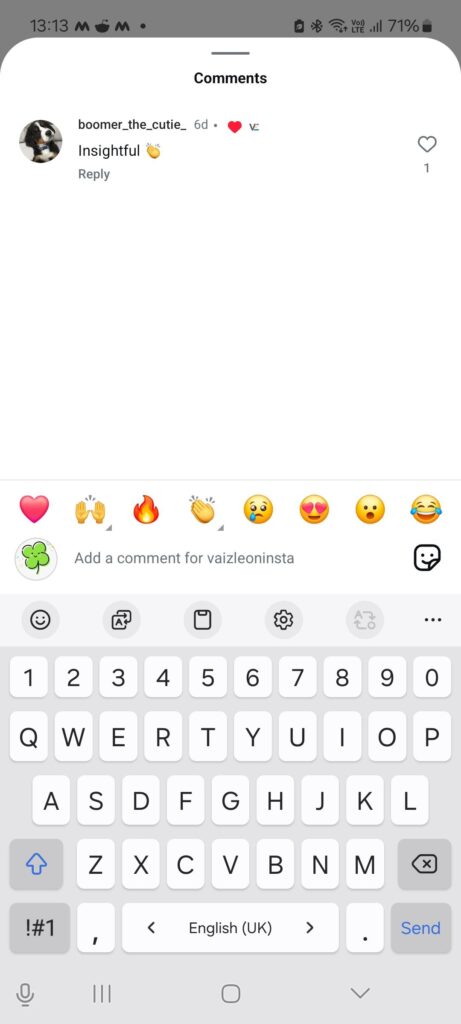
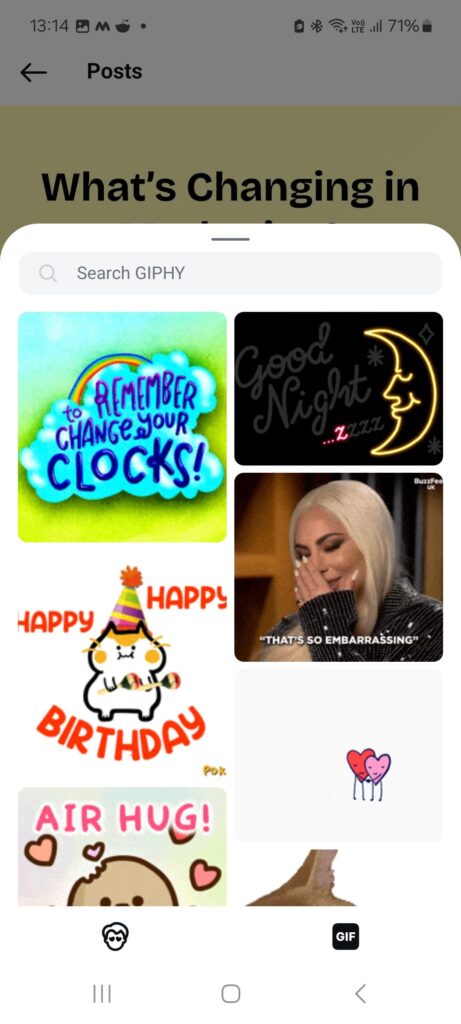
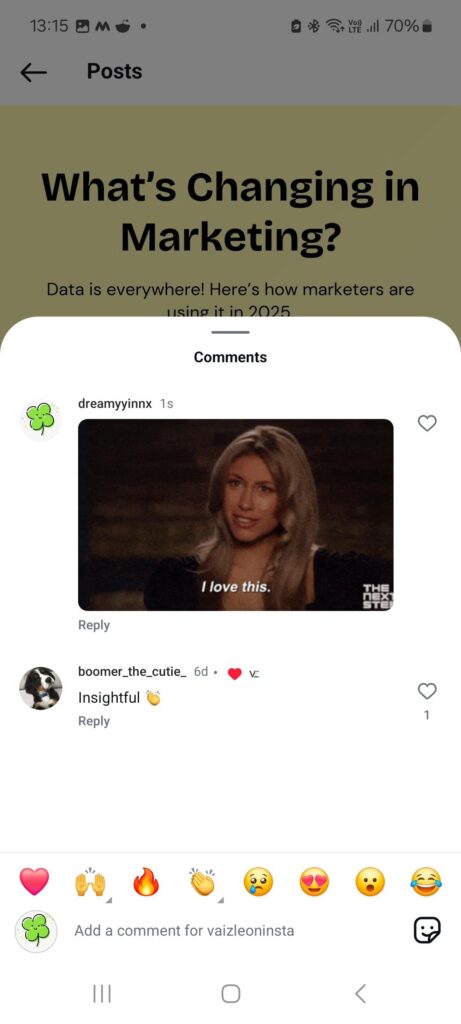
That’s it! You’ve just learned how to add GIF to Instagram comment in less than 10 seconds.
The great thing about Instagram’s GIF feature is that it has a large and varied collection thanks to GIPHY. This means you can find a GIF for almost any reaction or feeling. Here’s how to find the right GIF to upload to your Instagram comments:
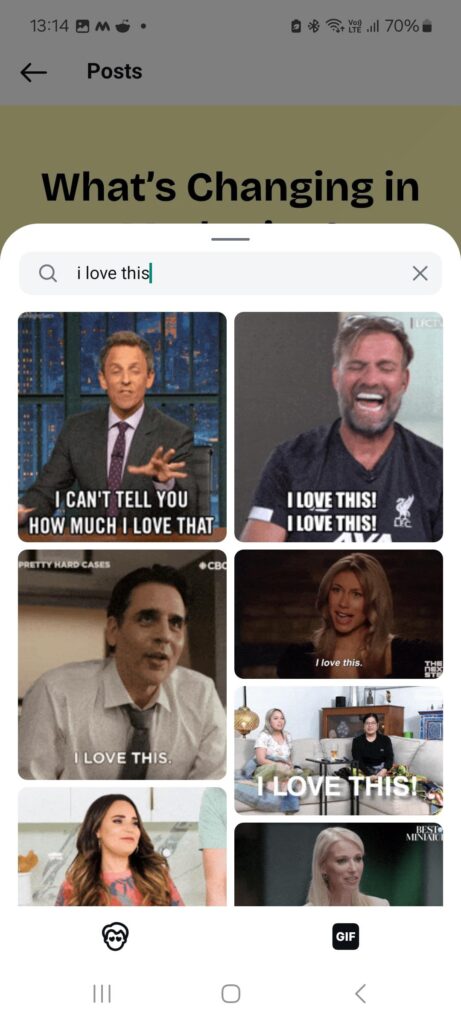
Right now, you can only comment with Instagram GIFs using the mobile app. You can see posts and comments on the desktop version, but you can’t add GIFs in the comment section there.
But don’t worry! You can still use GIFs in your interactions. Simply download a GIF from GIPHY or other sites. Then, upload it as a separate Instagram post or Story. Just remember to link it to the original content you wanted to comment on.
It’s not quite the same thing as commenting a GIF on Instagram comments, so I would recommend you to try uploading them from your mobile device.
It is quite unlikely that you can’t find the GIF comment option on your Instagram app, so you might want to recheck.
So, make sure you have the latest version of the Instagram app from your app store, either the App Store for iOS or the Play Store for Android. Updating the app often fixes the issue. If it still doesn’t work, just be patient. Instagram will make the feature available to all accounts soon.
We’ve all been there – you post a comment and then wish you hadn’t. Luckily, deleting a GIF comment on the Instagram app is easy. First, go to the comment section of the post where you want to delete the GIF comment.
Find the GIF comment you want to get rid of. Press and hold the comment, and a menu will pop up. Choose the “Delete” option, and the GIF comment will be instantly removed from the post.
It’s always smart to check your comments before you post, but this simple way lets you remove them quickly if needed.
If you’re improving your Instagram interactions, learning how to comment GIFs on Instagram can be a valuable trick. GIFs instantly capture attention and are more likely to get liked by the audience.
Hopefully, this guide helped you understand how to add GIFs to Instagram comments and make your replies more engaging. Now, go ahead and try it out—your next comment might just go viral!
Make sure you have the latest version of the Instagram app from the App Store (iOS) or Google Play Store (Android). After you update it, the GIF button will show up in the comment section of posts and Reels.
The GIFs you post can be seen by all Instagram users who are looking at that particular post in the comments section, just like regular comments.
The GIF option might not be working if you don’t have the newest version of the Instagram app. To get the latest version, update your app from the App Store or Google Play Store. If this doesn’t solve the problem, it means the feature isn’t available for your account yet.
Right now, GIF comments can mainly be seen in the Instagram mobile app. You can view them on the desktop version, but you can only post them using the app.
If you see a bad GIF comment, you can report it using the Instagram app. Just press and hold the comment, then choose the “Report” option to flag it for review.
Purva is part of the content team at Vaizle, where she focuses on delivering insightful and engaging content. When not chronically online, you will find her taking long walks, adding another book to her TBR list, or watching rom-coms.
Copyright @VAIZLE 2025