If you want to refresh your YouTube brand, knowing how to change YouTube username can come in handy. With a new YouTube username, your channel will better reflect your evolving brand or content focus.
Whether you’re rebranding or aiming to improve discoverability, a well-chosen username can help you connect with a wider audience and boost your channel’s growth.
In this guide, I’ll show you exactly how to change your username and provide some tips on choosing a name that best represents your channel’s identity. Let’s get started!
Sometimes an old YouTube username might not fit well with your ongoing brand transformation.
When you first started your YouTube journey, you chose a username that felt right at the time. But now, maybe you’re ready to pivot or rebrand your channel completely. That doesn’t mean you’ll have to entirely delete the channel and start from scratch.
In such cases, changing username on YouTube can come in handy!
✨ Stand Out with the Perfect Username!
🎉 Generate Creative Names for Any Platform in Seconds
If you’re getting confused between YouTube username and YouTube channel name, you’re not the only one! So, let’s quickly cover the basic difference between both.
Your YouTube username is the unique name associated with your channel. It’s what users will see when you upload videos, comment on posts, or appear in search results. This is different from your channel name, which is usually your display name and can be changed without affecting your YouTube username.
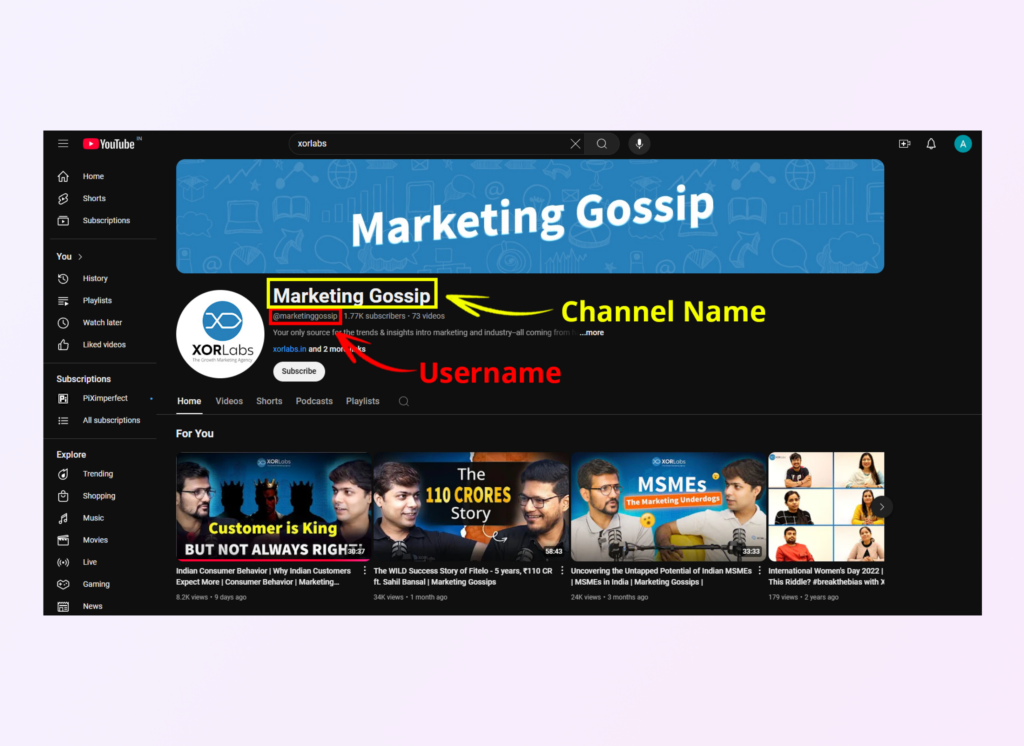
To change YouTube name on desktop, follow these steps:
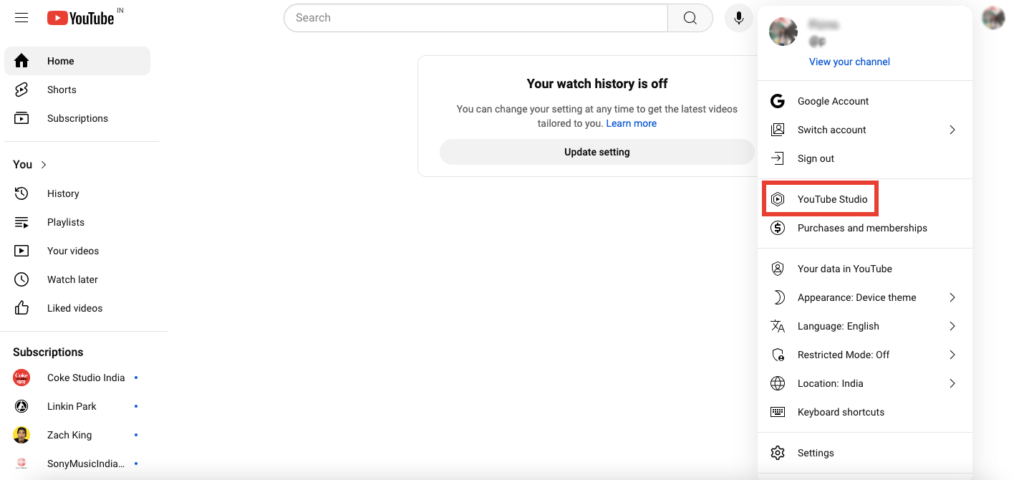
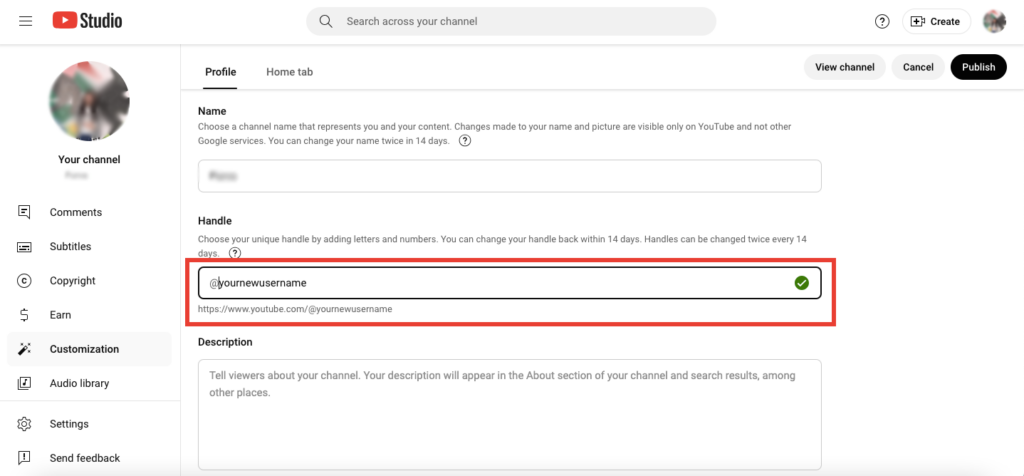
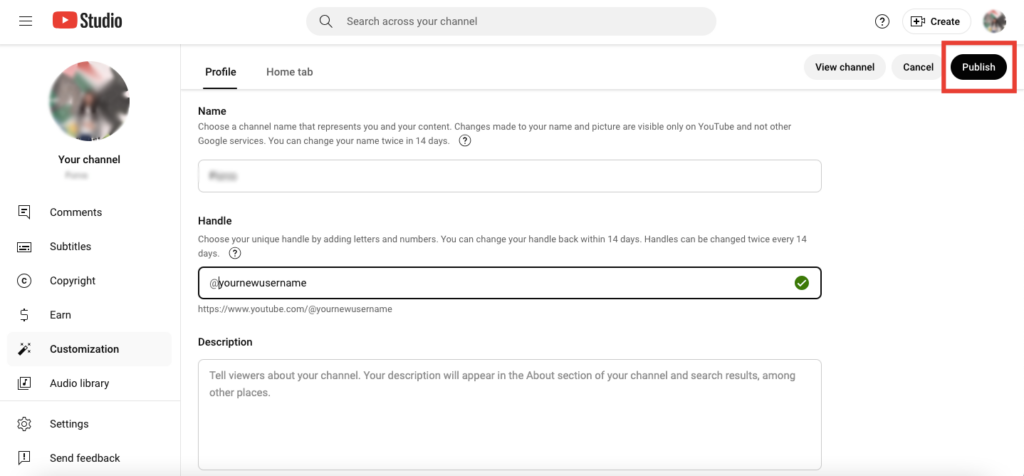
Remember: If you want the old YouTube username back, you can do so within 14 days. Also, you can change YouTube name only twice in 14 days. So, be careful while making these changes.
If you want to change name for YouTube using a mobile device, here are the steps to follow:
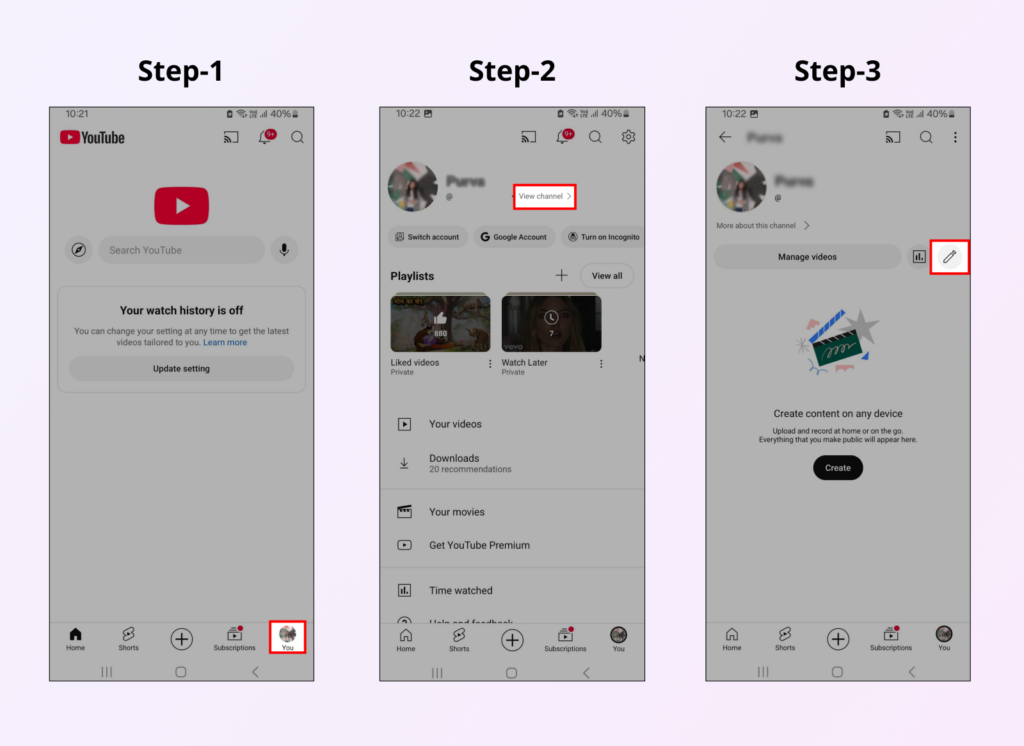
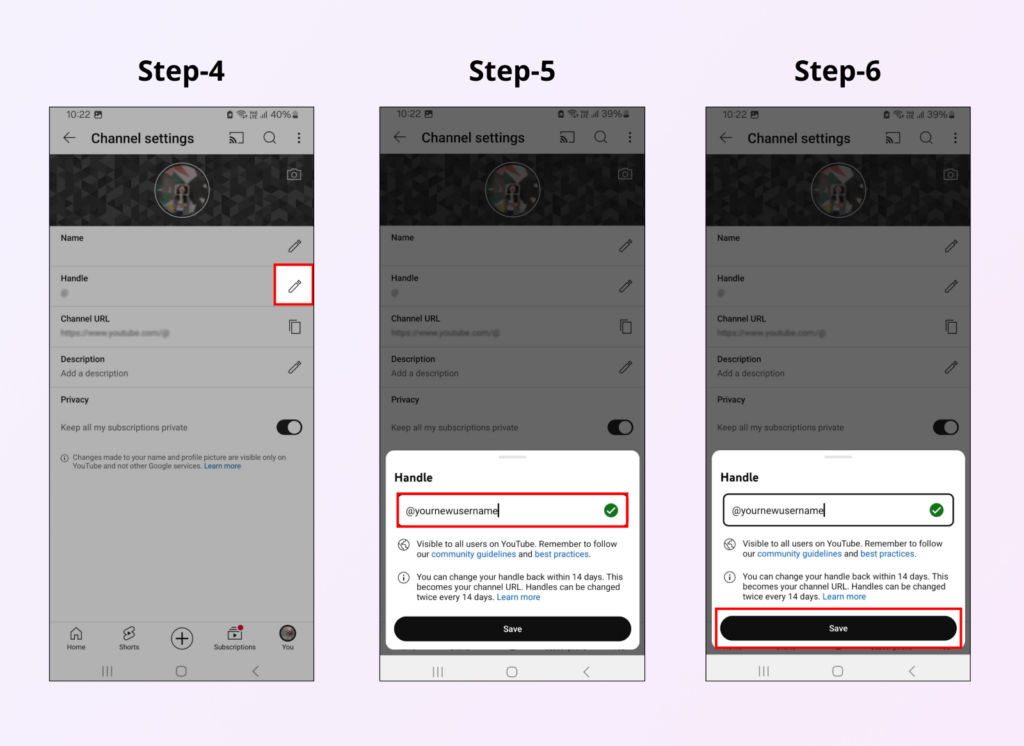
If you want to change name for YouTube handle, remember to settle on something that isn’t only catchy. It should also be following different factors like:
Once you’ve gone through the process of changing YouTube username, it is time to make the info public so that your old subscribers don’t get confused. As such, you must:
👉 Read Now: How to Post a Link on Instagram: Complete Guide for Posts, Stories, & More
That was all about how to change your name on YouTube on both mobile and desktop devices. Now, let’s see how you can generate a catchy and niche-relevant YouTube username for your channel.
Vaizle’s free AI username generator tool understands your preferences and generates creative usernames that truly reflect your channel’s brand and style.
Simply select the platform, tone, category, and enter a short description. Now, you will get a list of YouTube usernames that you can pick from.
✨ Stand Out with the Perfect Username!
🎉 Generate Creative Names for Any Platform in Seconds
If you want to refresh your brand and make it easier for viewers to find you, you must know how to change your YouTube username.
But that’s just the beginning! To further grow your YouTube channel, you’ll want to track how the content performs over time.
That’s where Vaizle’s free YouTube Channel Analyzer Tool comes in. With Vaizle, you can get insights into your video performance, daily engagement patterns, audience demographics, and top-performing videos!
You can also further track YouTube channel while keeping an eye on performance for different social media platforms. Get exclusive access to Vaizle’s marketing analytics suite for 7 days now!
YouTube username changes are usually instant, but sometimes it may take a few minutes for the new handle to show.
Your old username will be available for 14 days after the change. Post that, you will only be able to get your username back if some another user hasn’t claimed it yet.
To change your YouTube name, go to your YouTube channel, click on your profile picture, and select “Your Channel.” Then click “Customize Channel” and select “Basic Info.” Here, you can edit your name. After making changes, click “Publish” to save your new YouTube name.
Yes, you can change YouTube handle or username. Your username is separate from your channel name and can be updated to better reflect your brand or make it easier for viewers to find you. However, it’s important to note that frequent changes might impact your channel’s recognition and discoverability.
Mamta is an SEO Analyst with 3 years of experience. Currently, she is spending her time on content roadmapping to drive organic growth and engagement for SaaS businesses. Mamta is also an avid cinephile who spends her spare time watching latest action and sci-fi flicks from around the world.