Ever felt like your Instagram Story would be so much better if you could just add one more picture? Or maybe a few? But then you try adding them and Instagram UI simply refuses to cooperate.
Frustrating, right? Sometimes, one photo just isn’t enough—maybe you’re showing off a cool day out, sharing before-and-after shots, or putting together a little collage. That’s when knowing how to add more than one photo in Instagram Story comes in handy.
So, what’s the trick? Stickers? Layout mode? Some secret feature? Don’t worry, I’ve got you.
In this post, I’ll walk you through the easiest ways to do it—quick, simple, and hassle-free. Let’s get started!
Think about this: you’re scrolling through Instagram Stories, and instead of seeing just a few random images, you come across a story that tells a clear, exciting narrative. Instantly, it grabs your attention.
Adding multiple photos to one Story makes it more engaging. It allows you to share a series of events, showcase various products, or give more depth to your message. As a result, your Instagram story comes out more interesting and encourages viewers to stick around longer. And the longer they watch, the better the engagement—and stronger the connection—between you and your audience.
Wondering how to upload multiple photos in Instagram story? Actually, the process is quite simple. Instagram has cool features that help you make nice-looking stories with multiple photos.
Let’s explore how you can add multiple photos to Instagram Story in 4 different ways, so you can choose the method that fits your style and message best.
The ‘Select Multiple’ feature allows you to easily add multiple photos to your Story, with each photo appearing as its own slide.
To get started, open the Instagram app and go to the Story creation section. Then, open your camera roll to access your saved photos and videos. Tap the “Select” option, which may look like a copy icon in the top right corner of the screen.
From there, tap on the photos you want to share. You’ll see a number or checkmark on each selected photo to show the order. After you’ve chosen your images, feel free to edit, add stickers, or include text on each photo before sharing your Story.
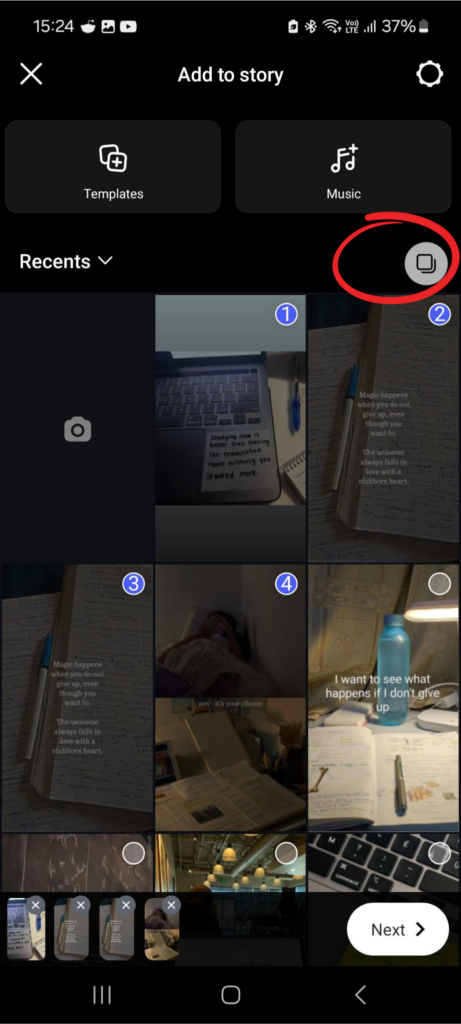
Instagram has a feature called ‘Layout’ that lets you combine several images into one beautiful collage. When you are making a Story, look for the layout icon, which looks like a square with divided sections.
When you tap on this icon, you will see different layout options. You can pick from many grid styles to create the look you want. Here are some popular choices:
Once you choose your layout, select the photos from your camera roll that you want for each section. You can add final touches like filters, stickers, text, or doodles. Then, your collage is ready to share as a fun Instagram post!
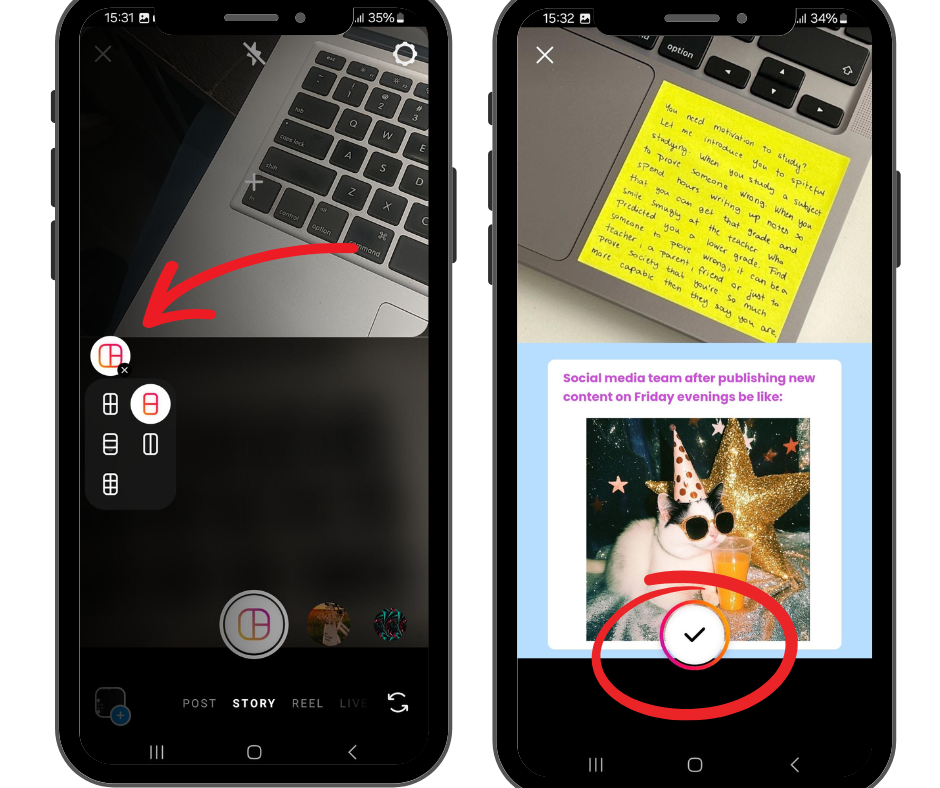
For a more creative touch, try layering photos using Instagram’s ‘Photo Sticker’ tool. First, select a base image or video for your Story. Then, tap the sticker icon (a smiley face) at the top of the screen.
Next, tap the “Photo” sticker to choose another image from your camera roll. This image will appear as a sticker that you can resize, rotate, and position anywhere on your base image.
You can repeat this process to add multiple photos on top of one another. Moreover, experiment with different sticker frames and layouts for a unique, attention-grabbing look.
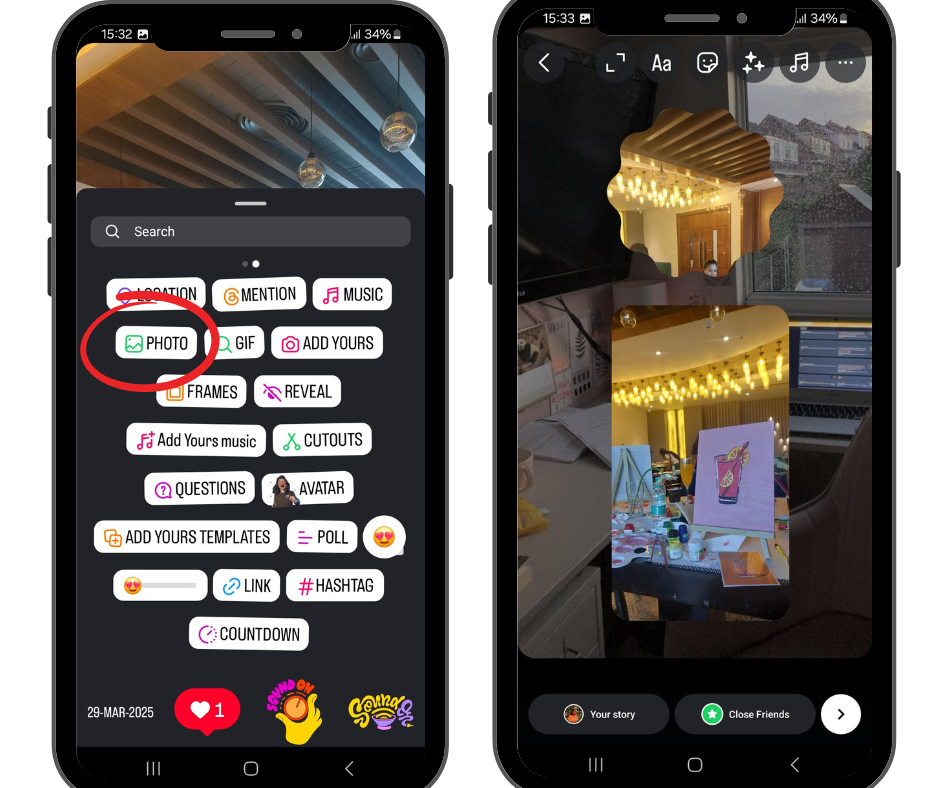
Creating Instagram Stories with multiple photos isn’t just about following the steps—it’s about using the right tools and resources, such as a collage maker, to make the process easier and more creative. Knowing how to leverage Instagram’s built-in features and utilizing third-party apps can significantly improve the quality and impact of your Stories.
Choosing the best collage app is key. You’ll also need to understand when to use the ‘Select Multiple’ option versus the ‘Photo Sticker.’ The right resources can elevate your Instagram Stories, making them more engaging and visually appealing.
When deciding between Instagram’s built-in features and third-party apps, think about your goals. Instagram’s app offers simple tools like ‘Select Multiple,’ ‘Layout,’ and ‘Photo Sticker’ to help you easily add multiple photos to your Stories. These features are great for creating quick, engaging content.
However, if you want more editing flexibility, unique templates, or creative design options, third-party apps can take your Stories to the next level. These apps offer features such as detailed collages, special effects, and custom fonts that Instagram’s built-in tools may lack.
Finding a balance between ease of use and creativity is essential. Experiment with both Instagram features and third-party apps to see which ones work best for your social media strategy.
Here are some top-rated apps that can help you create visually stunning Stories with ease:
Sometimes, even when you try your best, problems can happen. You might upload your photos in the wrong order, forget to add a sticker to a photo, or find that some apps are not working well.
But don’t worry! These problems are often easy to fix. We will help you with some common issues and simple solutions. That way, you can get back to making wonderful Stories.
Sometimes, even when you try your best, posting a Story on Instagram with multiple photos seems like a task. You might end up uploading your photos in the wrong order or forgetting to add a sticker to a photo.
But don’t worry! These problems are often easy to fix. I will help you with some common issues and simple solutions. That way, you can get back to making wonderful Stories.
Did you upload a photo to your Story and it now looks out of order? Don’t worry—you can change the order, but you can’t swap photos directly. First, open the single story you want to change. Tap the three dots in the bottom right corner of the screen to see your options.
Choose “Delete” to remove the photo you want to move. Then, go back to your home screen. Create a new Instagram story and re-upload the deleted photo in the order you want.
However, editing Stories after they have been posted isn’t really possible. Explore more in this guide about How to Edit Instagram Story Before and After Posting!
Are you having trouble with an app that freezes or lags while you create your Story? First, check your internet connection. A weak signal can cause problems with the app. If it’s still not working, try closing the app and then restarting it. This can fix small issues by refreshing the app.
If problems continue, you might need to take larger steps. Log out of the app and then log back in; this can help with any sync issues with your account. If that doesn’t work, you can try uninstalling the app and then reinstalling it from your app store. This usually fixes the problem, but keep in mind that uninstalling may delete any unsynced data, so do this carefully.
Now that you’re familiar with the tools and techniques, let’s talk about further refining the Story from an aesthetical and storytelling POV. Small details like maintaining a theme, using different text styles, and adding subtle animations can make your Stories more engaging and memorable.
Let’s check them out:
A well-crafted visual story grabs attention instantly. Before you dive into creating your multi-photo Story, think about the message or emotion you want to convey. Are you capturing a fun day at the beach? Or showcasing a new clothing line?
Choose photos that match your theme. Ensure your images have a cohesive look, whether through consistent colors, a visual element, or a unified style. When everything fits together, your Story feels more complete and memorable.
Consistency in style helps your audience quickly recognize your content. When followers view a Story from your brand, they should instantly associate it with your unique voice and message.
Don’t overlook the power of text and doodles! Instagram offers a variety of fonts, colors, and drawing tools to make your photos stand out. Use text to add captions, highlight key points, or create fun graphics that enhance your Story.
Experiment with different fonts to match the vibe of your content. With so many font options available, from traditional typefaces to AI-generated fonts you can easily find something that perfectly matches your content’s personality. For example, a playful script font works great for a travel Story, while a bold sans serif font can make your promotional posts pop. (PS: If you’re curious about the fonts used by Instagram, you don’t want to miss this blog!)
Think of your multi-photo Story like a mini-movie. What story do you want to tell with your photos? Arrange your images in a way that leads your audience through the narrative.
Start with an eye-catching image to set the stage, then use the following photos to develop the story—adding details, emotions, or actions that move the story forward.
For example, you might show the steps of a recipe, document an event in chronological order, or visually demonstrate the stages of a project.
Make your multi-photo Story more engaging by adding interactive elements. Don’t just post a series of photos—turn it into a two-way conversation with your audience!
Use stickers like ‘Poll’ to gather opinions, ‘Questions’ to invite conversation, or ‘Quiz’ to make learning fun. Place these interactive features between your photos to keep viewers engaged.
Involving your audience in your Story turns passive viewers into active participants. This boosts engagement, increases your Story’s reach, and fosters a stronger sense of community.
For example: here’s a series of Instagram Stories posted by our team for @vaizleoninsta to set the narrative before actually adding the blog link.
And due to the storytelling and poll, more than 66% of viewers swiped till the end, which further improved our click rate.
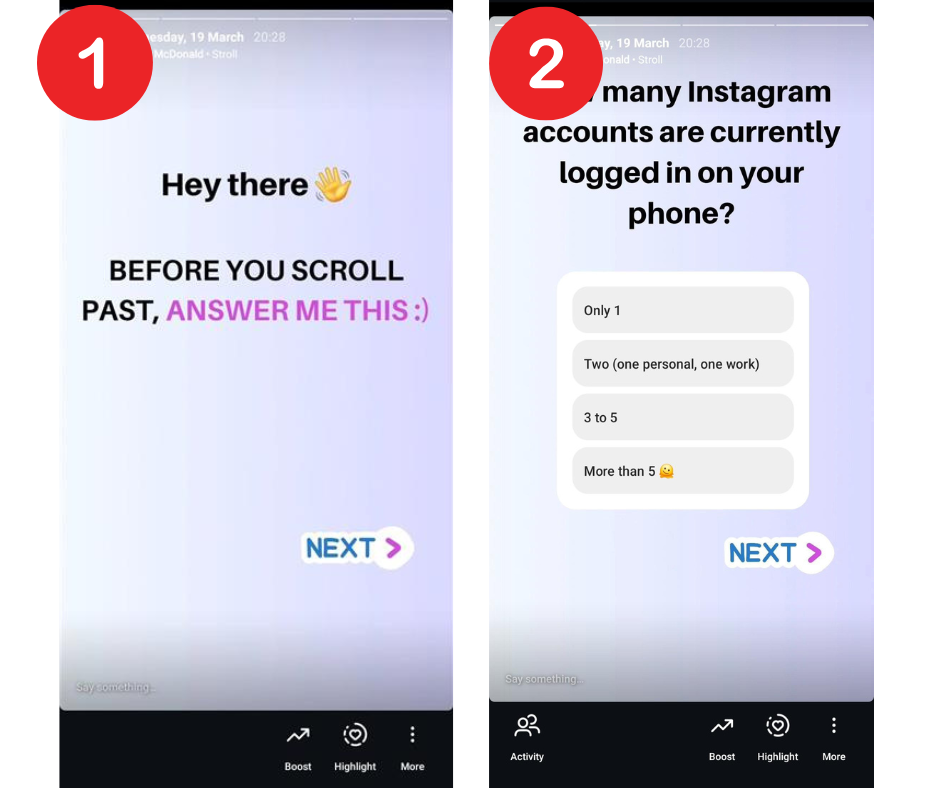
This is the part that caught the audience’s attention and prompted them to respond quickly.
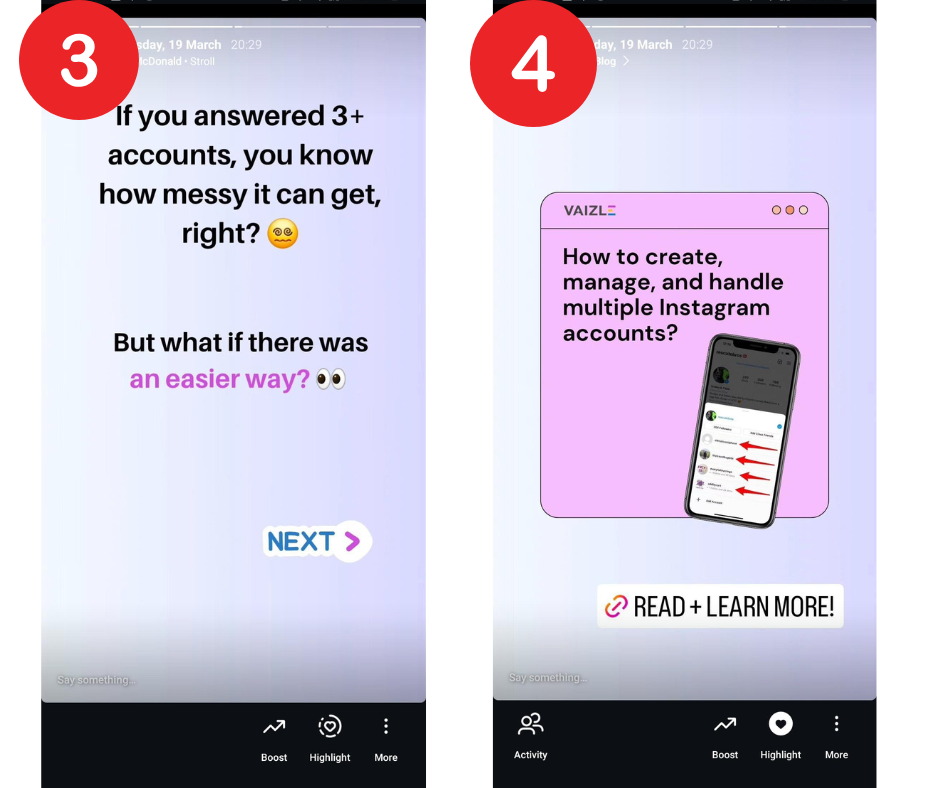
And this is the part that helped divert traffic from Instagram Stories to blog page.
To a great extent, Instagram marketing is about figuring out how to utilize every feature and content format to engage your audience. Which means that even though Stories last for 24 hours, you can’t take them lightly.
By creatively combining multiple photos, using interactive features, and sticking to a consistent theme, you can significantly boost engagement.
Hopefully, this guide helped you understand how to add more than one photo in Instagram Story. Now, go ahead and apply these tips to create visually compelling, engaging content that keeps your followers coming back for more!
A single Instagram Story has limits on how many slides you can use. However, you can add photos to your Story any time during the day. There is no limit to the total number of photos you can share in a 24-hour period.
You can’t change the order of photos in your Instagram Story after it’s posted. If you want to rearrange them, you will need to delete the Story. Then, you can upload your photos again in the order you like.
To delete a photo, go to the Instagram Story you want. Tap the three dots in the bottom right corner. Then, choose “Delete.” Finally, confirm that you want to remove the photo from your Story.
Purva is part of the content team at Vaizle, where she focuses on delivering insightful and engaging content. When not chronically online, you will find her taking long walks, adding another book to her TBR list, or watching rom-coms.
Copyright @VAIZLE 2025