For any social media marketer or brand manager, tracking the performance of an Instagram page is an important step in their social media marketing strategy. With detailed analytics, you can easily optimize posts, improve content strategies, and boost the overall visibility of your page.
Let’s check how you can analyze an Instagram page with Vaizle.
However, before beginning, please ensure your Instagram profile is set to Business and linked to the Meta Business Suite.
If you have a personal account, follow these steps: Go to your profile settings > Scroll down to find Account type and tools > Now, Switch to professional account. Click here for detailed step-by-step guide.
1. Login with Facebook: Go to the free tool landing page and log in with your Facebook account with which the Instagram page is connected.
2. Configure page selection: Once your account is liked with Vaizle, click ‘Edit Settings’ to see all the Instagram business accounts you have access to.
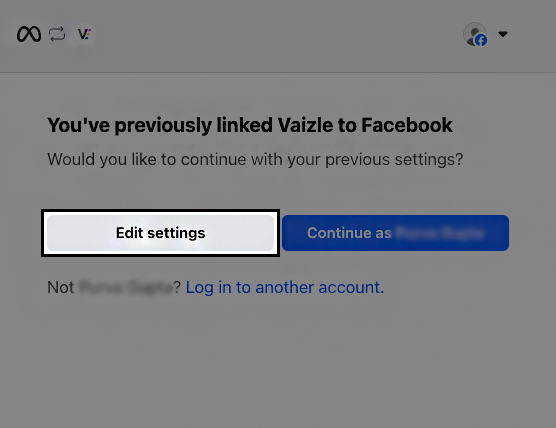
Select them all before proceeding ahead.
NOTE: You will only be able to see profiles you have access to in the Meta Business Suite.
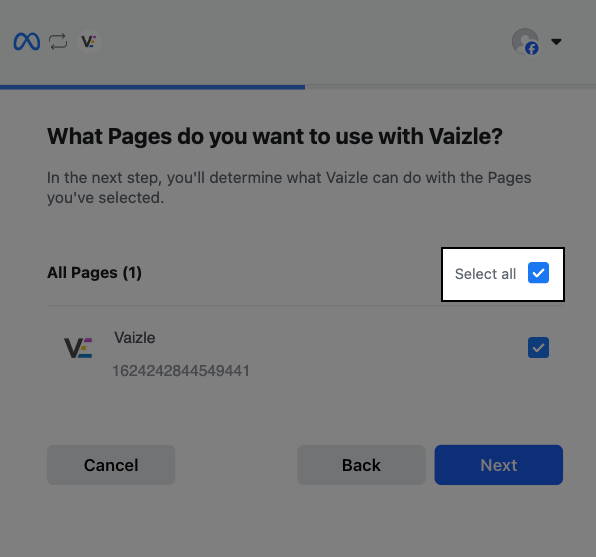
3. Select the page you want to analyze: Now, from the drop-down list, pick the specific Instagram page you need to analyze with Vaizle.
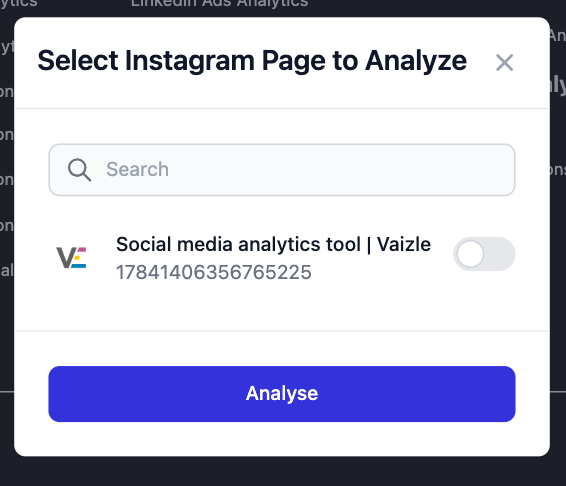
4. Get insights in a dashboard: That’s it – Vaizle will now display your insights for the past 30 days.
If you can’t spot the Instagram page you want to analyze in the drop-down menu, there can be two reasons.
Let’s see how to solve these issues.
1. Go to Meta Business Suite: Log in with the same account linked with Vaizle.
2. Check Page Access: Now, on the top-left corner, you’ll be able to see a list of Facebook & Instagram pages you have access to.
3. Request Access (if needed): If you want to analyze a page not listed, request the owner to share access with you.
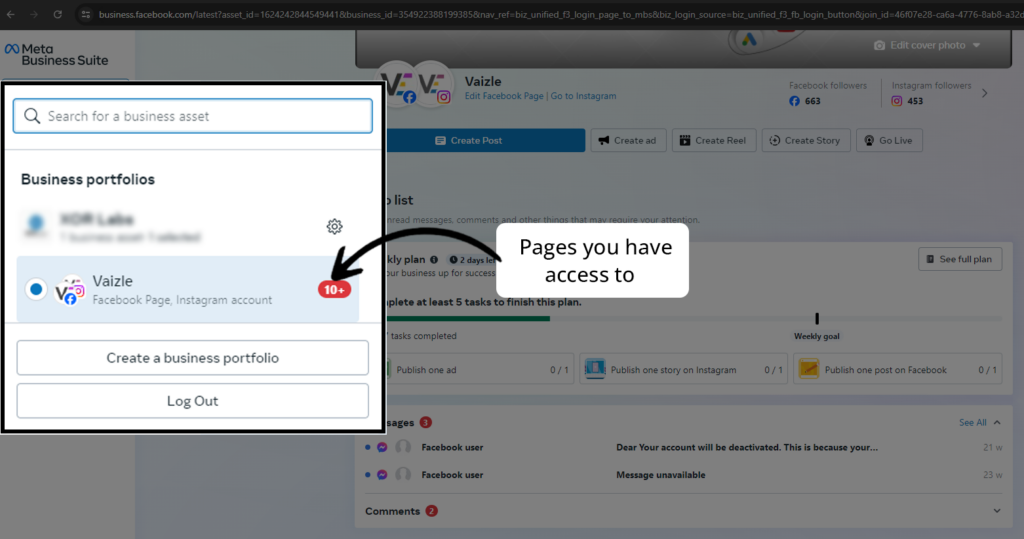
Lastly, ensure that you’re trying to connect a business profile, instead of a personal one. If you have a personal account, follow these steps to switch to a business profile:
Step 1: Login to your Instagram account and go to Settings.
Steps 2: Scroll down to find ‘Account type and tools.’
Step 3: Click on the ‘Switch to Business Account’ button.
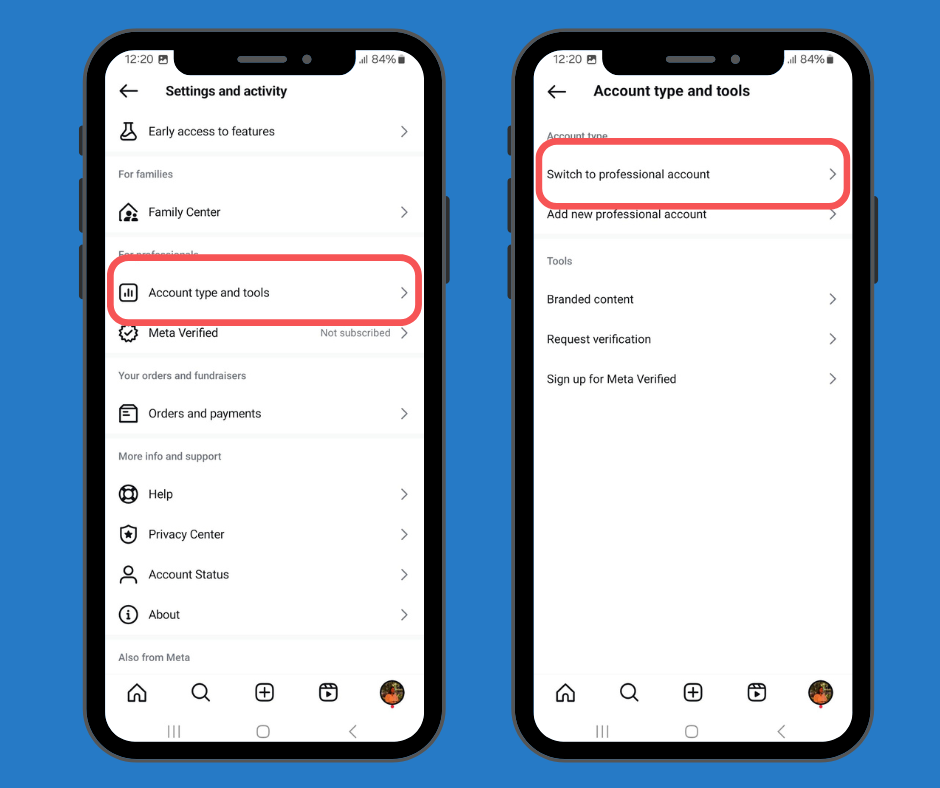
If you want to analyze a page you don’t have access to (For example: competitor brands), try Vaizle’s social media competitor analysis tool.
Follow these steps:
Step 1: Log in to your Vaizle account and go to ‘Competitive SM Analysis’ from the tab on the left-hand side.
Step 2: Head to Landscape and enter the public profile name or brand name.
Step 3: You will now see a list of relevant accounts. Here, select the official brand page (or simply enter the URL).
Step 4: Now, you can check recent insights for that Instagram page in the dashboard.
Arushi is a proficient SEO and ASO specialist with a 5-year track record working for B2B and B2C organizations. Currently, she is heading SEO strategy for Vaizle and helping businesses improve their online presence. A mountain girl at heart, she likes to recharge her creative abilities by taking long walks and listening to podcasts.