Analyzing your Facebook page is a crucial step for any social media or brand manager posting regularly on the platform. Whether you want to keep tabs on the impact of your latest social media strategy or create a detailed Facebook analytics report, a closer look at your Facebook page performance is must.
Let’s check how you can analyze your Facebook page with Vaizle.
1. Connect with Facebook – On the free tool landing page, click the ‘Continue with Facebook’ button and log in.
2. Configure page selection – Click “Edit Settings” to see all the Facebook pages you have access to.
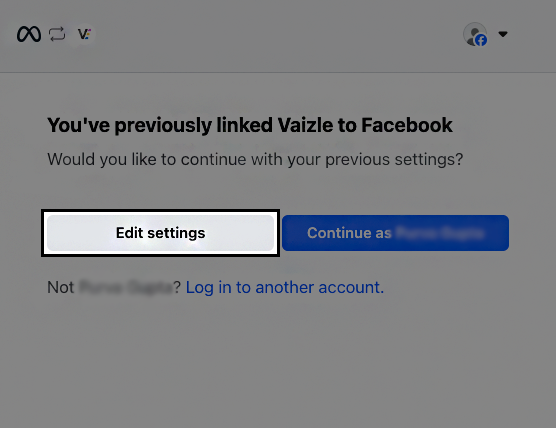
Now, select them all for seamless results.
Note: You can only see pages to which you have access in the Meta Business Suite.
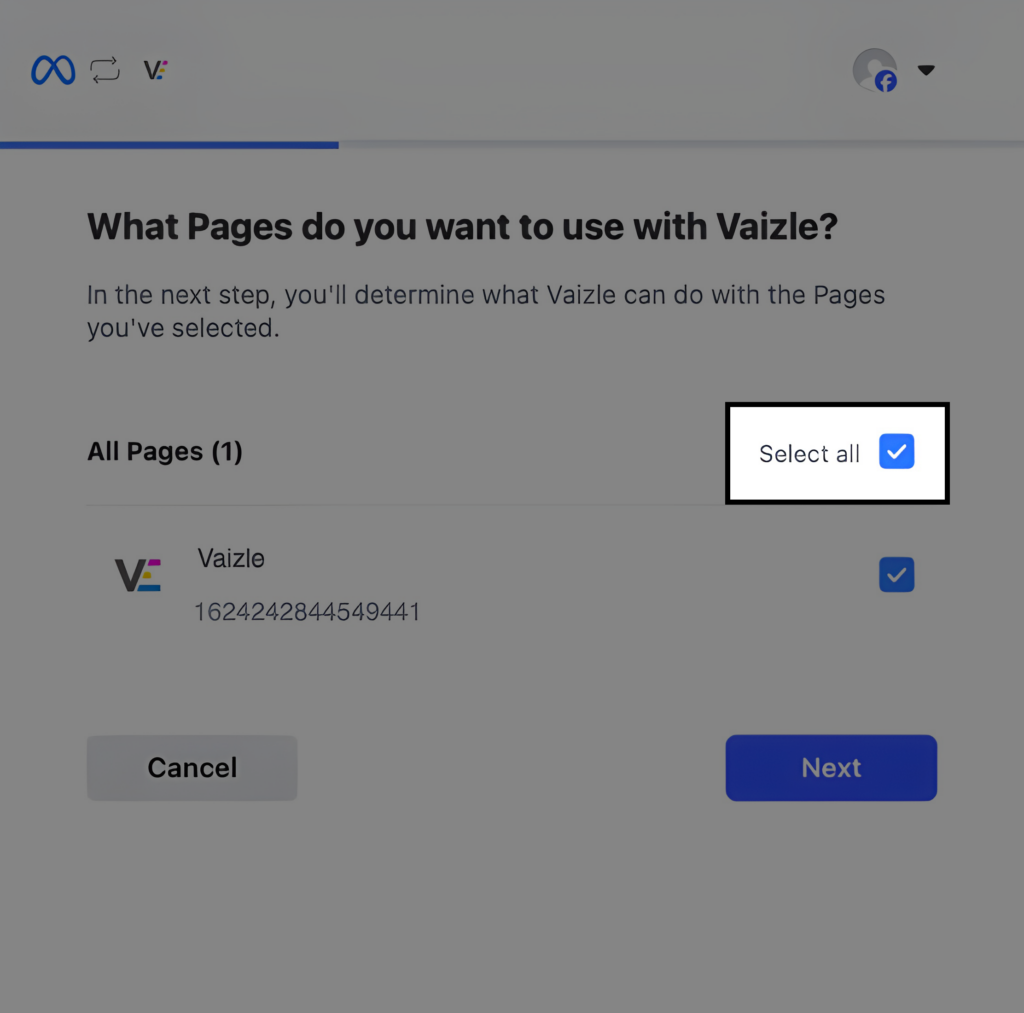
3. Select a page to analyze – From the list of accessible pages, select the specific Facebook page you want to analyze.

4. View insights – Once you select your page, Vaizle will display the latest Facebook page insights for you to explore.
If you can’t see the Facebook page you want to analyze with Vaizle, it likely means you don’t have access to it within Meta Business Suite. Here’s how to resolve this:
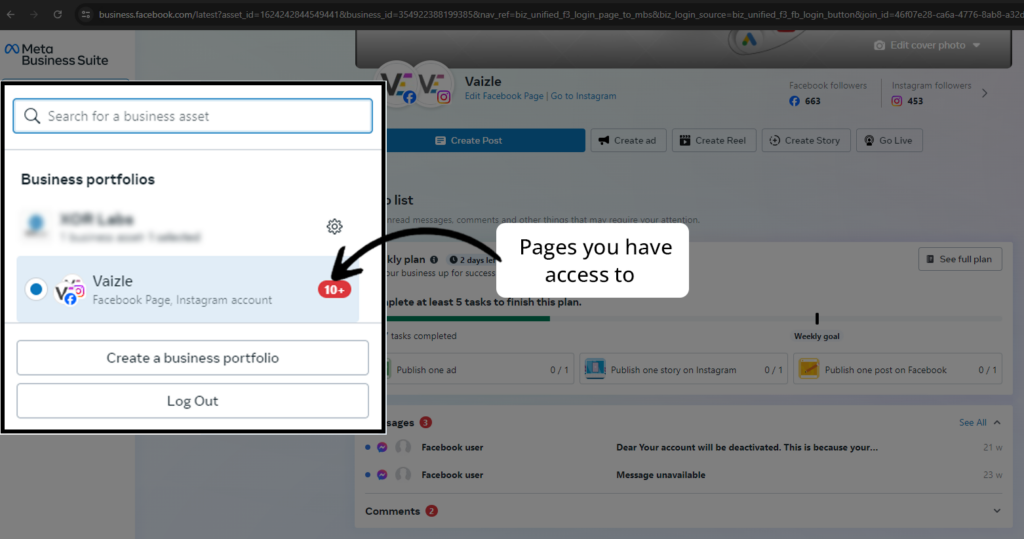
If you want to analyze a particular Facebook page without access, you can use Vaizle’s social media competitor analysis tool. Here’s how to proceed:
Step 1: Log in to your Vaizle account and head to ‘Competitive SM Analysis.’
Step 2: Go to Landscape and enter the brand name.
Step 3: Select the official brand accounts (or simply enter the URL).
Step 4: Now, you can view insights for that Facebook page in the dashboard.
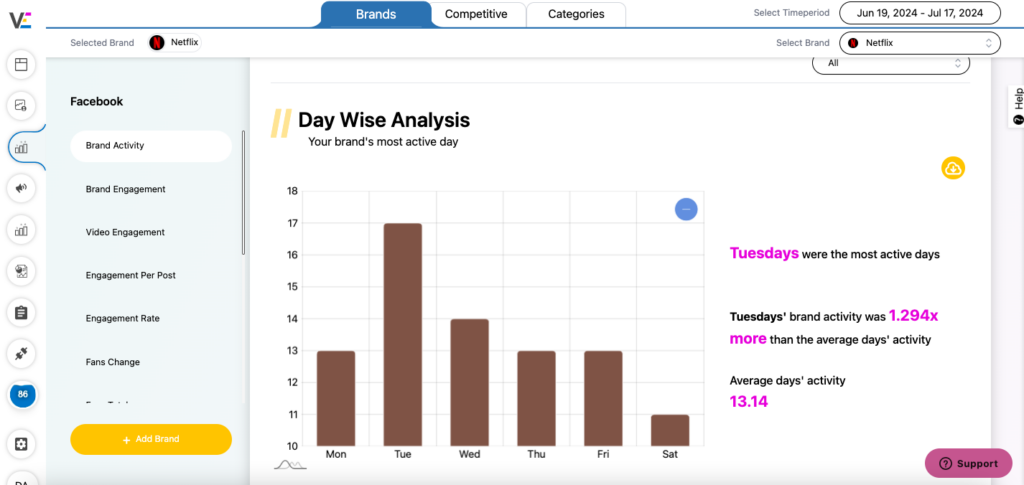
That’s all about Facebook Page Analysis set up process with Vaizle. If you still have any doubts, head to the ‘Support’ button or simply reach out at support@vaizle.com.
Arushi is a proficient SEO and ASO specialist with a 5-year track record working for B2B and B2C organizations. Currently, she is heading SEO strategy for Vaizle and helping businesses improve their online presence. A mountain girl at heart, she likes to recharge her creative abilities by taking long walks and listening to podcasts.