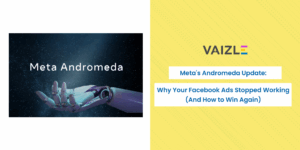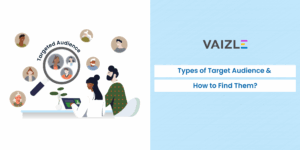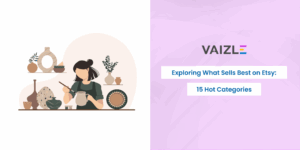YouTube puts Veo 3 Fast in Shorts
Veo 3 Fast is in the Shorts camera. Learn the two uploads to try this week and the one metric to watch.
If you’re based in UK, US, Australia, Canada, or NZ, you’re up for an exciting YouTube Shorts update. When you open the Shorts camera this week, you will notice something new: video creation now starts only with a prompt.
Yes, that’s right. For their latest move, YouTube has partnered with Google DeepMind to bring a custom version of their most powerful video generation model, Veo 3, to YouTube Shorts. This update was announced on their Made with YouTube event held on Sep 16, 2025.

This clearly shows the platform’s shift toward generation-first, speed-to-publish workflows. Just a reminder, YouTube also earlier began testing “Ask Studio” for creators. Let’s understand this update in detail.
You can now create YouTube Shorts with AI
Open the Shorts camera. Look for the sparkle icon. That’s where Veo 3 Fast lives. Type a prompt. Get a clip. Try again in seconds.
What “Fast” really means? Lower latency. The model prioritizes speed, and that’s ideal for creators to catch a trend, test a hook, and publish without waiting. Quality is good enough for Shorts. However, if you want cinematic detail, this is not the tool. If you want momentum, it is.
Edit with AI can shape a rough cut
You’ve got a first pass from the sparkle icon. Now open Edit with AI in the Shorts editor or the YouTube Create app and let it assemble a draft you can actually watch end to end. It pulls in your generated shot, suggests simple cuts, drops in transitions, and lays a starter beat so the idea has a spine. Think of it as moving from a sketch to a scene you can react to.
Give the tool a clear target so it doesn’t wander. Add one or two supporting shots from your camera roll if they help land the point, then pick a mood that matches your hook. Keep text large and sparse so it reads on a phone. If the timing feels off, change one thing at a time – tighten the opener, nudge where the beat hits, or swap a single transition. You’ll feel the draft click without starting over.
Do a quick human pass before you publish. Trim the dead air up front. Lower the music under voice or key sounds. If the auto voiceover doesn’t sound like you, record one sentence in your own tone and place it at the exact moment the viewer decides to stay.
The goal here isn’t perfection. It’s a watchable rough cut that’s ready for a small experiment in Studio. Have a look at this video posted by YouTube:
Different ways to make the best use of Veo for YouTube Shorts
Once Veo 3 Fast lands in your Shorts camera, treat these built-in tricks as tools to strengthen your hook, not as effects to stack. Use them with a clear purpose so the AI serves the idea.
- Add motion: Transfer movement onto a still or calm shot to stop the scroll or bridge a flat cut. Great for the first second or B-roll under voice; keep on-screen text large so the motion doesn’t blur it.
- Stylize your video: Apply a consistent look (pop art, paper, origami) to openers, title cards, or metaphor cutaways. Add captions after stylizing and keep colors aligned with your brand.
- Add objects: Drop a prop or character by text to land a punchline or point the viewer’s eye. Set scale and position clearly, keep it brief, and avoid covering faces or key actions.
You can even turn everyday videos into catchy soundtracks
Speech to Song lets you turn a spoken line from an eligible Short into music inside the editor. It uses DeepMind’s Lyria 2 to generate a melody and backing so your hook lands like a chorus. AI outputs are labeled in YouTube and watermarked with SynthID. You’ll see the option on eligible videos as rollout expands.
Use it to lift the first beat, a punchline, or a reveal. Keep it short so the moment loops cleanly and doesn’t drown your visuals or captions.
- Pick the line with rhythm. One sentence that carries the idea. Avoid long monologues.
- Choose a style that fits the mood. Upbeat pop for reveals, mellow lo-fi for explainers, harder hits for quick cuts.
- Mix it so your message wins. Lower the music under voice or key sounds. Keep on-screen text large and sparse.
- Test it like a hook. Aim for a 1–2 second earworm or a 5–7 second chorus moment. If it doesn’t stick, try a new line rather than a new genre.
Quick steps: Open the Short → select Speech to Song → choose the line → pick a style → preview and adjust volume → publish (the AI label will appear automatically).
Here’s what the final result will look like according to a Shorts video posted by YouTube:
Wrapping up
YouTube just moved the starting line inside the camera. Prompt for a beat, shape a rough cut with Edit with AI, and package it with a small title test. Keep the first two seconds crisp.
Use the guardrails YouTube ships. AI outputs are labeled and watermarked; likeness detection is there if you need it. Ship two Shorts this week—one purely prompt-led, one using motion, stylize, or objects – and watch CTR and 3-second hold. If the flow feels faster, keep going.
Get the latest marketing news and trends
Delivered straight to your inbox.
Thank you for subscribing!
Stay tuned for the latest updates.
Google has moved its newest AI agents from keynote slides into the...
For years, new ChatGPT models were sold on raw power: more context,...
For most founders, marketers, and small teams, turning a website into a...
Meta rolled out a new performance goal for advertisers: “Maximize ROAS.” It’s...