Looking up how to see deleted messages on Instagram can be frustrating once you realize the platform doesn’t offer a native recovery feature.
But don’t worry—there are alternative solutions and tools that can help you with Instagram chat recovery. For starters, you could try downloading your Instagram profile data or accessing Android notifications history.
In this blog, I will list practical methods to answer your how to find deleted messages on Instagram and also offer tips for keeping your future conversations secure. Let’s dive right in!
Before moving ahead to the actual process of how to find deleted messages on Instagram, let’s talk a bit about the platform’s message deletion process.
To delete a message on Instagram, you get two options: “Delete for You” and “Unsend.” The first one will remove the message text only from your chat history, and the second one will remove it for both participants.
But remember, this data is only gone from the chat but not right away from Instagram’s servers. Or you could say that even when you can’t see your message anymore, it still exists behind the scenes for some time.
This is all part of how Instagram handles data to keep our privacy and security in check.
Looking at Instagram’s stance on their Recently Deleted feature, you can tell there’s no way to recover recently deleted texts. However, you might still be able to do so with some tips and tricks listed below.
Instagram keeps all data (including content, followers, or messages) saved on its servers. So, if you have downloaded it before permanently deleting the message on Instagram, you will be able to recover deleted texts.
Here’s how to download deleted chats from Instagram:
Step 1: Click on your profile icon and navigate to settings.
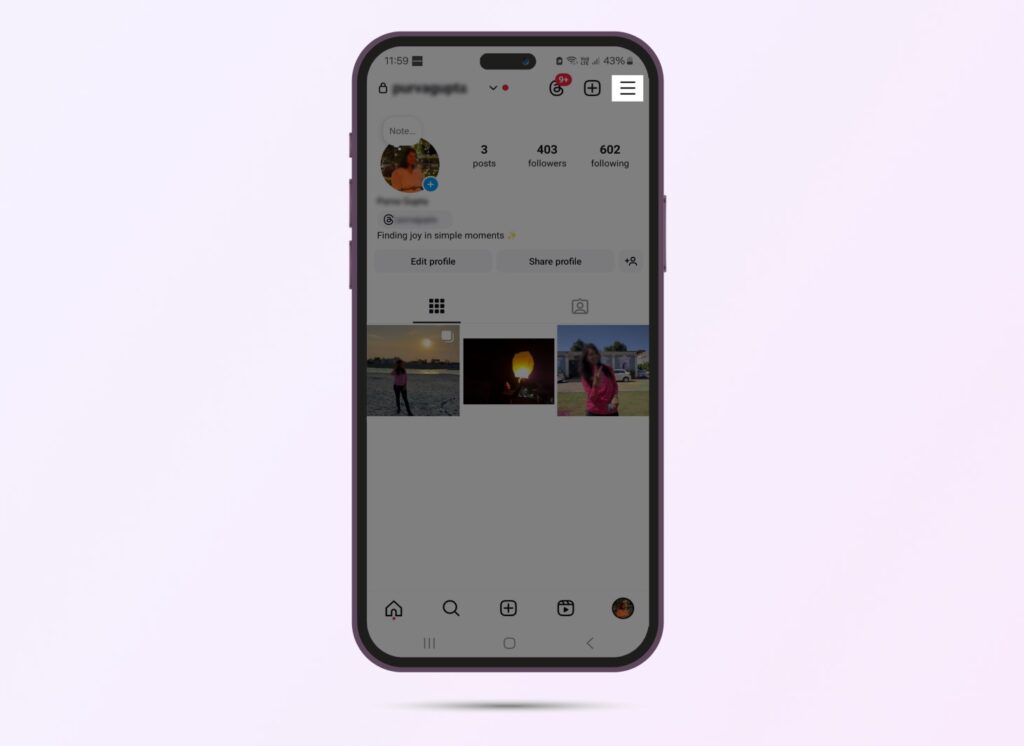
Step 2: Scroll down to ‘Your Activity.’
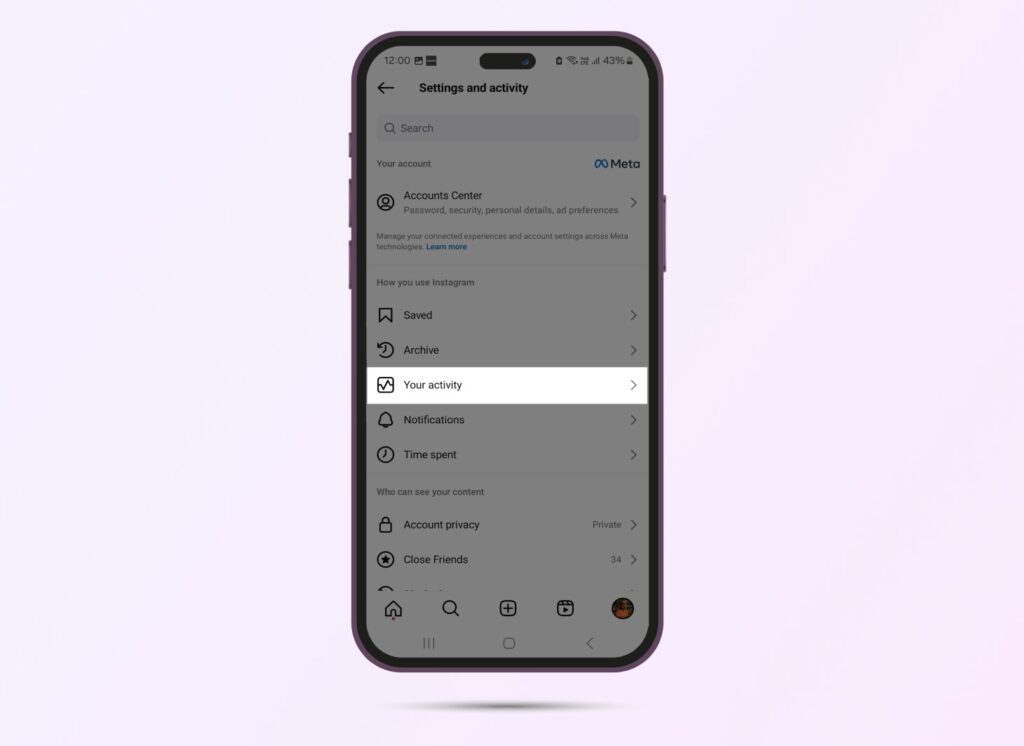
Step 3: Here, find the ‘Download your Information’ button and click on it.
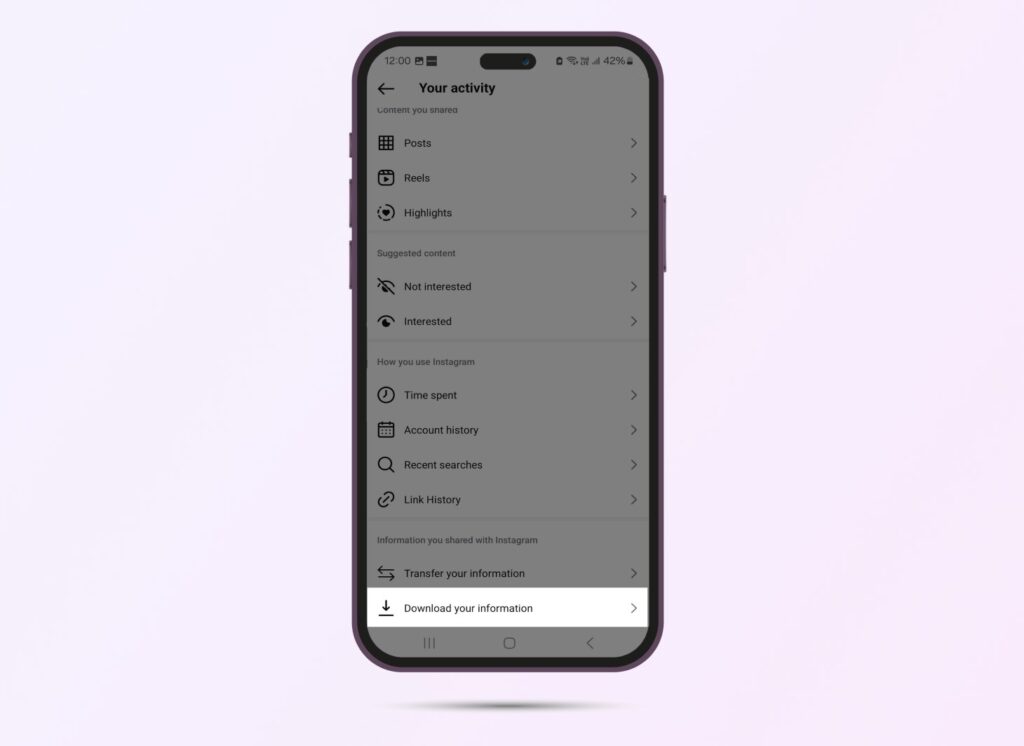
Step 4: Click the ‘Download or transfer information’ option.
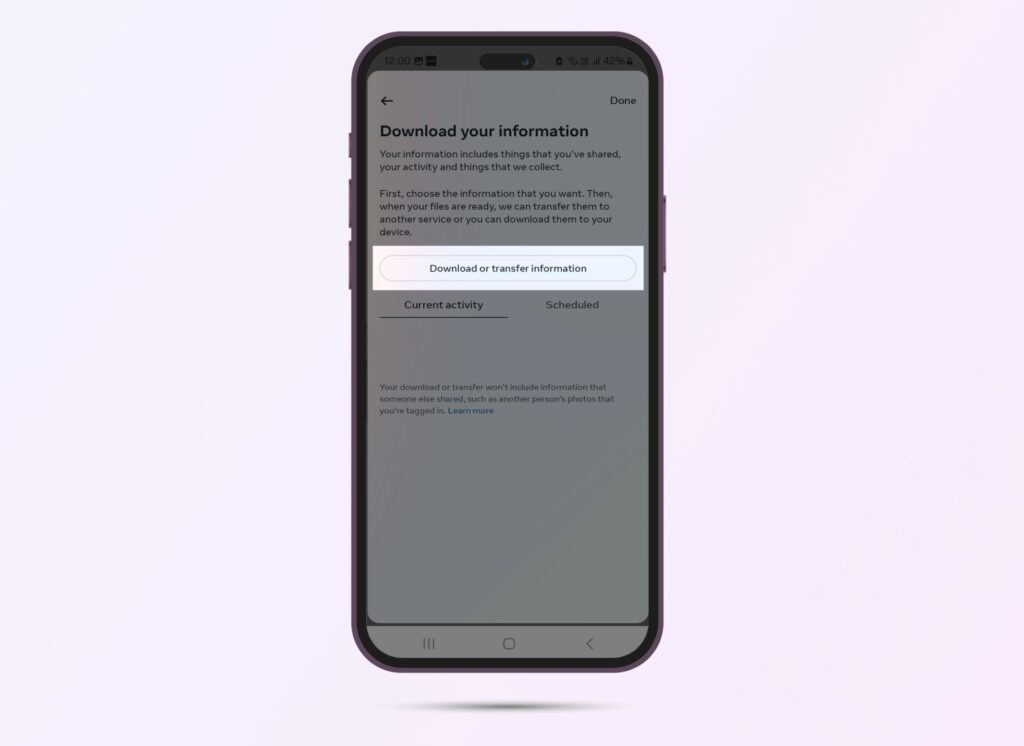
Step 5: Now, select the Meta accounts from where you want to download data.
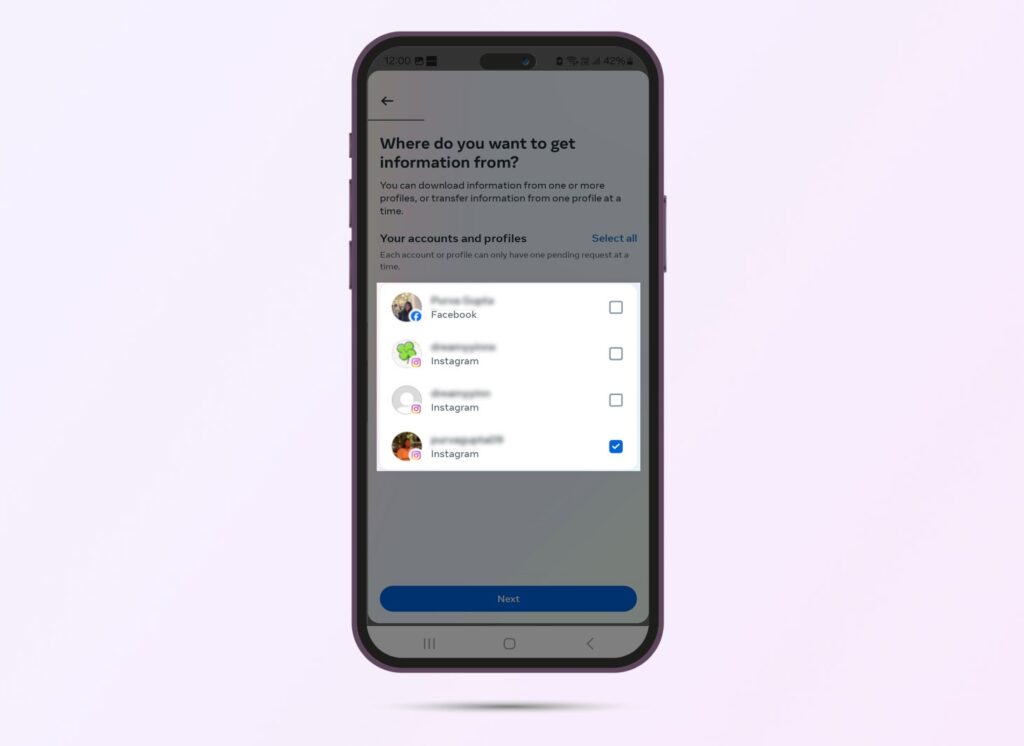
Step 6: You will get two options – to download ‘All available information’ or ‘Some of your information.’ I’m going ahead with the second one.
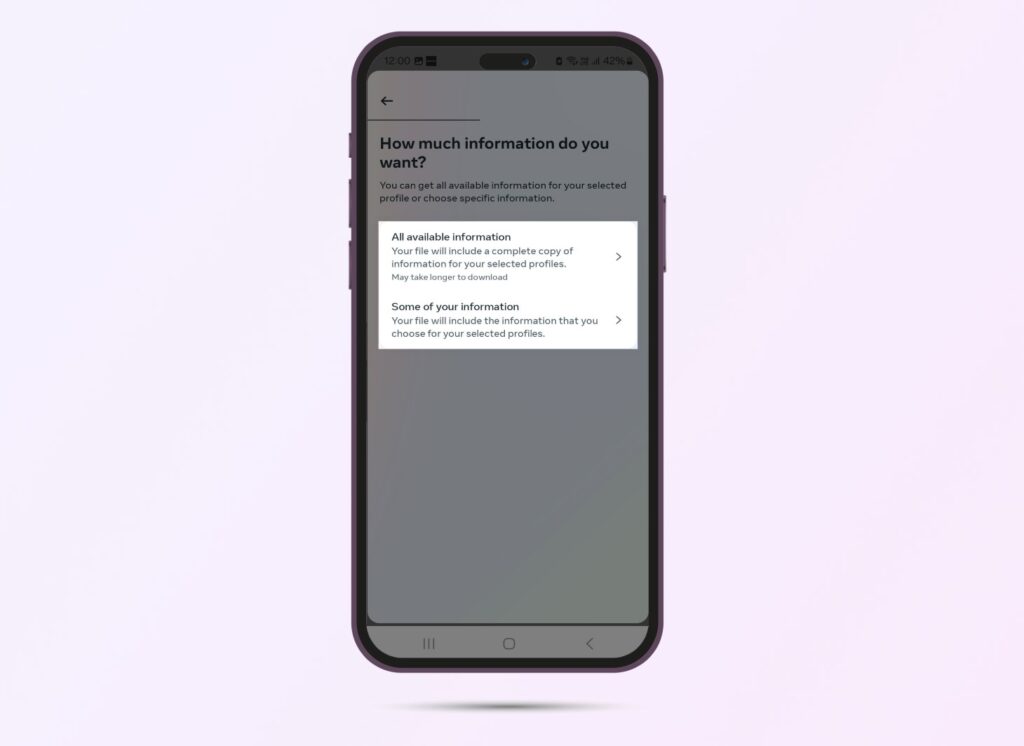
Step 7: From the list of available data to download, select ‘Messages.’
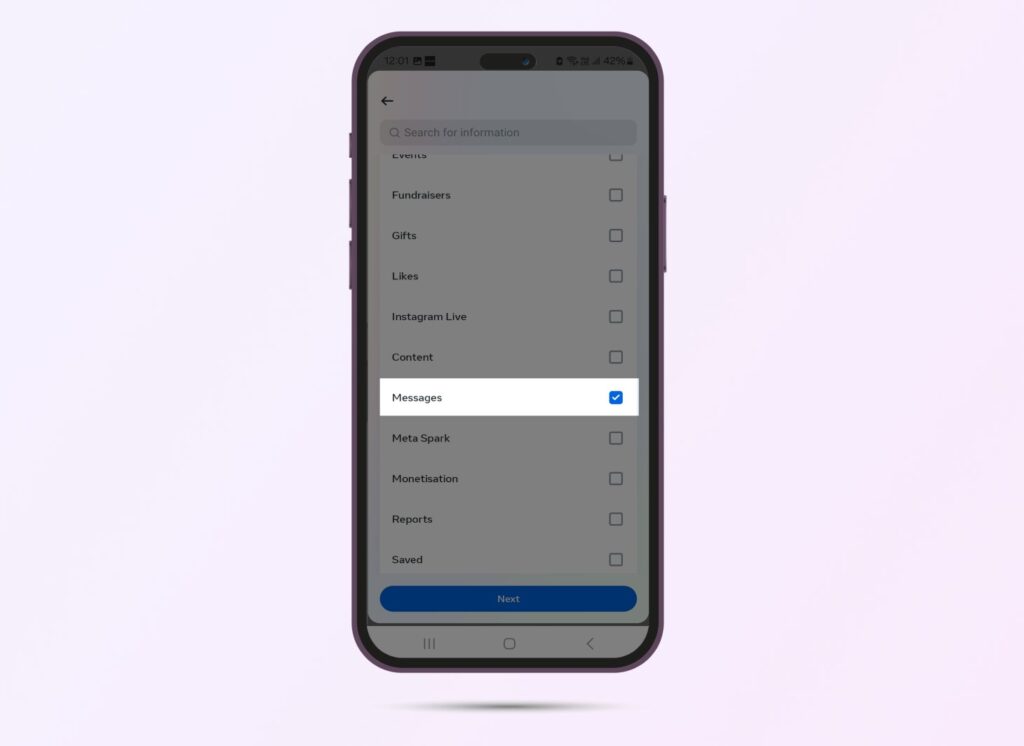
Step 8: Finally, decide whether you want to download data to the device or transfer it to another destination.
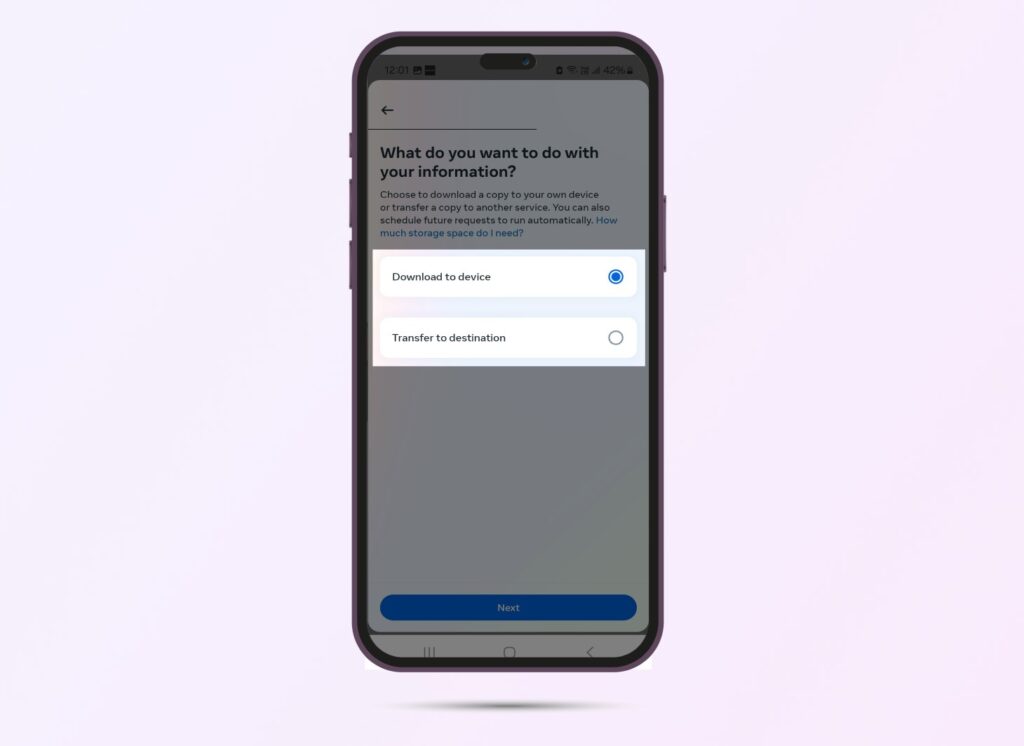
PS: Here, you can also select a date range based on how far back you want to go in history.
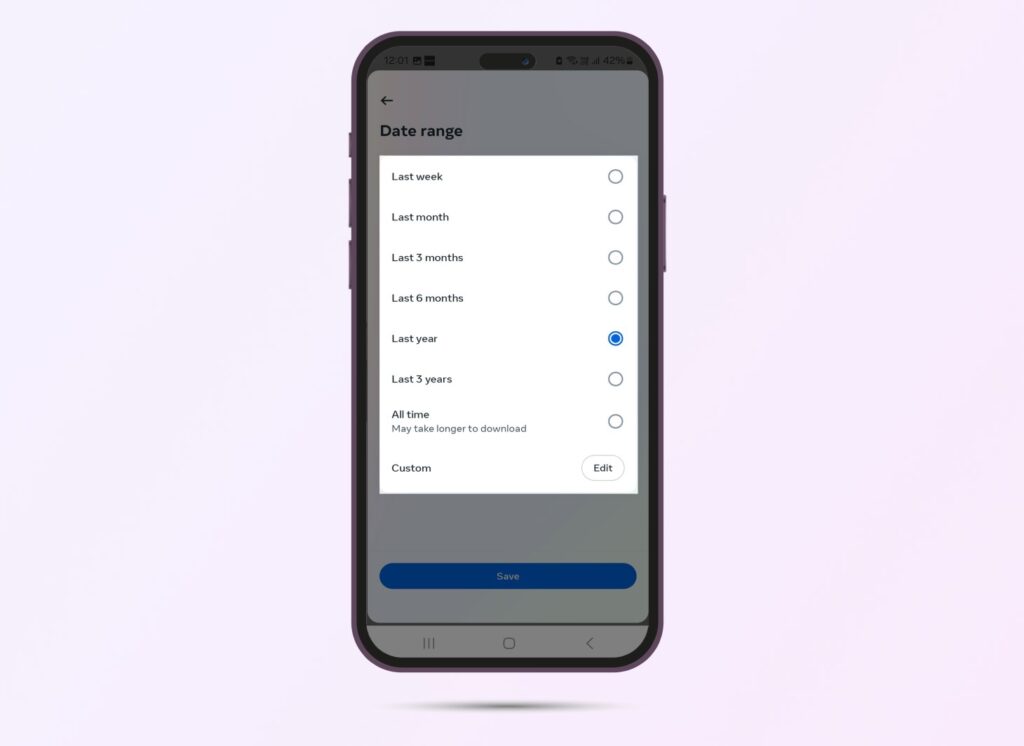
Now, you will be able to see that the Instagram data download is in progress.
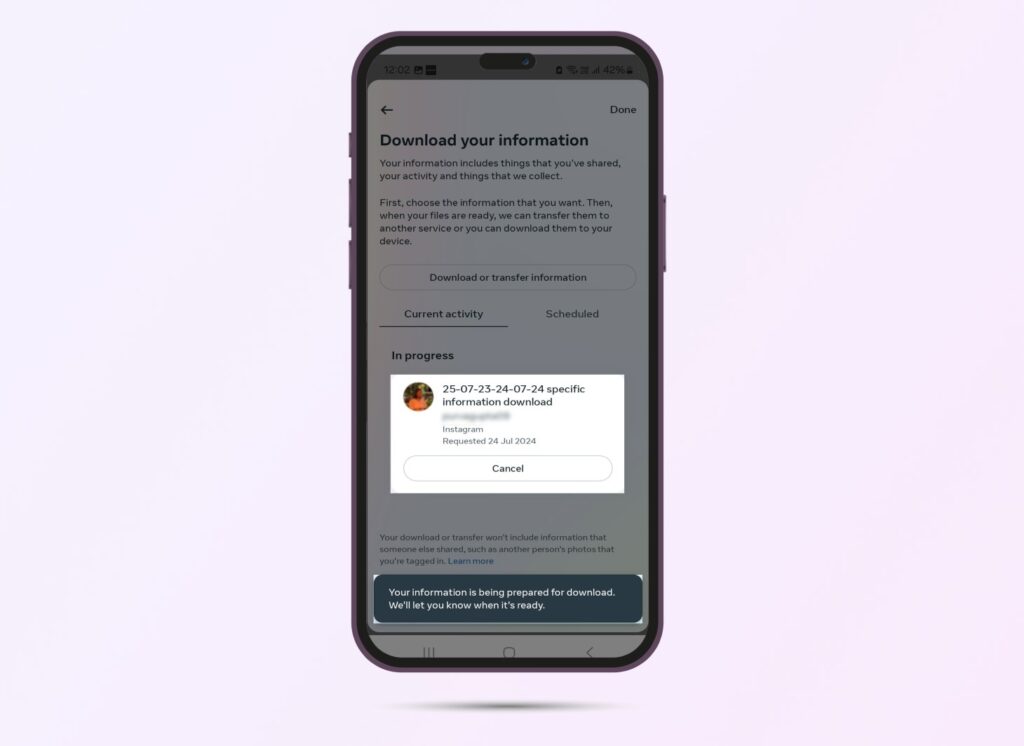
If you’re wondering how to see deleted messages on Instagram without relying on data download, think about using third-party tools.
These tools access cached data on your device and are sometimes able to provide you with an Instagram chat backup.
To find such tools, simply look up “Instagram message recovery apps” online and pick the one where data privacy isn’t an issue.
When someone texts you on Instagram, a notification pops up. While you might have swiped it away instantly, it might still be stored on your device. That’s another reliable way of how to see deleted Instagram messages.
Start by going to your Android phone settings. Find the ‘Notifications’ option and then go to ‘Advanced Settings.’
Here, go to ‘Notification history’ and you might be able to see Instagram messages that have been deleted from the chat.
PS: If you’re wondering how to recover deleted messages on Instagram with notifications off, this method isn’t for you.
Can you see deleted messages on Instagram if all the above-listed methods aren’t a viable option for you? The short and direct answer is no. There’s no other way to recover Instagram chat that has once been erased.
However, you can always try reaching out to the person you were chatting with. Request them to forward the text or send a screenshot to see what you’ve missed.
To further keep your Instagram chat and direct messages safe, it’s a good idea to regularly save copies of them. This way, you won’t lose any important information or valuable messages if something goes wrong.
Instead of looking up how to get deleted Instagram messages back, you can keep these preventive measures in mind:
To keep your Instagram data safe, it’s really important to back it up often. You can use other apps or Instagram’s own download feature to make sure everything you post is saved as a copy on your device.
This easy step works like a safety net, protecting against the chance of accidentally deleting something or running into technical problems, so you don’t have to worry about keeping your content secure.
As I mentioned earlier, any data that’s missing from your phone can still be recovered from cache files. While you might not be able to find them yourself, data recovery apps can do so within seconds.
But before you download an Instagram message recovery app on your phone, do some research first. Check whether the message recovery app has recorded any security concerns in the past. Also, ensure that the selected app doesn’t step over any lines set by Instagram’s rules, or your account could land in trouble.
Instagram vanish mode is one of the relatively new features with which you can send direct messages that disappear after they’re seen.
By turning on this feature in a chat, any message you send will automatically vanish once it’s looked at. You can think of it like Instagram Stories – where what you post is only there for 24 hours.
Now, you might be wondering what purpose does it serve? Instagram vanish mode comes in handy for light-hearted or short-term chats that don’t need to be saved forever. It offers a cool and easy way to talk privately with friends on Instagram without leaving a trace behind.
But keep in mind, when messages go away in vanish mode, there’s no getting them back.
If you’ve decided that Instagram’s vanish mode isn’t for you anymore and you’re looking to switch it off, you can switch it off with these simple steps:
And voila – that was all about how to turn off vanish mode on Instagram in less than a minute.
If you’ve made it to the end of this blog on how to check deleted messages on Instagram, chances are you accidentally erased something important. Don’t worry — there are still a few ways to try and recover those messages, like downloading your Instagram data or checking your device’s notification history.
And while we’re talking about things that vanish too quickly — if you’re running ads or promoting content on Instagram or Facebook, don’t let your performance insights disappear into a black box.
Vaizle AI helps you decode what’s working in your Meta ads, where your budget’s going, and how to improve — all through a simple, chat-based interface.
✨ Try it out with 1,000 credits for just $1.
👉 Start your trial today and take control of your ad performance, one insight at a time.
If you’ve deleted messages on Instagram, there’s a window of time where getting them back is possible. But as more time passes, it gets harder to bring those messages back. This happens because the servers at Instagram might not keep your chat history forever. To help with this, some apps can try to recover lost data but it’s always a good idea to make copies of important chats regularly, so you don’t lose anything valuable.
When you use tools from other companies to get back lost Instagram data, there are some risks involved. It’s crucial to pick apps that are well-known, highly rated, and deemed safe so you don’t fall into scams or put your personal info at risk.
On top of this, if these Instagram chat backup recovery tools aren’t handled the right way, there’s a chance you might lose your data for good during the attempt to recover it.
If you want to make sure your messages are gone for good on Instagram, here’s what you need to do:
On Instagram, even when you delete messages, they don’t delete them right away. For a while, these deleted messages hang around on Instagram’s servers.
If you want to access them again, there’s a way: you can download data from the app itself. This download includes your chat history, content, and more information.
Recovering deleted Instagram messages can be a complex process. According to official guidelines, there’s no way to recover deleted DMs on Instagram. However, you can try a few methods like downloading Instagram data, accessing notifications history, or using 3rd party tools.
To find deleted Instagram messages, firstly check your archived messages or the linked Facebook account. If you still can’t recover the required IG messages, try downloading your Instagram data or requesting the chat partner to forward those missing texts.
Mamta is an SEO Analyst with 3 years of experience. Currently, she is spending her time on content roadmapping to drive organic growth and engagement for SaaS businesses. Mamta is also an avid cinephile who spends her spare time watching latest action and sci-fi flicks from around the world.